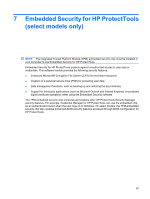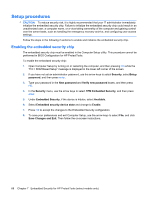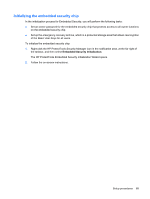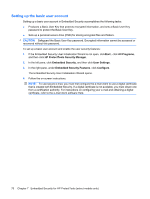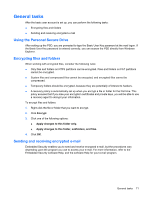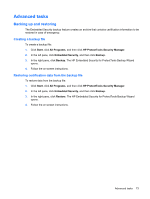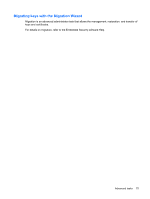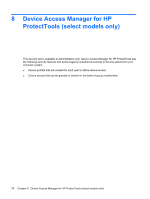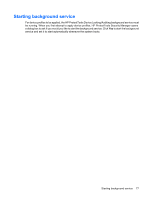HP 6930p ProtectTools (Select Models Only) - Windows 7 - Page 78
Changing the Basic User Key password, Start, All Programs, HP ProtectTools Security Manager
 |
UPC - 884962659670
View all HP 6930p manuals
Add to My Manuals
Save this manual to your list of manuals |
Page 78 highlights
Changing the Basic User Key password To change the Basic User Key password: 1. Click Start , click All Programs, and then click HP ProtectTools Security Manager. 2. In the left pane, click Embedded Security, and then click User Settings. 3. In the right pane, under Basic User Key password, click Change. 4. Type the old password, and then set and confirm the new password. 5. Click OK. 72 Chapter 7 Embedded Security for HP ProtectTools (select models only)
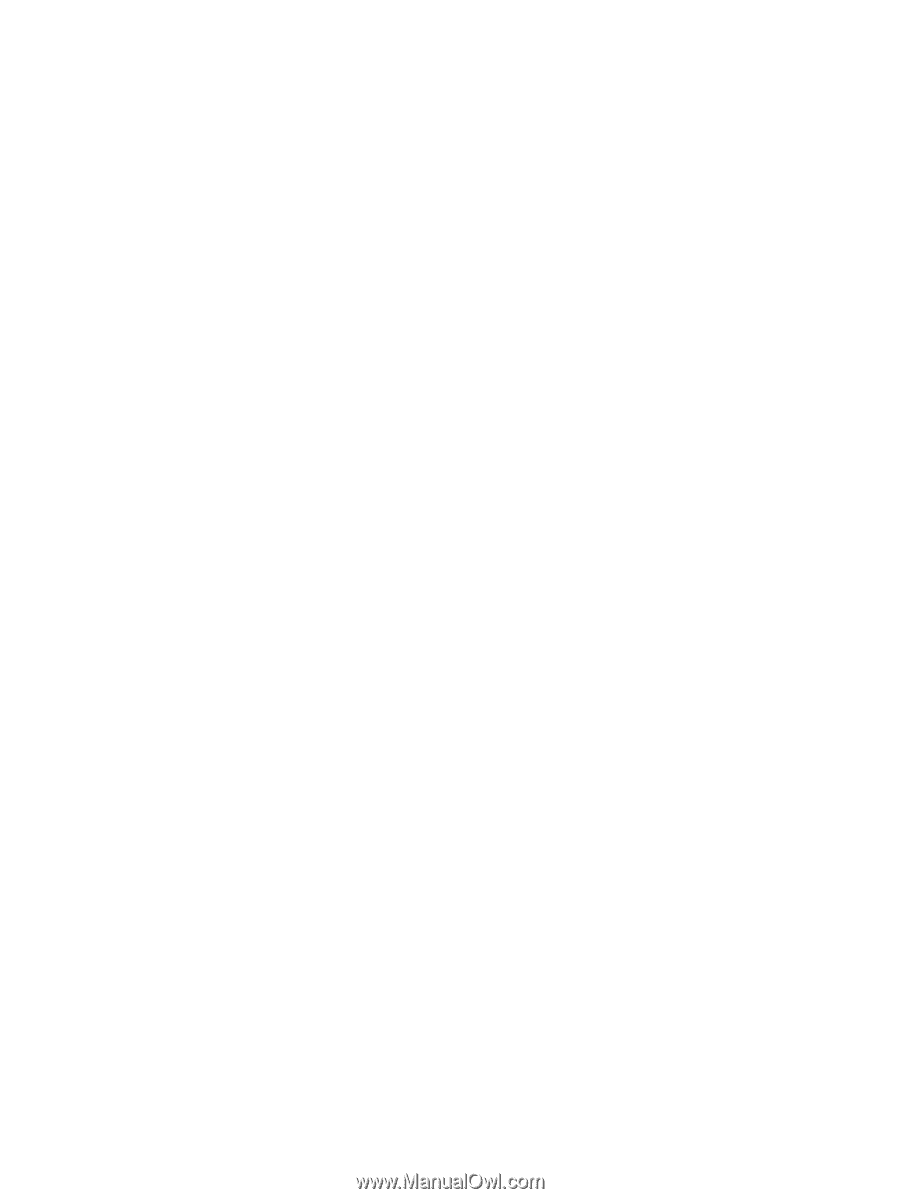
Changing the Basic User Key password
To change the Basic User Key password:
1.
Click
Start
, click
All Programs
, and then click
HP ProtectTools Security Manager
.
2.
In the left pane, click
Embedded Security
, and then click
User Settings
.
3.
In the right pane, under
Basic User Key password
, click
Change
.
4.
Type the old password, and then set and confirm the new password.
5.
Click
OK
.
72
Chapter 7
Embedded Security for HP ProtectTools (select models only)