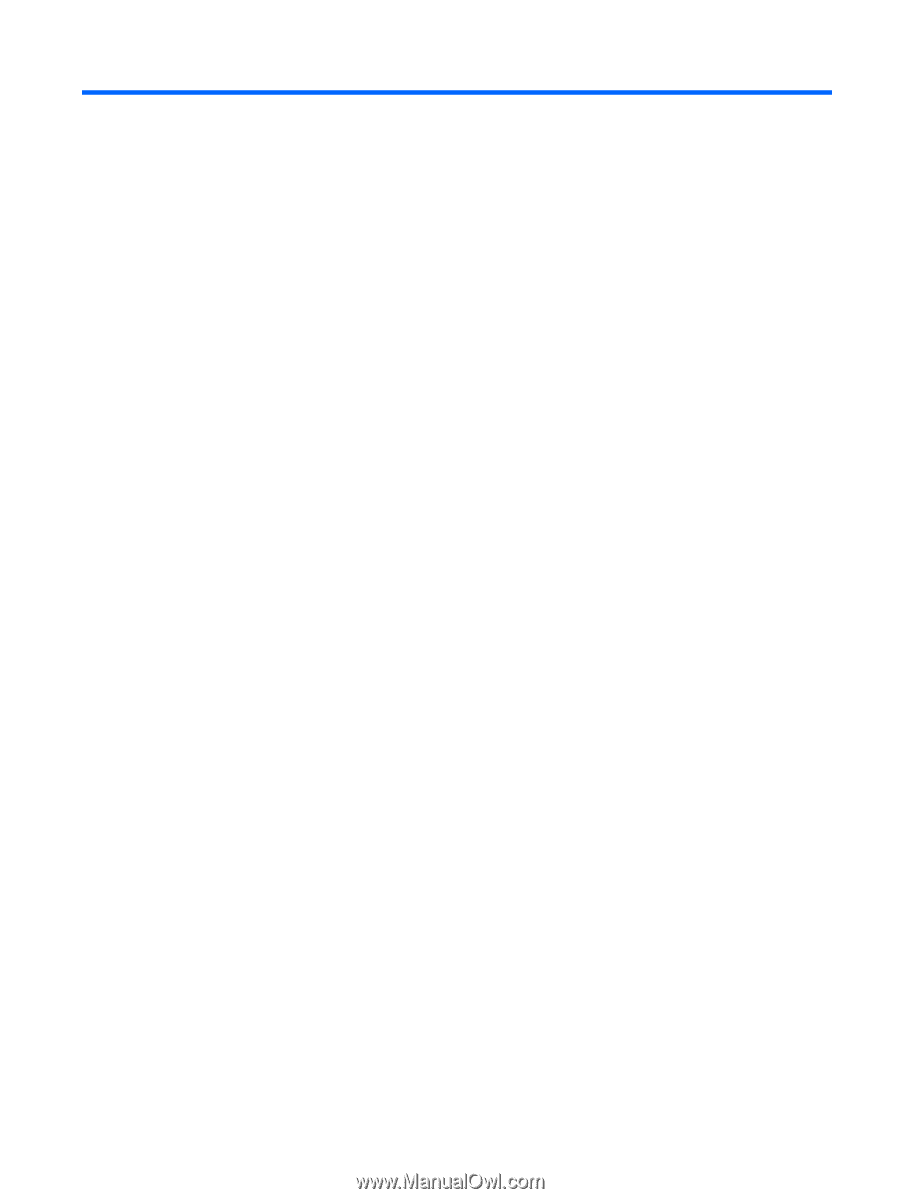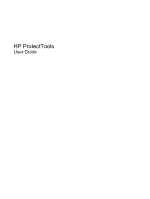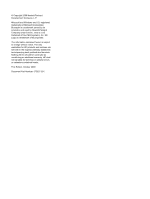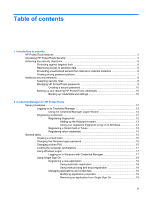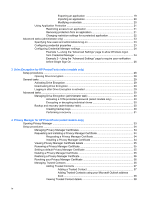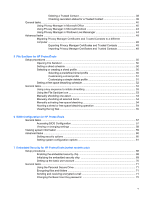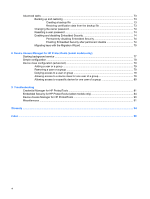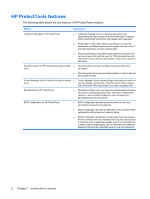Table of contents
1
Introduction to security
HP ProtectTools features
.....................................................................................................................
2
Accessing HP ProtectTools Security
....................................................................................................
4
Achieving key security objectives
.........................................................................................................
6
Protecting against targeted theft
..........................................................................................
6
Restricting access to sensitive data
.....................................................................................
6
Preventing unauthorized access from internal or external locations
...................................
6
Creating strong password policies
.......................................................................................
7
Additional security elements
.................................................................................................................
8
Assigning security roles
.......................................................................................................
8
Managing HP ProtectTools passwords
...............................................................................
8
Creating a secure password
.............................................................................
10
Backing up and restoring HP ProtectTools credentials
.....................................................
10
Backing up credentials and settings
..................................................................
10
2
Credential Manager for HP ProtectTools
Setup procedures
...............................................................................................................................
12
Logging on to Credential Manager
....................................................................................
12
Using the Credential Manager Logon Wizard
..................................................
12
Registering credentials
......................................................................................................
12
Registering fingerprints
....................................................................................
12
Setting up the fingerprint reader
.......................................................
13
Using your registered fingerprint to log on to Windows
....................
13
Registering a Smart Card or Token
..................................................................
13
Registering other credentials
............................................................................
14
General tasks
.....................................................................................................................................
15
Creating a virtual token
......................................................................................................
15
Changing the Windows logon password
............................................................................
15
Changing a token PIN
........................................................................................................
15
Locking the computer (workstation)
...................................................................................
17
Using Windows Logon
.......................................................................................................
17
Logging on to Windows with Credential Manager
.............................................
17
Using Single Sign On
.........................................................................................................
18
Registering a new application
..........................................................................
18
Using automatic registration
............................................................
18
Using manual (drag and drop) registration
......................................
19
Managing applications and credentials
.............................................................
19
Modifying application properties
......................................................
19
Removing an application from Single Sign On
.................................
19
iii