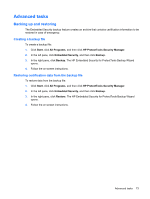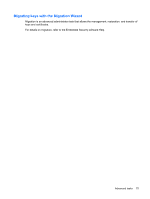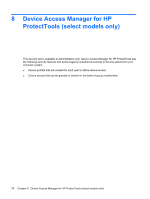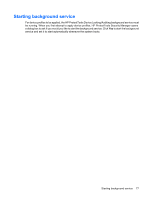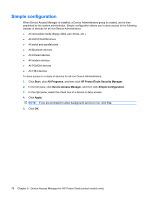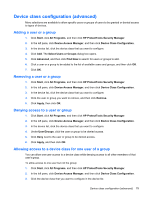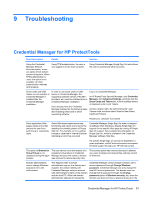HP 6930p ProtectTools (Select Models Only) - Windows 7 - Page 83
Starting background service, service and set it to start automatically whenever the system boots.
 |
UPC - 884962659670
View all HP 6930p manuals
Add to My Manuals
Save this manual to your list of manuals |
Page 83 highlights
Starting background service For device profiles to be applied, the HP ProtectTools Device Locking/Auditing background service must be running. When you first attempt to apply device profiles, HP ProtectTools Security Manager opens a dialog box to ask if you would you like to start the background service. Click Yes to start the background service and set it to start automatically whenever the system boots. Starting background service 77

Starting background service
For device profiles to be applied, the HP ProtectTools Device Locking/Auditing background service must
be running. When you first attempt to apply device profiles, HP ProtectTools Security Manager opens
a dialog box to ask if you would you like to start the background service. Click
Yes
to start the background
service and set it to start automatically whenever the system boots.
Starting background service
77