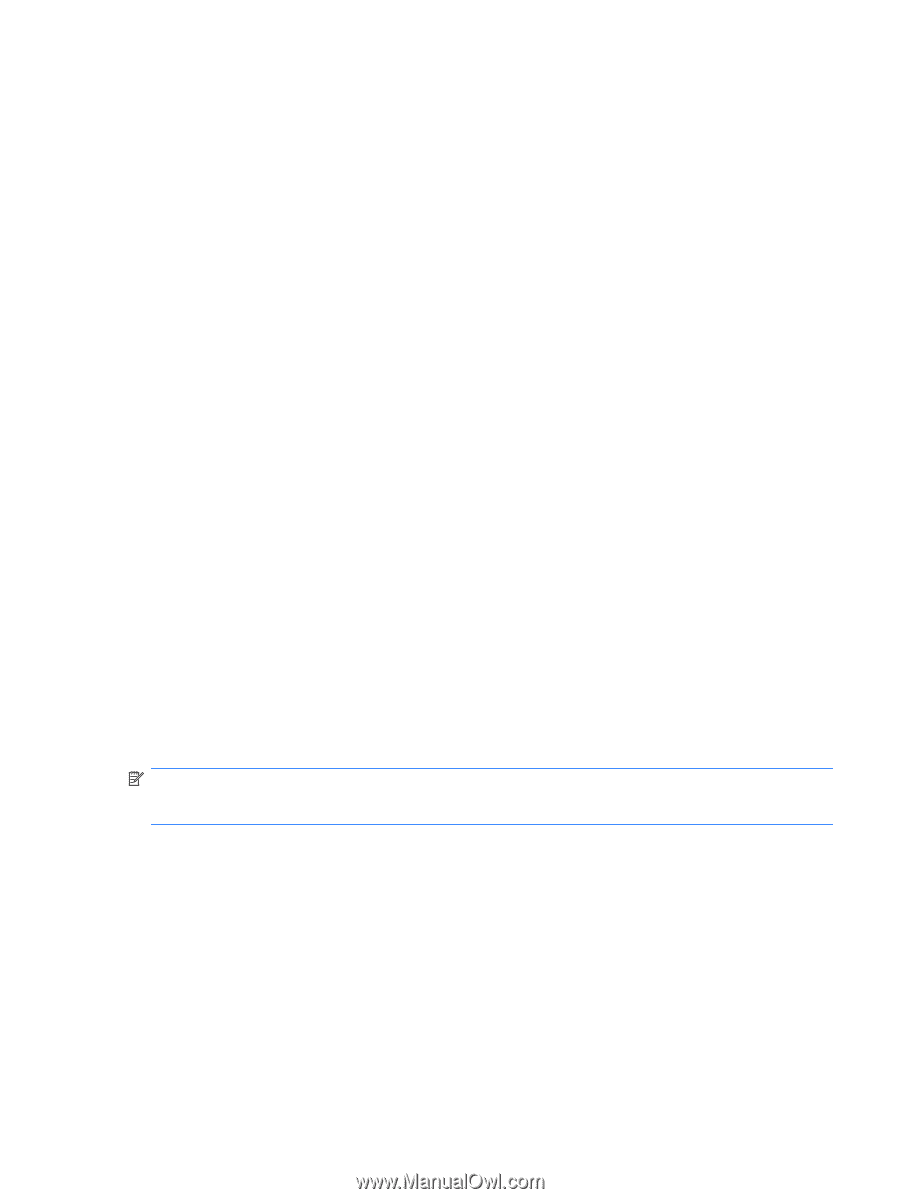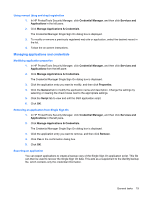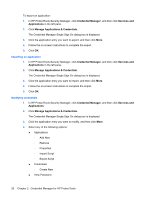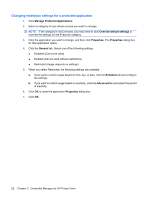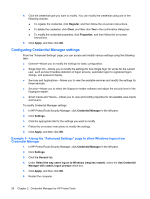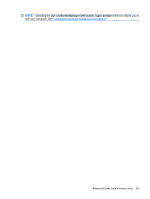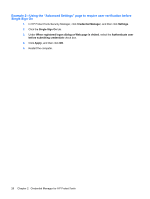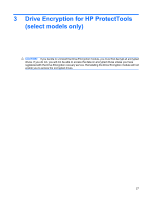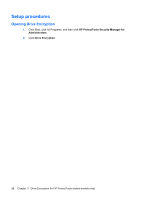HP 6930p ProtectTools (Select Models Only) - Windows 7 - Page 29
Advanced tasks (administrator only), Specifying how users and administrators log
 |
UPC - 884962659670
View all HP 6930p manuals
Add to My Manuals
Save this manual to your list of manuals |
Page 29 highlights
Advanced tasks (administrator only) The "Authentication and Credentials" page and the "Advanced Settings" page of Credential Manager are available only to those users with administrator rights. From these pages, you can perform the following tasks: ● Specifying how users and administrators log on ● Configuring credential properties ● Configuring Credential Manager settings Specifying how users and administrators log on On the "Authentication and Credentials" page, you can specify which type or combination of credentials are required of either users or administrators. To specify how users or administrators log on: 1. In HP ProtectTools Security Manager, click Credential Manager in the left pane. 2. Click Multifactor Authentication 3. In the right pane, click the Authentication tab. 4. Click the category (Users or Administrators) from the category list. 5. Select the authentication methods you want to use. 6. Choose the combination of methods by clicking one of the following selections: ● Use ALL of the methods above (Users will have to authenticate with all of the methods you checked each time they log on.) ● Use ANY of the methods above (Users will be able to choose any of the selected methods each time they log on.) 7. Click Apply, and then click OK. NOTE: If Use ALL of the methods above is selected, all registered authentication methods must be supplied in order to logon to the system. If all registered authentication methods are not supplied, the user is locked out. Configuring credential properties On the Credentials tab of the "Authentication and Credentials" page, you can view the list of available authentication methods, and modify the settings. To configure the credentials: 1. In HP ProtectTools Security Manager, click Credential Manager in the left pane. 2. Click Multifactor Authentication. 3. Click the Credentials tab. Advanced tasks (administrator only) 23