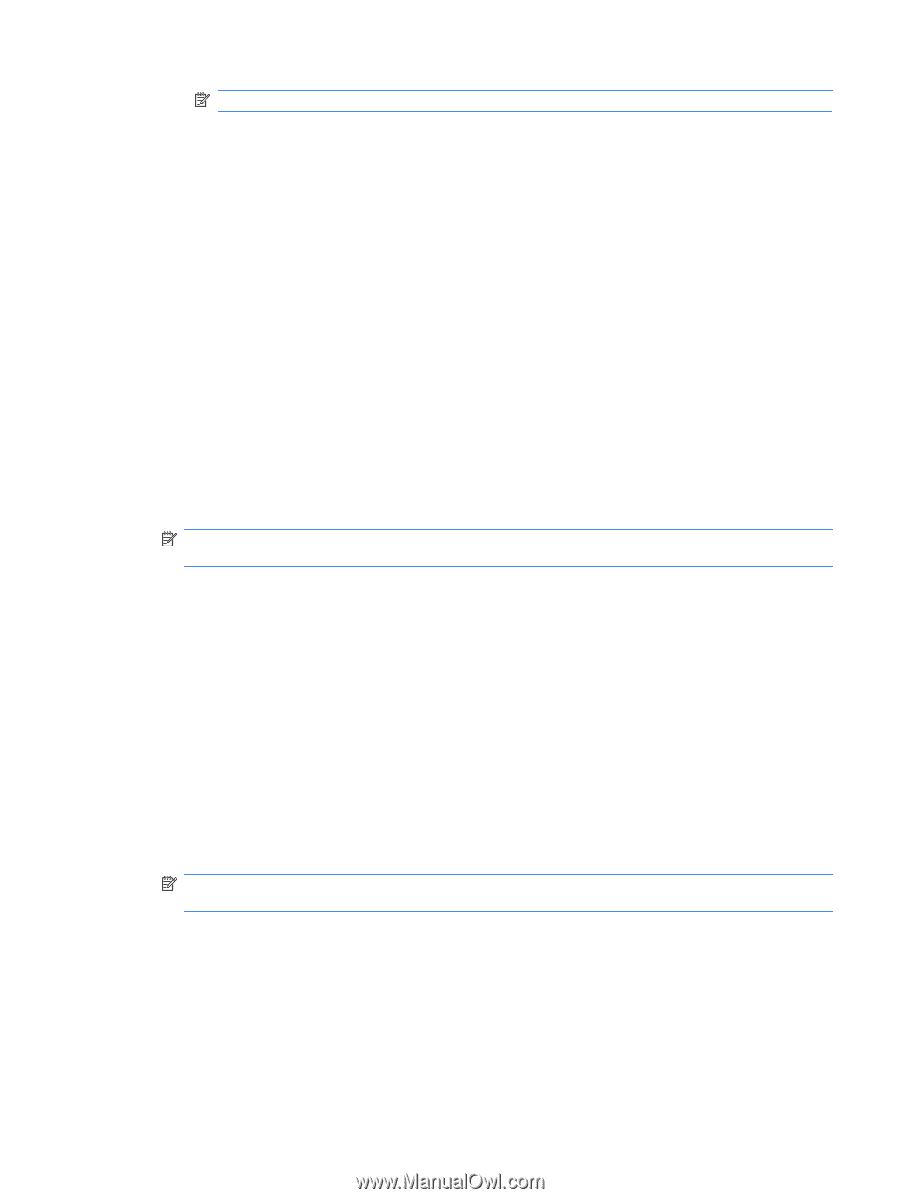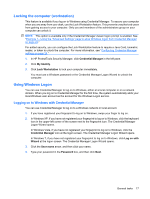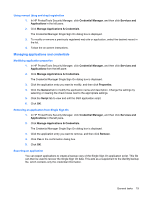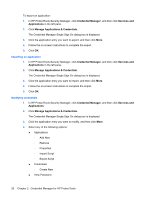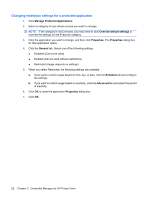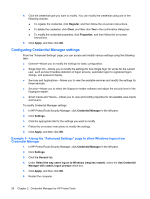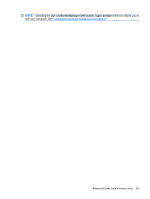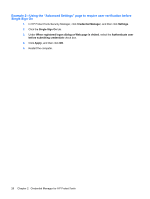HP 6930p ProtectTools (Select Models Only) - Windows 7 - Page 27
Using Application Protection, Restricting access to an application
 |
UPC - 884962659670
View all HP 6930p manuals
Add to My Manuals
Save this manual to your list of manuals |
Page 27 highlights
NOTE: You must authenticate your identity before viewing the password. 5. Follow the on-screen instructions. 6. Click OK. Using Application Protection This feature allows you to configure access to applications. You can restrict access based on the following criteria: ● Category of user ● Time of use ● User inactivity Restricting access to an application 1. In HP ProtectTools Security Manager, click Credential Manager in the left pane, and then click Services and Applications. 2. Click Application Protection. 3. Select a category of user whose access you want to manage. NOTE: If the category is not Everyone, you may need to select Override default settings to override the settings for the Everyone category. 4. Click Add. The Add a Program Wizard opens. 5. Follow the on-screen instructions. Removing protection from an application To remove restrictions from an application: 1. In HP ProtectTools Security Manager, click Credential Manager in the left pane. 2. Click Services and Applications. 3. Click Manage Protected Applications. 4. Select a category of user whose access you want to manage. NOTE: If the category is not Everyone, you may need to click Override default settings to override the settings for the Everyone category. 5. Click the application entry you want to remove, and then click Remove. 6. Click OK. General tasks 21