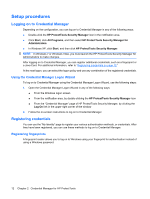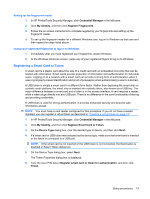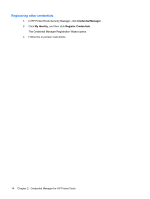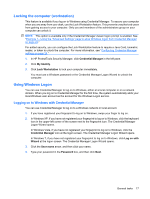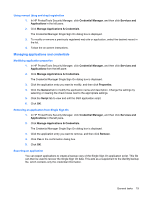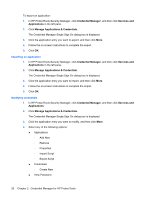HP 6930p ProtectTools (Select Models Only) - Windows 7 - Page 22
Credential Manager for HP ProtectTools, out. You will be unable to use this token until you unlock it.
 |
UPC - 884962659670
View all HP 6930p manuals
Add to My Manuals
Save this manual to your list of manuals |
Page 22 highlights
3. On the Device Type dialog box, click the desired type of device, and then click Next. 4. Select the token for which you want to change the PIN, and then click Next. 5. Follow the on-screen instructions to complete the PIN change. NOTE: If you enter the incorrect PIN for the token several times in sequence, the token gets locked out. You will be unable to use this token until you unlock it. 16 Chapter 2 Credential Manager for HP ProtectTools
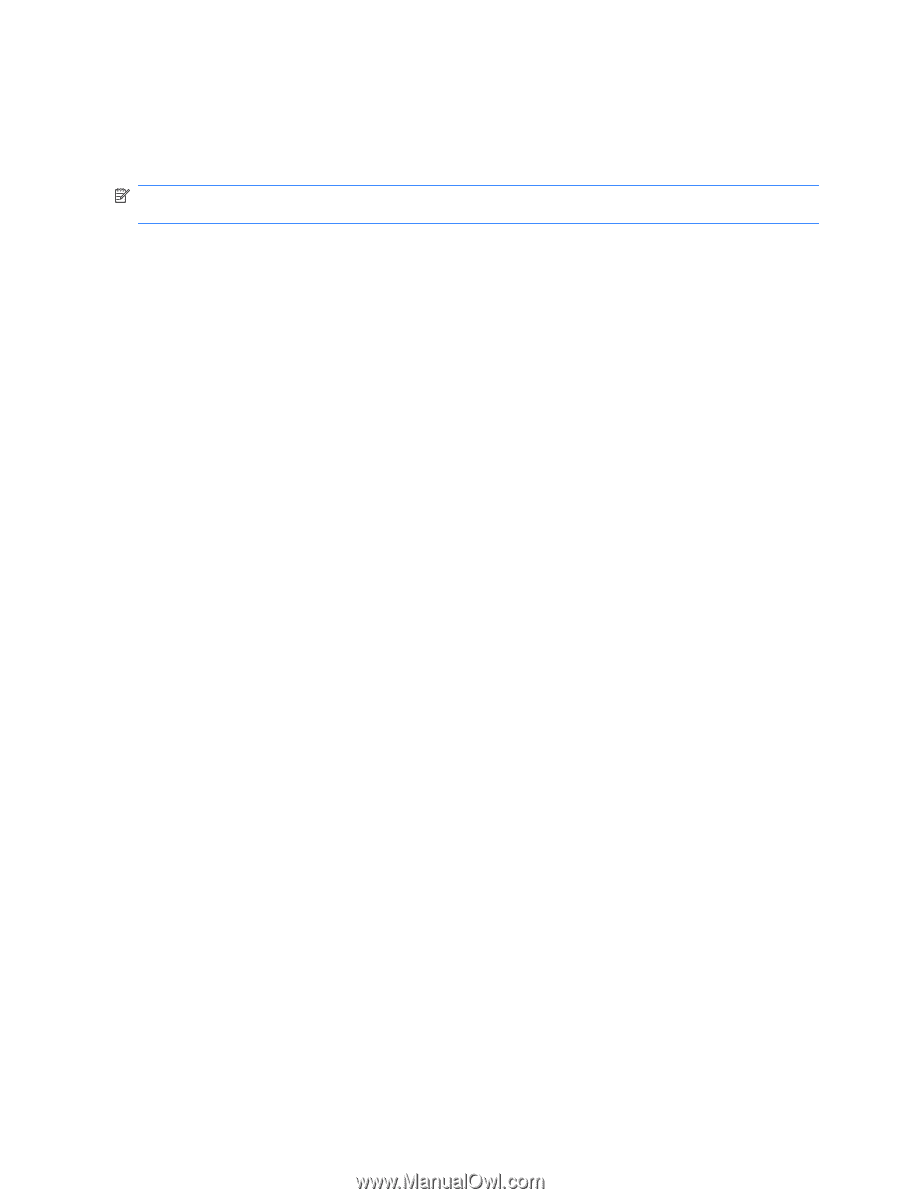
3.
On the Device Type dialog box, click the desired type of device, and then click
Next
.
4.
Select the token for which you want to change the PIN, and then click
Next
.
5.
Follow the on-screen instructions to complete the PIN change.
NOTE:
If you enter the incorrect PIN for the token several times in sequence, the token gets locked
out. You will be unable to use this token until you unlock it.
16
Chapter 2
Credential Manager for HP ProtectTools