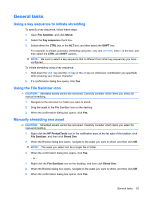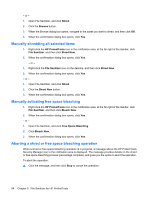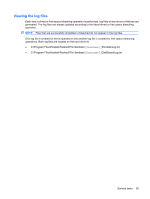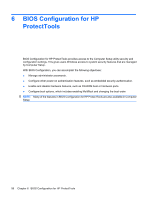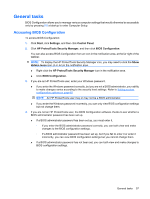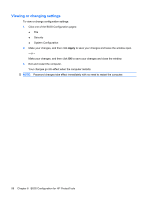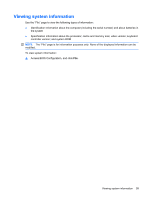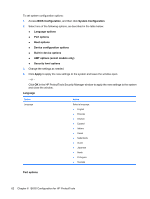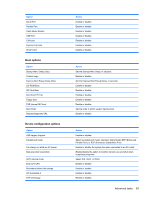HP 6930p ProtectTools (Select Models Only) - Windows 7 - Page 64
Viewing or changing settings, BIOS Configuration for HP ProtectTools
 |
UPC - 884962659670
View all HP 6930p manuals
Add to My Manuals
Save this manual to your list of manuals |
Page 64 highlights
Viewing or changing settings To view or change configuration settings: 1. Click one of the BIOS Configuration pages: ● File ● Security ● System Configuration 2. Make your changes, and then click Apply to save your changes and leave the window open. - or - Make your changes, and then click OK to save your changes and close the window. 3. Exit and restart the computer. Your changes go into effect when the computer restarts. NOTE: Password changes take effect immediately with no need to restart the computer. 58 Chapter 6 BIOS Configuration for HP ProtectTools
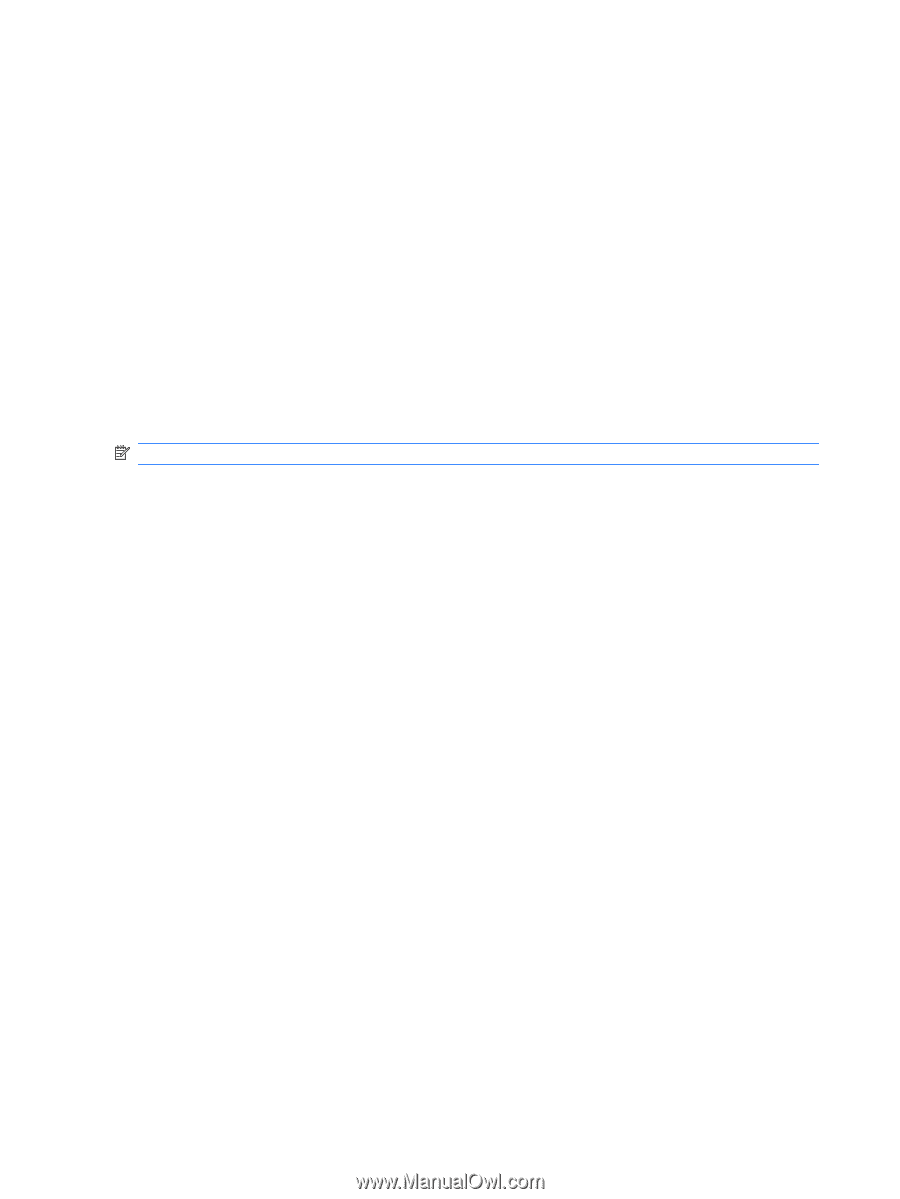
Viewing or changing settings
To view or change configuration settings:
1.
Click one of the BIOS Configuration pages:
●
File
●
Security
●
System Configuration
2.
Make your changes, and then click
Apply
to save your changes and leave the window open.
– or –
Make your changes, and then click
OK
to save your changes and close the window.
3.
Exit and restart the computer.
Your changes go into effect when the computer restarts.
NOTE:
Password changes take effect immediately with no need to restart the computer.
58
Chapter 6
BIOS Configuration for HP ProtectTools