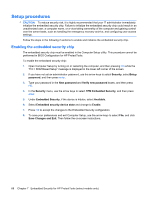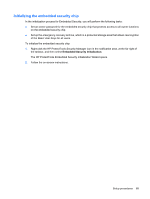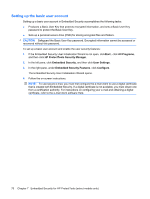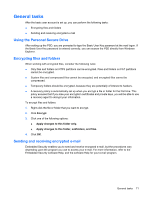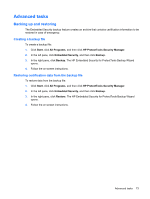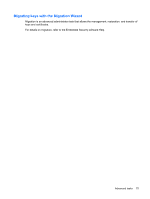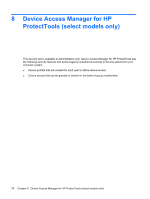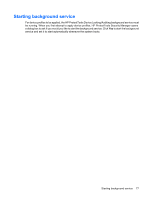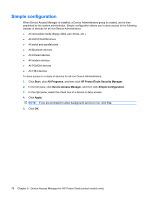HP 6930p ProtectTools (Select Models Only) - Windows 7 - Page 79
Advanced tasks, Backing up and restoring, Creating a backup file
 |
UPC - 884962659670
View all HP 6930p manuals
Add to My Manuals
Save this manual to your list of manuals |
Page 79 highlights
Advanced tasks Backing up and restoring The Embedded Security backup feature creates an archive that contains certification information to be restored in case of emergency. Creating a backup file To create a backup file: 1. Click Start, click All Programs, and then click HP ProtectTools Security Manager. 2. In the left pane, click Embedded Security, and then click Backup. 3. In the right pane, click Backup. The HP Embedded Security for ProtectTools Backup Wizard opens. 4. Follow the on-screen instructions. Restoring certification data from the backup file To restore data from the backup file: 1. Click Start, click All Programs, and then click HP ProtectTools Security Manager. 2. In the left pane, click Embedded Security, and then click Backup. 3. In the right pane, click Restore. The HP Embedded Security for ProtectTools Backup Wizard opens. 4. Follow the on-screen instructions. Advanced tasks 73