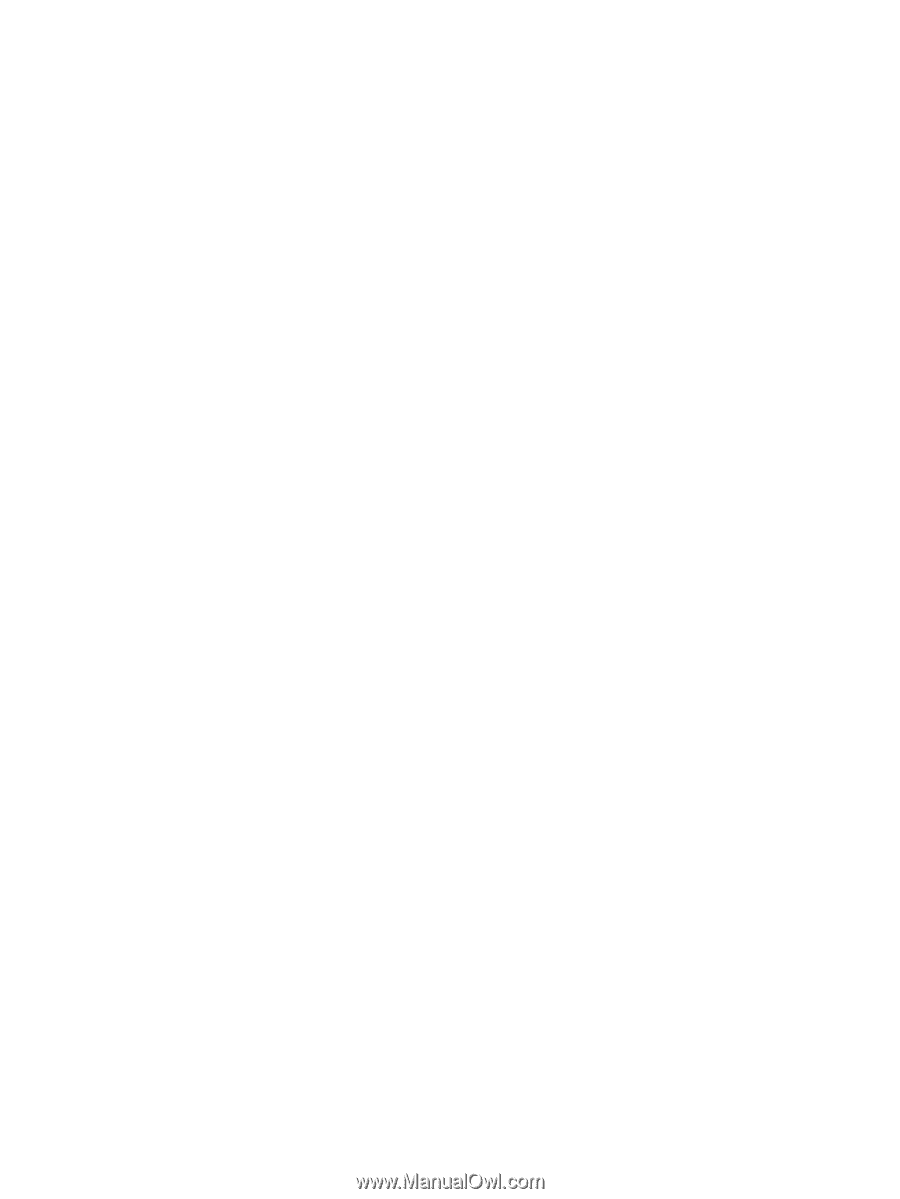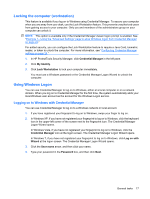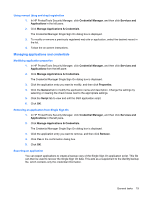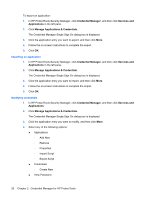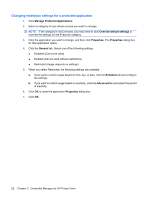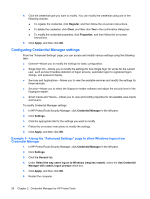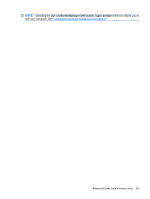HP 6930p ProtectTools (Select Models Only) - Windows 7 - Page 26
Importing an application, Modifying credentials
 |
UPC - 884962659670
View all HP 6930p manuals
Add to My Manuals
Save this manual to your list of manuals |
Page 26 highlights
To export an application: 1. In HP ProtectTools Security Manager, click Credential Manager, and then click Services and Applications in the left pane. 2. Click Manage Applications & Credentials. The Credential Manager Single Sign On dialog box is displayed. 3. Click the application entry you want to export, and then click More. 4. Follow the on-screen instructions to complete the export. 5. Click OK. Importing an application 1. In HP ProtectTools Security Manager, click Credential Manager, and then click Services and Applications in the left pane. 2. Click Manage Applications & Credentials. The Credential Manager Single Sign On dialog box is displayed. 3. Click the application entry you want to import, and then click More. 4. Follow the on-screen instructions to complete the import. 5. Click OK. Modifying credentials 1. In HP ProtectTools Security Manager, click Credential Manager, and then click Services and Applications. 2. Click Manage Applications & Credentials. The Credential Manager Single Sign On dialog box is displayed. 3. Click the application entry you want to modify, and then click More. 4. Select any of the following options: ● Applications ◦ Add New ◦ Remove ◦ Properties ◦ Import Script ◦ Export Script ● Credentials ◦ Create New ● View Password 20 Chapter 2 Credential Manager for HP ProtectTools