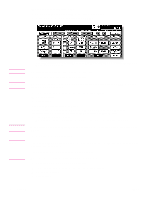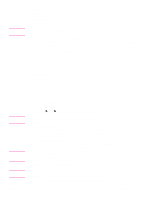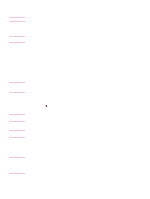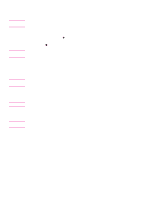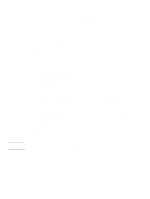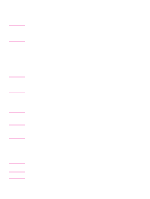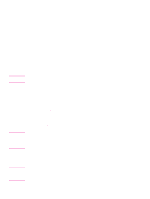HP 9085mfp HP 9085mfp - (English) Quick Reference Guide - Page 23
Vertical/horizontal zoom (delete), Duplexing (2-sided copying), To duplex using the RADF
 |
View all HP 9085mfp manuals
Add to My Manuals
Save this manual to your list of manuals |
Page 23 highlights
Vertical/horizontal zoom (delete) Use the Vertical/Horizontal zoom mode to reduce or enlarge the vertical and horizontal dimensions independently. 1 Touch ZOOM on the Basic Screen. The popup menu for setting a zoom ratio will be displayed. Reminder When starting a new copying job, make sure that the RADF is securely closed, and press AUTO RESET. 2 Touch Verti. on the popup menu to highlight it, and set the vertical zoom ratio. Use the keypad on the popup menu to enter a 3-digit vertical zoom ratio, or use the arrow keys to scroll to the desired ratio. Similarly, touch Horiz. to highlight it, and set the horizontal zoom ratio. 3 Touch OK. The popup menu automatically disappears and the specified zoom ratio will be displayed on the Basic Screen. 4 Select additional copy conditions, as desired. 5 Enter the desired print quantity from the control panel keypad. 6 Position the originals. 7 Press START. Duplexing (2-sided copying) Use duplexing when you want to make a 2-sided copy from a multiple-page original document that is printed on one side or from an original document that is printed on both sides. To duplex using the RADF Select the copy mode according to the original type (single-sided or double-sided). 1 Touch 1X2 or 2X2 on the Basic Screen to highlight it. Reminder When starting a new copying job, make sure that the RADF is securely closed, and press AUTO RESET. 2 Select the original set direction. Touch SPECIAL ORIGINAL on the Basic Screen to display the Special Original popup menu, and touch the desired original direction key to highlight it. Touch OK to return to the Basic Screen. 3 Select the binding mode. Touch OUTPUT APPLI. on the Basic Screen to display the Output Mode popup menu, and touch the desired binding mode key to highlight it. Details Selecting UP BINDING will make copies upside down on the reverse side, and selecting RIGHT&LEFT BINDING copies normally. Touch OK to return to the Basic Screen. 4 Select additional copy conditions, as desired. Details Some incompatible conditions might automatically release the selected copy mode. In this case, arrange the settings so that they are compatible with the selected copy mode. 5 Enter the desired print quantity from the control panel keypad. ENWW Duplexing (2-sided copying) 19