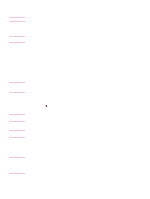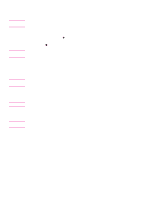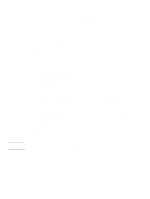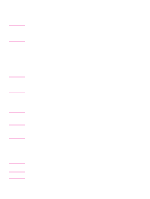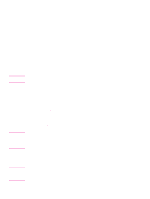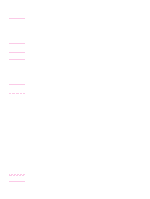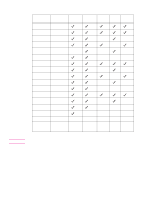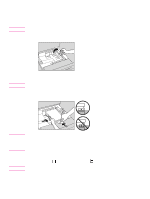HP 9085mfp HP 9085mfp - (English) Quick Reference Guide - Page 29
To insert covers, WITH BLANK SHEET in Booklet and cover mode in Sheet/Cover Insertion.
 |
View all HP 9085mfp manuals
Add to My Manuals
Save this manual to your list of manuals |
Page 29 highlights
Details CAUTION Details CAUTION ENWW 6 Enter the desired print quantity from the control panel keypad. 7 Position the originals. When loading originals, heed the following limits on capacity: Folding mode: 12 pages or less for simplex copying 6 pages or less for duplex copying Stapling & Folding mode: 80 pages or less for simplex copying 40 pages or less for duplex copying Exceeding the above capacity limits might cause problems in the Finisher. 8 Press START. When the Trimmer Unit tray capacity is exceeded, the Finisher and Trimmer unit will stop operating. To avoid this, select the appropriate print quantity. To insert covers The Cover Sheet Feeder is available as an option on the Stapler/Stacker and Multifunction Finisher. Load cover sheet paper into this device and use the sheets as front covers for copied sets output to the Main tray or use the sheets as booklet-type covers for copied sets output to the Booklet tray or Trimmer Unit tray in the Folding, Stapling & Folding, or Trimming mode. Paper loaded into the cover sheet feeder cannot be copied. This function is incompatible with cover sheet mode (COVER WITH COPY SHEET and COVER WITH BLANK SHEET) in Booklet and cover mode in Sheet/Cover Insertion. 1 Touch OUTPUT APPLI. on the Basic Screen. The Output Mode popup menu will be displayed. 2 Touch MAIN TRAY, if it is not highlighted. 3 Touch COVER SHEET. The Cover Sheet Mode Selection Screen will be displayed. 4 Touch FRONT, FRONT+BACK, or BACK to highlight it. 5 Touch OK to restore the Output Mode popup menu. 6 Touch OK on the Output Mode popup menu. The Basic Screen will be restored. 7 Select additional copying features, as required. 8 Load the cover sheet paper into the optional cover sheet feeder of the Stapler/Stacker or Multifunction Finisher. If the paper size loaded in the cover sheet feeder is not suitable for the selected copy conditions, the following messages will be displayed and copying will be unavailable until the correct size is loaded: • Please load cover sheet in cover sheet feeder • Adapt paper size between cover sheet and selected paper 9 Enter the desired print quantity from the control panel keypad. 10 Position the originals. 11 Press START. When the finisher output tray capacity is exceeded because of the print quantity selected, remove the copied sets as they exit; otherwise, mishandled paper will occur. Using the optional finisher features 25