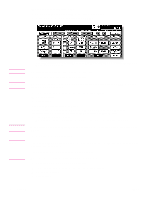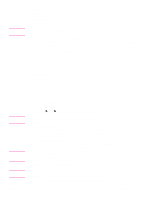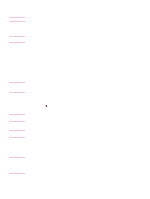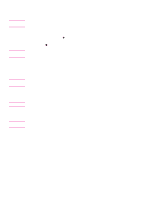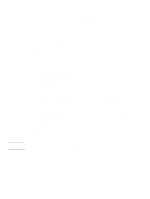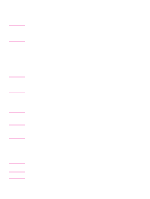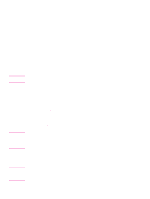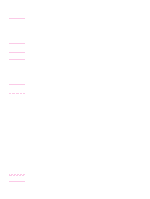HP 9085mfp HP 9085mfp - (English) Quick Reference Guide - Page 24
To duplex using the platen glass, START, SPECIAL ORIGINAL, OUTPUT APPLI., Output Mode, AUTO RESET
 |
View all HP 9085mfp manuals
Add to My Manuals
Save this manual to your list of manuals |
Page 24 highlights
Hint CAUTION Details Reminder Details Details 6 Position the originals face up in the document feeder according to the original direction specified in step 2. Use the RADF store mode when the original count exceeds 100. 7 Press START. The machine starts to scan originals, and prints duplex copies when ready for output. Press STOP to suspend the scanning or printing job. When the finisher, trimmer unit, or paper output tray capacity is exceeded because of the print quantity selected, remove the copied sets as they exit; otherwise, mishandled paper will occur. To duplex using the platen glass Use the platen glass to scan originals that are unsuitable for the document feeder. 1 Select the original set direction. Touch SPECIAL ORIGINAL on the Basic Screen to display the Special Original popup menu, and touch the desired original direction key to highlight it. Touch OK to return to the Basic Screen. 2 Select the binding mode. Touch OUTPUT APPLI. on the Basic Screen to display the Output Mode popup menu, and touch the desired binding mode key to highlight it. Selecting UP BINDING will make copies upside down on the reverse side, and selecting RIGHT&LEFT BINDING copies normally. Touch OK to return to the Basic Screen. 3 Position the original face down on the platen glass according to the original direction specified in step 1. Be sure to start from the first page. 4 Touch 1X2 on the Basic Screen to highlight it. The STORE key will be automatically highlighted on the screen. DO NOT press AUTO RESET at this point; otherwise the platen mode will be released to disable the copier from scanning the original placed on the platen glass. 5 Select additional copy conditions, as desired. Some incompatible conditions might automatically release the selected copy mode. In this case, arrange the settings so that they are compatible with the selected copy mode. 6 Enter the desired print quantity from the control panel keypad. 7 Press START to scan. The front-side image of the double-sided copy will be scanned into memory. 8 Replace the original on the platen glass with the back of the original, and press START. Repeat this step until all originals are scanned. The memory indicator on the upper right of the Basic Screen allows you to check the remaining memory. To delete the scanned data without printing, press STOP, and touch CANCEL on the popup menu to be sure the data is deleted. 9 Touch STORE to exit the Store mode. STORE will return to the normal display. 20 2 Copying ENWW