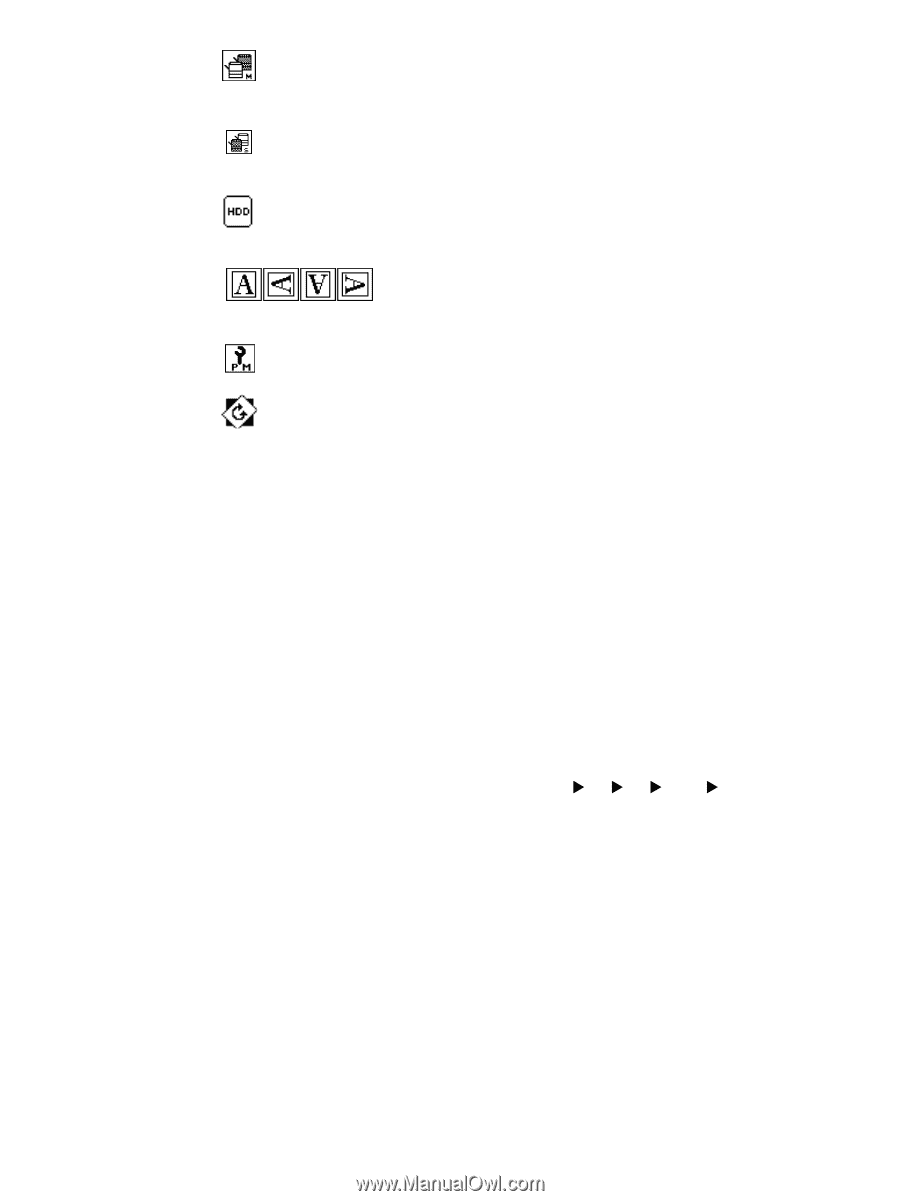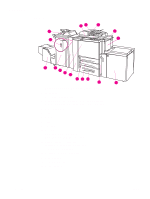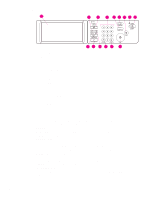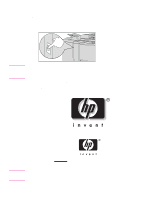HP 9085mfp HP 9085mfp - (English) Quick Reference Guide - Page 9
Type/size Key, Special Original Key
 |
View all HP 9085mfp manuals
Add to My Manuals
Save this manual to your list of manuals |
Page 9 highlights
6 Master icon is displayed when the TANDEM key is selected on the Output Mode popup menu. Sub icon is displayed when the copier operates in tandem with the primary (master) copier. HDD icon is displayed when using the Image Store & Output mode of the Server function. Original direction icon indicates the original direction specified on the Special Original popup menu. PM icon is displayed when preventive maintenance is due. Rotation icon is displayed when Rotation automatically functions. 7 TYPE/SIZE key is touched to specify the type and size of the paper loaded in the Multi-sheet bypass tray. 8 Count/Set indicator indicates the print quantity entered from the control panel keypad, and also indicates the print count to the left of the set count while printing. 9 Memory indicator indicates the remaining memory available for the next operation. 10 STATUS key is touched to view the current job status, change the printing order of reserve jobs, or cancel printing a reserve job. 11 SPECIAL ORIGINAL key is touched to specify the condition of originals to be scanned. 12 APPLI. (Application) key is touched to select various application functions. 13 ROTATION OFF key is touched to release the Rotation function. 14 STORE key is touched to store scanned images into memory. 15 Copy size area is used to select the desired copy size or APS. 16 Lens mode area is used to select the desired magnification ratio. 17 Copy density area is used to specify the desired exposure level. 18 Copy mode area is used to select the copy mode (1X1, 1X2, 2X1, or 2X2). 19 Output mode keys are used to specify the desired output mode. 20 Output icon area displays the appropriate output icon according to the selected output mode. ENWW MFP parts 5