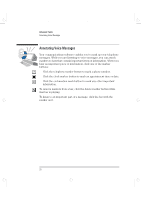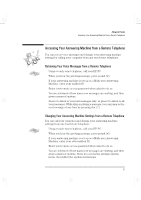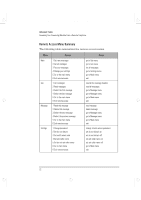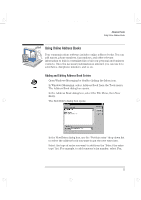HP Brio 81XX hp brio 80xx, communications guide - Page 24
Personalizing Your Communications Setup
 |
View all HP Brio 81XX manuals
Add to My Manuals
Save this manual to your list of manuals |
Page 24 highlights
comms.bk : comms02.fb4 Page 18 Wednesday, June 18, 1997 4:21 PM Advanced Tasks Personalizing Your Communications Setup Personalizing Your Communications Setup You can change the setup of your answering machine application, Cheyenne Quip, so that it is more adapted to your way of working. The steps below show you how you can change the answering machine properties (the greeting message, for example) and the type of answering machine (so you can use it as a personal answering machine or a multi-user answering machine). Changing Your Answering Machine Properties 1 Click the right-button on the Cheyenne Quip icon in your task bar in the bottom right corner of the screen. 2 Select Properties. The Cheyenne Quip Properties dialog box opens. Select the appropriate tab and make your changes. 3 Click OK to save the changes. Changing Your Answering Machine Type 1 Click Start, Settings, then Control Panel. 2 Double-click the Add/Remove Programs icon. The Add/Remove Programs Properties dialog box opens. Select the Install/Uninstall tab. 3 In the Install/Uninstall tab, select Cheyenne Quip from the list of programs, then click the Add/Remove button. 4 In the Cheyenne Quip Setup dialog box, click the Uninstall button. Choose Yes when asked "Do you want to restart your computer now?". 5 To access the communications software, click Start, HP centers, Communication, then Set up your answering machine. 6 The communications setup program is now launched. Follow the instructions on page 4, starting at step 4. 18 English