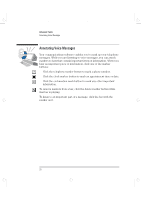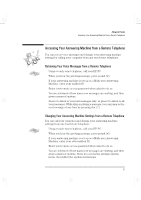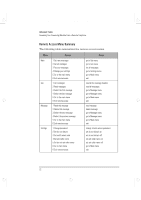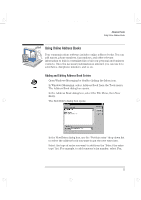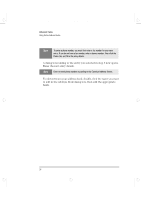HP Brio 81XX hp brio 80xx, communications guide - Page 26
Annotating Voice Messages
 |
View all HP Brio 81XX manuals
Add to My Manuals
Save this manual to your list of manuals |
Page 26 highlights
comms.bk : comms02.fb4 Page 20 Wednesday, June 18, 1997 4:21 PM Advanced Tasks Annotating Voice Messages Annotating Voice Messages Your communications software enables you to mark up your telephone messages. While you are listening to voice messages, you can attach markers to bars that contain important items of information. When you hear an important piece of information, click one of the marker buttons: • Click the telephone marker button to mark a phone number. • Click the clock marker button to mark an appointment time or date. • Click the exclamation mark button to mark any other important information. To remove markers from a bar, click the delete marker button while that bar is playing. To listen to an important part of a message, click the bar with the marker on it. 20 English