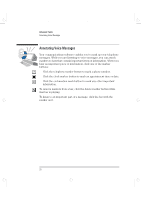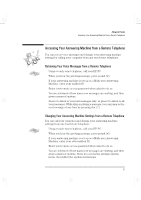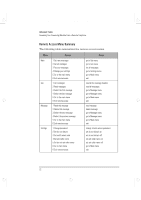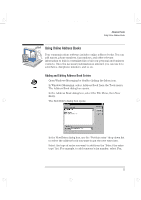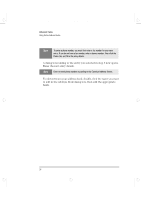HP Brio 81XX hp brio 80xx, communications guide - Page 27
Accessing Your Answering Machine from a Remote Telephone
 |
View all HP Brio 81XX manuals
Add to My Manuals
Save this manual to your list of manuals |
Page 27 highlights
comms.bk : comms02.fb4 Page 21 Wednesday, June 18, 1997 4:21 PM Advanced Tasks Accessing Your Answering Machine from a Remote Telephone Accessing Your Answering Machine from a Remote Telephone You can access voice messages and change your answering machine settings by calling your computer from any touch-tone telephone. Retrieving Your Voice Messages from a Remote Telephone 1 Using a touch-tone telephone, call your HP PC. 2 When you hear the greeting message, press pound (#). If your answering machine is set up as a Multi-user Answering Machine, enter your mailbox ID. 3 Enter your remote access password when asked to do so. You are informed of how many new messages are waiting, and then given a menu of options. 4 Press 1 to listen to your new messages only, or press 2 to listen to all your messages. While Quip is playing a message, you can jump to the next message at any time by pressing star (*). Changing Your Answering Machine Settings from a Remote Telephone You can call your computer and change your answering machine settings from any touch-tone telephone. 1 Using a touch-tone telephone, call your HP PC. 2 When you hear the greeting message, press pound (#). If your answering machine is set up as a Multi-user Answering Machine, enter your own mailbox ID. 3 Enter your remote access password when asked to do so. You are informed of how many new messages are waiting, and then given a menu of options. Press 4 to access the settings options menu, then follow the spoken instructions. English 21