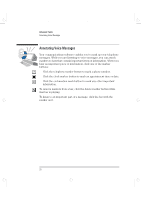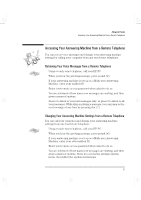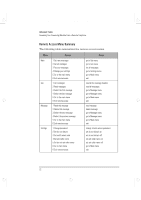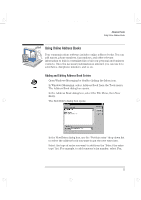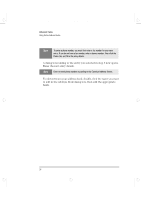HP Brio 81XX hp brio 80xx, communications guide - Page 29
Using Online Address Books
 |
View all HP Brio 81XX manuals
Add to My Manuals
Save this manual to your list of manuals |
Page 29 highlights
comms.bk : comms02.fb4 Page 23 Wednesday, June 18, 1997 4:21 PM Advanced Tasks Using Online Address Books Using Online Address Books Your communications software includes online address books. You can add names, phone numbers, fax numbers, and other relevant information to build a centralized list of all your personal and business contacts. Once the necessary information is entered, you can use it to send faxes, dial phone numbers, and so on. Adding and Editing Address Book Entries 1 Open Windows Messaging by double-clicking the Inbox icon. 2 In Windows Messaging, select Address Book from the Tools menu. The Address Book dialog box opens. 3 In the Address Book dialog box, select the File Menu, then New Entry. The New Entry dialog box opens. 4 In the New Entry dialog box, use the "Put this entry" drop-down list to select the address book you want to put the new entry into. 5 Select the type of entry you want to add from the "Select the entry type" list. For example, to add someone's fax number, select Fax. English 23