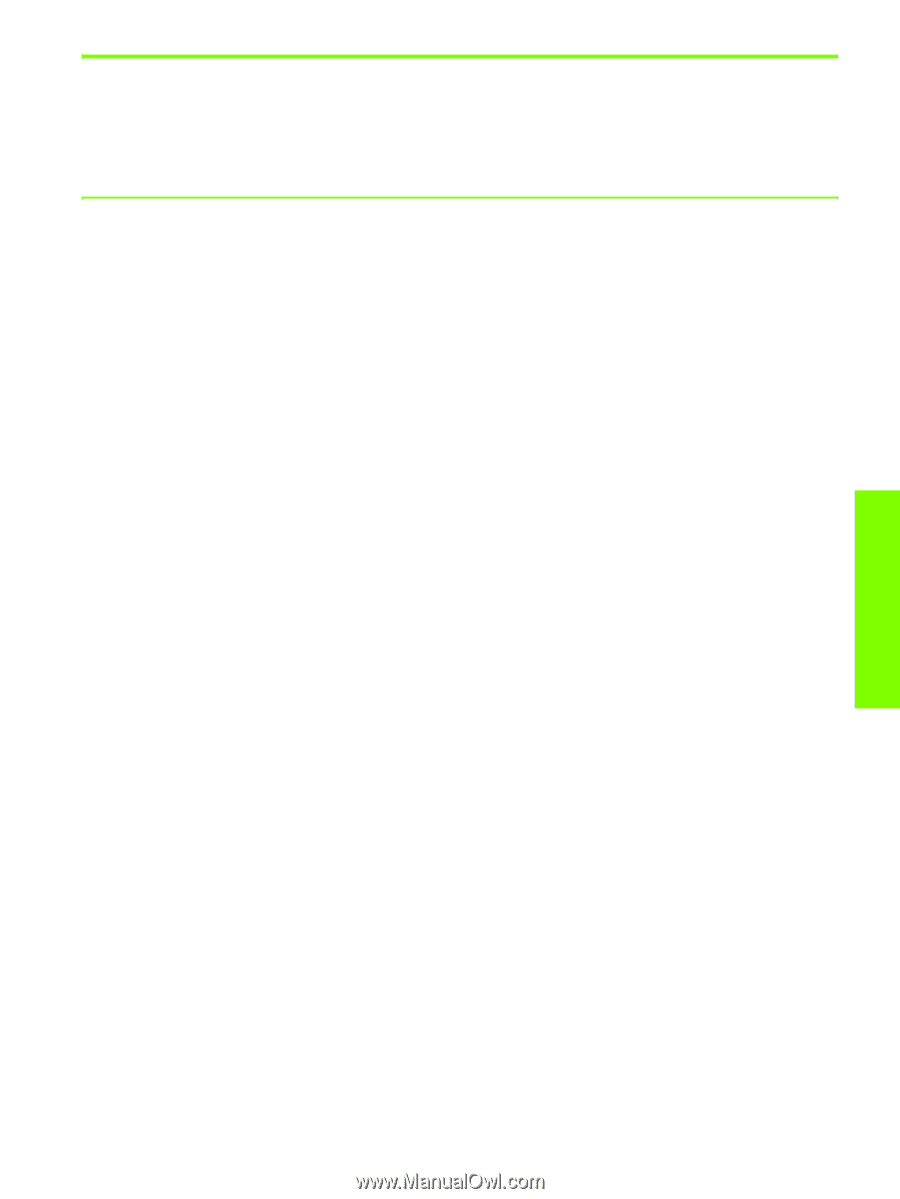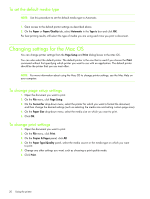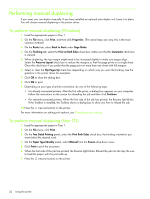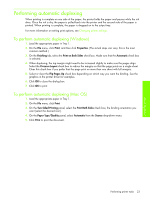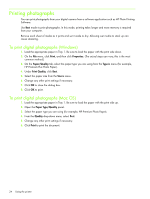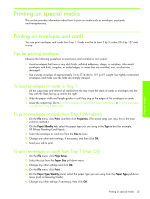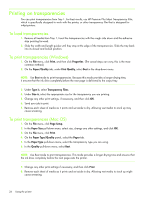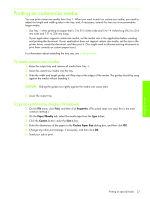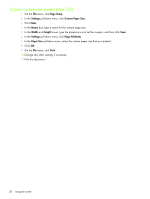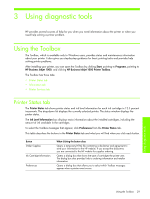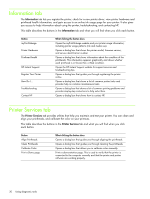HP Business Inkjet 1000 HP Business Inkjet 1000 - User Guide - Page 28
Printing on special media, Printing on envelopes and cards, Tips for printing envelopes
 |
View all HP Business Inkjet 1000 manuals
Add to My Manuals
Save this manual to your list of manuals |
Page 28 highlights
Using the printer Printing on special media This section provides information about how to print on media such as envelopes, postcards, and transparencies. Printing on envelopes and cards You can print envelopes and cards from Tray 1. Cards must be at least 3 by 5 inches (76.2 by 127 mm) in size. Tips for printing envelopes Observe the following guidelines to avoid jams and wrinkled or torn output: • Avoid envelopes that have a very slick finish, self-stick adhesives, clasps, or windows. Also avoid envelopes with thick, irregular, or curled edges, or areas that are wrinkled, torn, or otherwise damaged. • Use a sturdy envelope of approximately 16 to 27 lb (60 to 101 g/m2) weight. Use tightly constructed envelopes, and make sure the folds are sharply creased. To load envelopes or cards in Tray 1 1. Lift the output tray and remove all media from the tray. Insert the stack of cards or envelopes into the tray with the flaps facing up and to the right. 2. Slide the paper width and length guides in until they stop at the edges of the envelopes or cards. 3. Lower the output tray. Go to To print envelopes or cards from Tray 1 (Windows) or To print envelopes or cards from Tray 1 (Mac OS). To print envelopes or cards from Tray 1 (Windows) 1. On the File menu, click Print, and then click Properties. (The actual steps can vary; this is the most common method.) 2. On the Paper/Quality tab, select the paper type you are using in the Type is box (for example, HP Glossy Greeting Card Paper). 3. Select the envelope or card size from the Size is menu. 4. Change any other print settings, if necessary, and then click OK. 5. Send your job to print. To print envelopes or cards from Tray 1 (Mac OS) 1. On the File menu, click Page Setup. 2. Select the size from the Paper Size pull-down menu. 3. Change any other settings and click OK. 4. On the File menu, click Print. 5. On the Paper Type/Quality panel, select the paper type you are using from the Paper Type pull-down menu (such as Greeting Cards). 6. Change any other settings if necessary, then click OK. Printing on special media 25