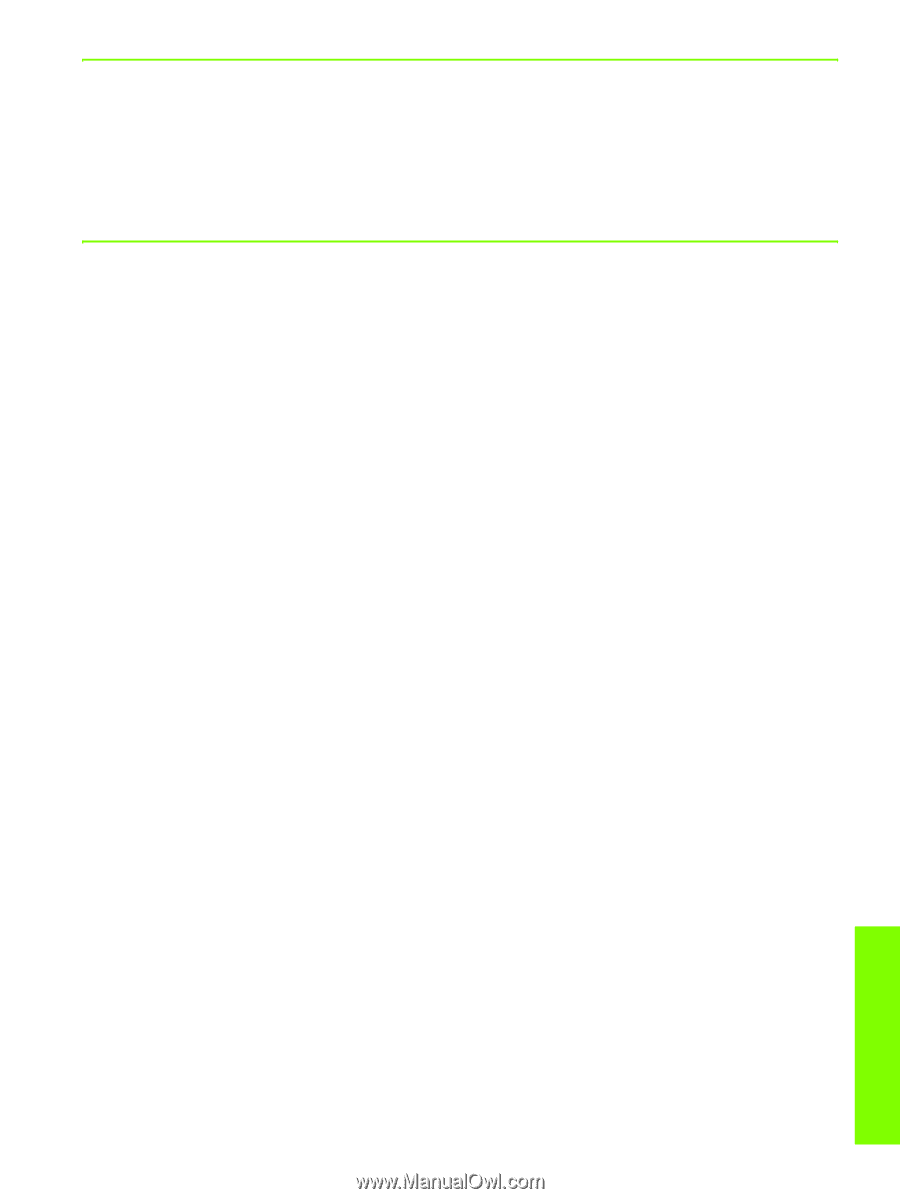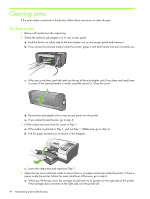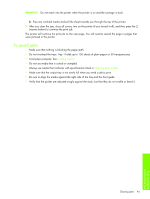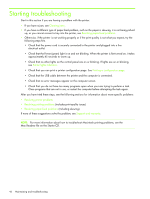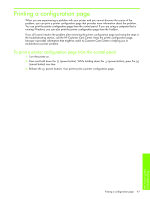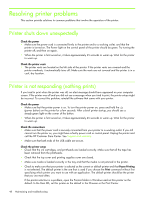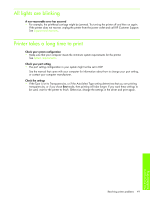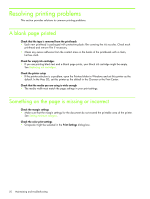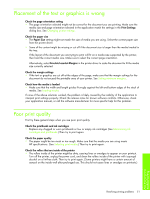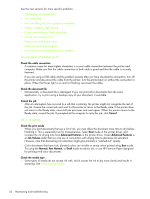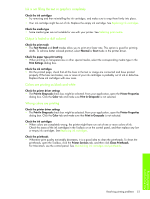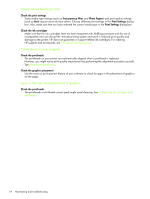HP Business Inkjet 1000 HP Business Inkjet 1000 - User Guide - Page 52
All lights are blinking, Printer takes a long time to print - manuals
 |
View all HP Business Inkjet 1000 manuals
Add to My Manuals
Save this manual to your list of manuals |
Page 52 highlights
All lights are blinking A non-recoverable error has occurred • For example, the printhead carriage might be jammed. Try turning the printer off and then on again. If the printer does not recover, unplug the printer from the power outlet and call HP Customer Support. See Support and warranty. Printer takes a long time to print Check your system configuration • Make sure that your computer meets the minimum system requirements for the printer. See System requirements. Check your port setting • The port setting configuration in your system might not be set to ECP. See the manual that came with your computer for information about how to change your port setting, or contact your computer manufacturer. Check the settings • If the Type is set to Transparencies, or if the AutoSelect Type setting determines that you are printing transparencies, or if you chose Best mode, then printing will take longer. If you want these settings to be used, wait for the printer to finish. Otherwise, change the settings in the driver and print again. Resolving printer problems 49 Maintaining and troubleshooting