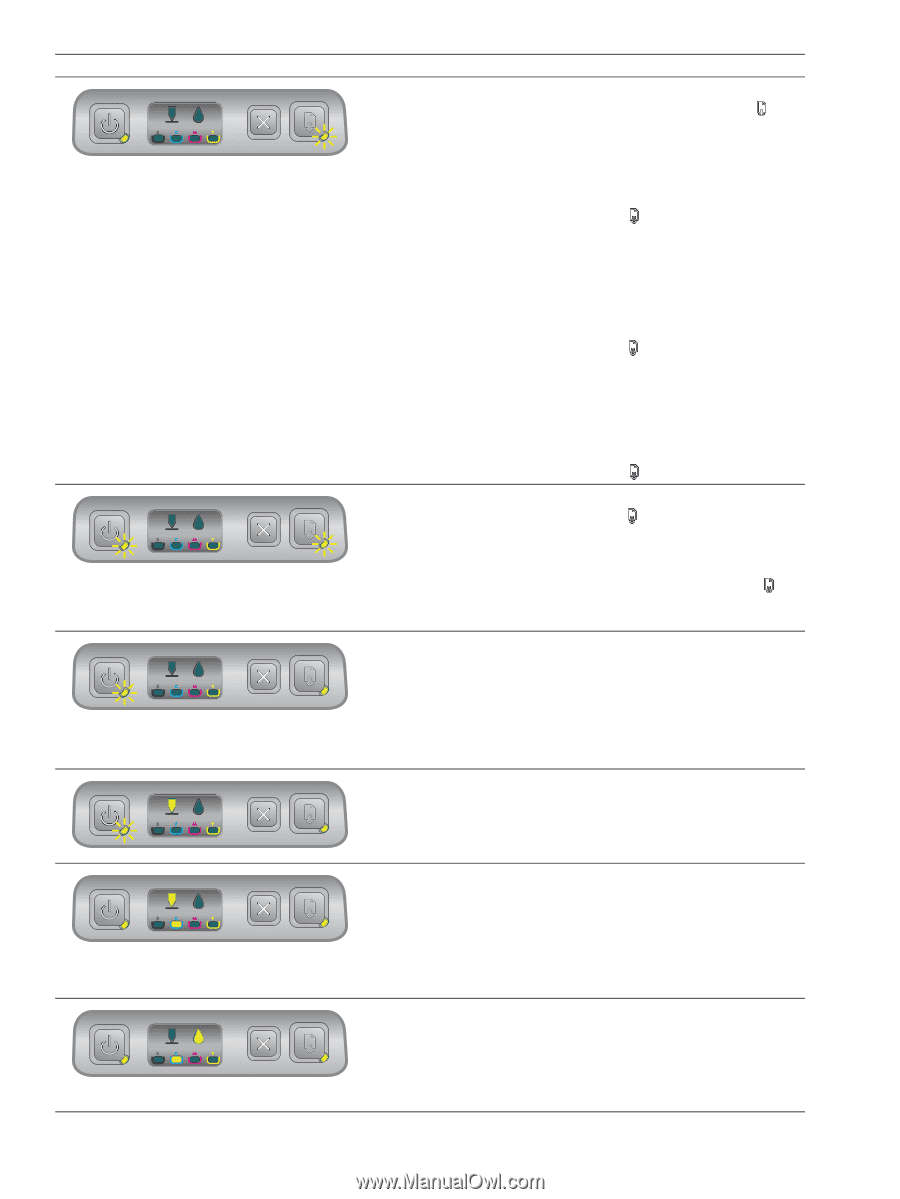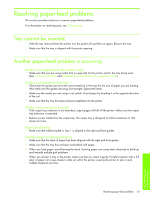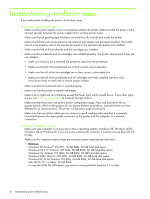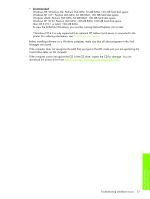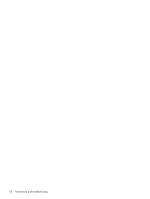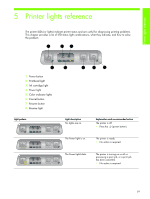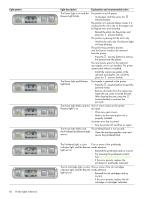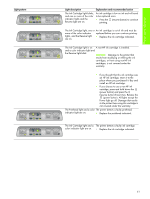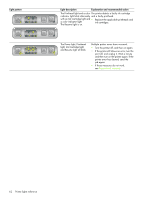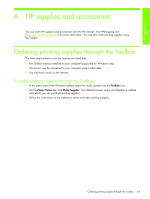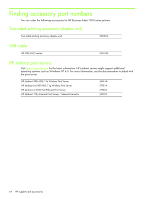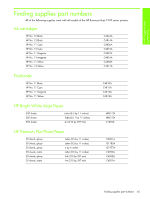HP Business Inkjet 1000 HP Business Inkjet 1000 - User Guide - Page 63
The Power light and Resume, A printer error has occurred.
 |
View all HP Business Inkjet 1000 manuals
Add to My Manuals
Save this manual to your list of manuals |
Page 63 highlights
Light pattern 60 Printer lights reference Light description Explanation and recommended action The Power light is on and the Resume light blinks. The printer is out of paper. • Load paper and then press the (resume button). The printer is in manual duplex mode. It is waiting for the ink to dry so the pages can be flipped over and reloaded. • Reload the stack into the printer and press the (resume button). The printer is pausing for the ink to dry. • Wait for the ink to dry. The Resume light will stop blinking. The printer has printed a banner, and the banner needs to be removed from the printer. • Press the (resume button) to remove the banner from the printer. The rear-access panel or the optional auto-duplex unit is not installed. The printer cannot print without it installed. • Install the rear-access panel or the optional auto-duplex unit, and then press the (resume button). The Power light and Resume light blink. Print media is jammed in the printer. • Press the (resume button) to eject the jammed media. • Remove all media from the output tray. Open the top cover to locate the jam. After clearing the jam, press the (resume button) to continue the print job. The Power light blinks and the One or more covers on the printer Resume light is on. are open. • Close any open covers. • Make sure the auto-duplex unit is properly installed. A printer error has occurred. • Turn the printer off and then on again. The Power light blinks and The printhead latch is not secured. the Printhead and Resume light • Open the printing supplies cover and are on. secure the printhead latch. The Printhead light, a color One or more of the printheads indicator light, and the Resume needs attention. light are on. • Reinstall the printheads and try to print. • Try cleaning the printhead contacts. See Cleaning the printhead contacts. • If the error persists, replace the printhead or printheads indicated. The Ink Cartridge light, a color One or more of the ink cartridges indicator light, and the Resume needs attention. light are on. • Reinstall the ink cartridges and try to print. • If the error persists, replace the ink cartridge or cartridges indicated.