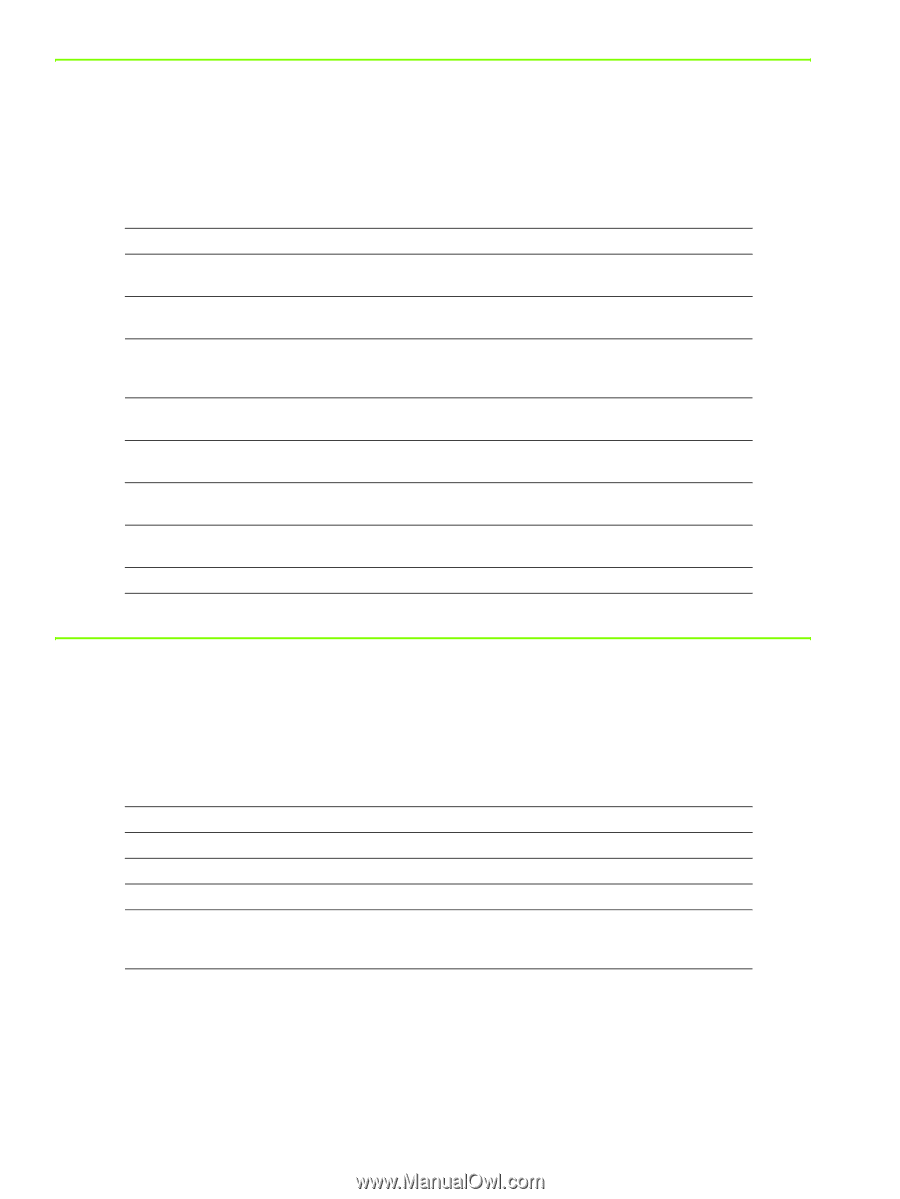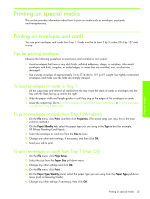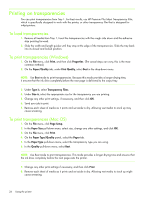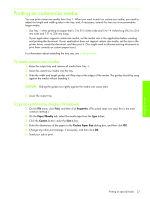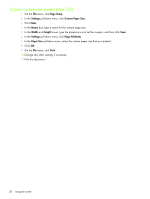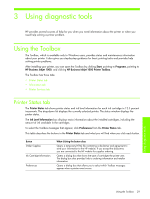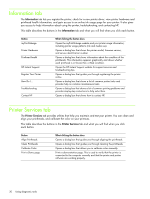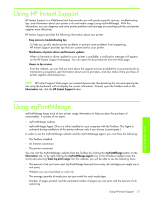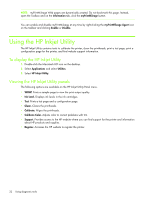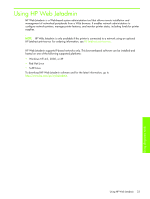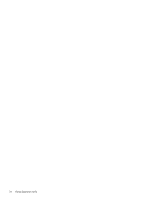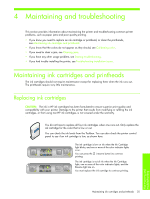HP Business Inkjet 1000 HP Business Inkjet 1000 - User Guide - Page 33
Information tab, Printer Services tab - color correction
 |
View all HP Business Inkjet 1000 manuals
Add to My Manuals
Save this manual to your list of manuals |
Page 33 highlights
Information tab The Information tab lets you register the printer, check for a new printer driver, view printer hardware and printhead health information, and gain access to an online ink usage page for your printer. It also gives you access to help information about using the printer, troubleshooting, and contacting HP. This table describes the buttons in the Information tab and what you will find when you click each button. Button myPrintMileage Printer Hardware Printhead health HP Instant Support Register Your Printer How Do I... Troubleshooting Contact HP What clicking the button does Opens the myPrintMileage website and your printer usage information, including printer usage patterns (ink and media use). Opens a dialog box that shows the printer model, firmware version, and service identification number Opens a dialog box that shows information about the condition of the printheads. This information appears graphically and shows whether each printhead is in Good, Fair, or Bad condition. Opens the HP Instant Support website for support services and troubleshooting tips. Opens a dialog box that guides you through registering the printer online. Opens a dialog box that shows a list of common printer tasks and provides help on common maintenance tasks. Opens a dialog box that shows a list of common printing problems and provides step-by-step instructions to help solve them. Opens a dialog box that shows how to contact HP. Printer Services tab The Printer Services tab provides utilities that help you maintain and test your printer. You can clean and align your printheads, and calibrate the color on your printouts. This table describes the buttons in the Printer Services tab and what you will find when you click each button. Button Align Printheads Clean Printheads Calibrate Color Print a Demo page What clicking the button does Opens a dialog box that guides you through aligning the printheads. Opens a dialog box that guides you through cleaning the printheads. Opens a dialog box that allows you to calibrate color manually. Prints a demonstration page. This is used to verify that the printer is connected to the computer correctly and that the printer and printer software are working properly. 30 Using diagnostic tools