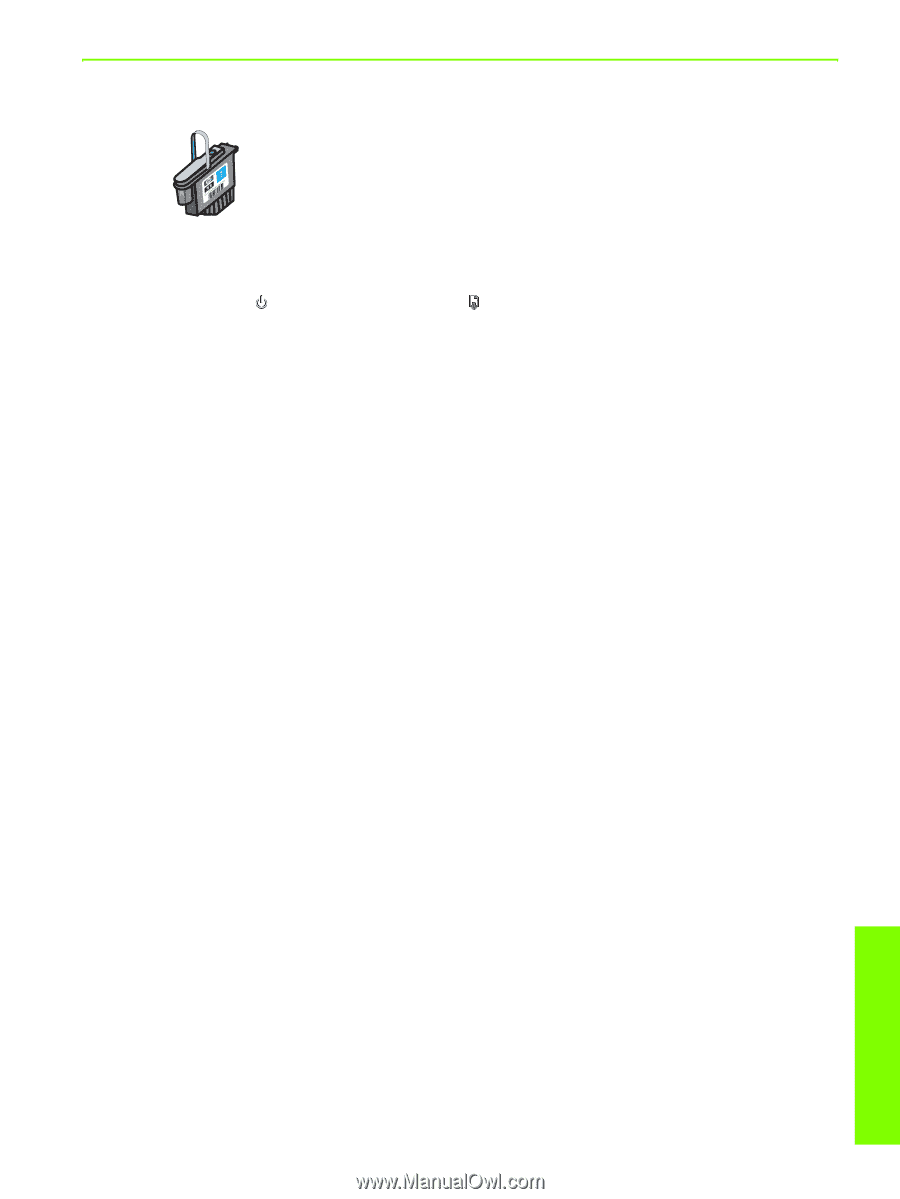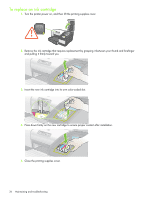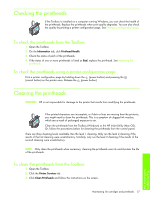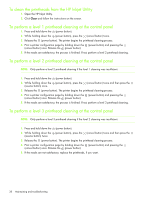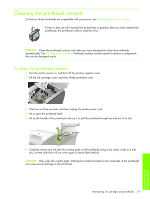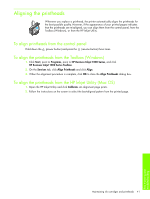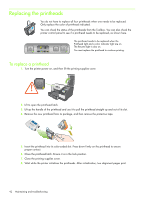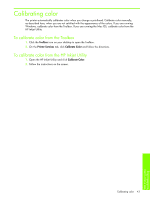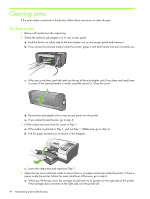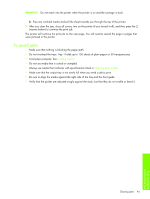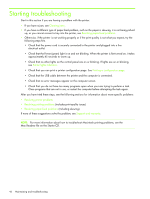HP Business Inkjet 1000 HP Business Inkjet 1000 - User Guide - Page 44
Aligning the printheads, To align printheads from the control panel
 |
View all HP Business Inkjet 1000 manuals
Add to My Manuals
Save this manual to your list of manuals |
Page 44 highlights
Aligning the printheads Whenever you replace a printhead, the printer automatically aligns the printheads for the best possible quality. However, if the appearance of your printed pages indicates that the printheads are misaligned, you can align them from the control panel, from the Toolbox (Windows), or from the HP Inkjet Utility. To align printheads from the control panel Hold down the (power button) and press the (resume button) three times. To align the printheads from the Toolbox (Windows) 1. Click Start, point to Programs, point to HP Business Inkjet 1000 Series, and click HP Business Inkjet 1000 Series Toolbox. 2. On the Services tab, click Align Printheads and click Align. 3. When the alignment procedure is complete, click OK to close the Align Printheads dialog box. To align the printheads from the HP Inkjet Utility (Mac OS) 1. Open the HP Inkjet Utility and click Calibrate. An alignment page prints. 2. Follow the instructions on the screen to select the best-aligned pattern from the printed page. Maintaining ink cartridges and printheads 41 Maintaining and troubleshooting