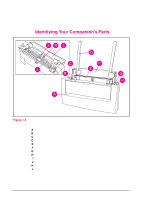HP C4106A HP LaserJet 6L/Companion - (English) Printing Solution UserÂ&r - Page 17
Step 3: Loading Paper into, the Printer
 |
View all HP C4106A manuals
Add to My Manuals
Save this manual to your list of manuals |
Page 17 highlights
Step 3: Loading Paper into the Printer Before loading paper into the printer, you will want to raise the paper supports located behind the Paper Input Bin and the Paper Output Bin. Using paper supports can help prevent unwanted paper curl and paper jams. These supports can be extended for different lengths of paper. 1 Raise the paper support on the Paper Input Bin until it snaps into place. 2 Insert up to 100 sheets of paper into the Paper Input Bin. Be careful not to overfill the bin. 3 Center the paper using the paper guides on the Paper Input Bin. 4 Raise the paper support on the Paper Output Bin until it snaps into place. Note When adding paper to an existing stack in the Paper Input Bin, always remove and realign all paper to avoid multiple paper feeds or paper jams or both. 1-8 Set Up EN