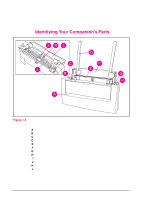HP C4106A HP LaserJet 6L/Companion - (English) Printing Solution UserÂ&r - Page 18
Step 4: Connecting the, Parallel Cable
 |
View all HP C4106A manuals
Add to My Manuals
Save this manual to your list of manuals |
Page 18 highlights
1 Installation Step 4: Connecting the Parallel Cable You will need to connect a parallel cable (purchased separately) between your HP LaserJet 6L Printer and Companion. Note For best results, it is imperative that you use a high-quality IEEE-1284 compliant parallel cable, such as the HP LaserJet cable, between the printer and computer. This cable supports all of your printer's advanced printing capabilities. If you experience problems with your computer not being recognized by your printer, you may have a faulty cable. 1 Connect a parallel cable to your printer. Be sure not to force the cable on upside down. 2 Secure the cable by snapping the two wire clips from the printer to the cable. A secure cable helps prevent communication problems between the computer and printer. The HP LaserJet Companion connects between your computer and your printer. 3 Plug the opposite end of the parallel cable into the To Printer Connector on the HP LaserJet Companion. Caution If the cable does not attach easily, make sure that you are using the correct cable and plugging in the correct end. Forcing the plug into the connection can cause damage. EN Set Up 1-9