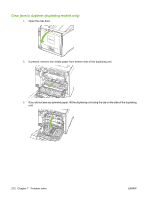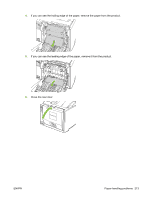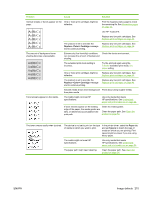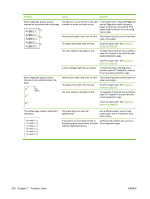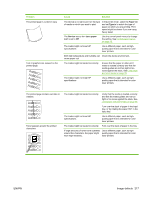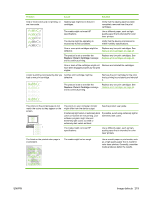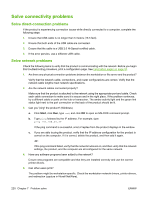HP Color LaserJet CP2020 Service Manual - Page 235
Problem, Cause, Solution, Replace <Color> Cartridge, Paper, Type is
 |
View all HP Color LaserJet CP2020 manuals
Add to My Manuals
Save this manual to your list of manuals |
Page 235 highlights
Problem Cause Solution Vertical streaks or bands appear on the One or more print cartridges might be page. defective. Aa BbC c Aa BbC c Aa BbC c Aa BbC c Aa BbC c The product is set to override the Replace Cartridge message and to continue printing. Print the Supplies status page to check the remaining life. See Information pages on page 32. Use HP ToolboxFX. Replace any low print cartridges. See Replace print cartridges on page 46. Replace any low print cartridges. See Replace print cartridges on page 46. The amount of background toner shading becomes unacceptable. Extreme dry (low humidity) conditions Check the device environment. can increase the amount of background shading. The extended print mode setting is incorrect. Try the print job again using the Transfer extended print mode, Dry paper setting. One or more print cartridges might be defective. Replace any low print cartridges. See Replace print cartridges on page 46. The product is set to override the Replace Cartridge message and to continue printing. Replace any low print cartridges. See Replace print cartridges on page 46. Smooth media shows more background Think about using rougher media. than plain media Toner smears appear on the media. The media might not meet HP specifications. Use only media that meets HP specifications. See Understand paper and print media use on page 22. If toner smears appear on the leading edge of the paper, the media guides are dirty, or debris has accumulated in the print path. Clean the media guides. Clean the paper path. See Clean the product on page 54. The toner smears easily when touched. The device is not set to print on the type of media on which you want to print. In the printer driver, select the Paper tab and set Type is to match the type of media on which you are printing. Print speed might be slower if you are using heavy paper. The media might not meet HP specifications. Use only media that meets HP specifications. See Understand paper and print media use on page 22. The paper path might need cleaning. Clean the paper path. See Clean the product on page 54. ENWW Image defects 215