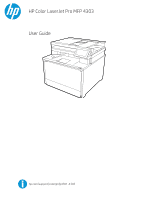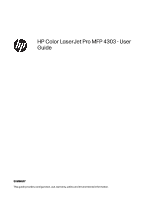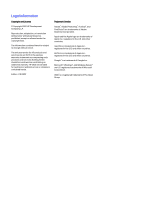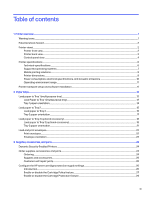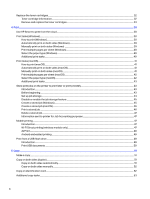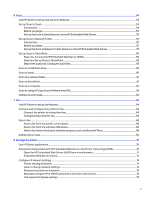HP Color LaserJet Pro MFP 4301-4303dw User Guide
HP Color LaserJet Pro MFP 4301-4303dw Manual
 |
View all HP Color LaserJet Pro MFP 4301-4303dw manuals
Add to My Manuals
Save this manual to your list of manuals |
HP Color LaserJet Pro MFP 4301-4303dw manual content summary:
- HP Color LaserJet Pro MFP 4301-4303dw | User Guide - Page 1
HP Color LaserJet Pro MFP 4303 User Guide hp.com/support/colorljmfp4301-4303 - HP Color LaserJet Pro MFP 4301-4303dw | User Guide - Page 2
HP Color LaserJet Pro MFP 4303 - User Guide SUMMARY This guide provides configuration, use, warranty, safety and environmental information. - HP Color LaserJet Pro MFP 4301-4303dw | User Guide - Page 3
contained herein is subject to change without notice. The only warranties for HP products and services are set forth in the express warranty statements accompanying such products and services. Nothing herein should be construed as constituting an additional warranty. HP shall not be liable - HP Color LaserJet Pro MFP 4301-4303dw | User Guide - Page 4
views ...2 Printer front view...2 Printer back view...3 Control-panel view...4 Printer specifications ...6 Technical specifications...6 Supported operating systems ...7 Mobile printing solutions...9 Printer dimensions...9 Power consumption, electrical specifications, and acoustic emissions 10 - HP Color LaserJet Pro MFP 4301-4303dw | User Guide - Page 5
HP Smart to print from the cloud...38 Print tasks (Windows)...38 How to print (Windows)...38 Automatically print on both sides (Windows)...39 Manually print on both sides (Windows) ...39 Print multiple pages per sheet (Windows)...40 Select the paper type (Windows)...40 Additional print tasks...40 - HP Color LaserJet Pro MFP 4301-4303dw | User Guide - Page 6
Web Server menus...71 Configure IP network settings...74 Printer sharing disclaimer...74 View or change network settings ...74 Rename the printer on a network ...74 Manually configure IPv4 TCP/IP parameters from the control panel 75 Link speed and duplex settings...75 v - HP Color LaserJet Pro MFP 4301-4303dw | User Guide - Page 7
firmware using the HP Printer Update utility 79 9 Solve problems...81 Customer support...81 Control panel help system...81 Restore the factory-set output...104 Resolving print quality problems...105 Introduction ...105 Troubleshoot print quality...106 Troubleshoot image defects...111 Improve copy - HP Color LaserJet Pro MFP 4301-4303dw | User Guide - Page 8
network diagnostic test ...127 Reduce interference on a wireless network ...128 Solve fax problems ...128 Introduction...128 Fax troubleshooting checklist ...128 Solve general fax problems ...129 Appendix A Service and support ...131 HP limited warranty statement ...131 UK, Ireland, and Malta ...132 - HP Color LaserJet Pro MFP 4301-4303dw | User Guide - Page 9
site ...142 Data stored on the toner cartridge...143 End User License Agreement ...143 Customer self-repair warranty service ...147 Customer support...148 Appendix B Environmental product stewardship program...149 Protecting the environment...149 Ozone production...149 Power consumption ...149 Toner - HP Color LaserJet Pro MFP 4301-4303dw | User Guide - Page 10
Regulatory Notice...157 FCC regulations...158 Canada - Industry Canada ICES-003 Compliance Statement 158 VCCI statement (Japan)...158 Power cord instructions...158 Power cord statement (Japan)...159 Laser safety...159 Laser statement for Finland...159 Nordic Statements (Denmark, Finland, Norway - HP Color LaserJet Pro MFP 4301-4303dw | User Guide - Page 11
Thailand Wireless Statement ...167 Index...168 x - HP Color LaserJet Pro MFP 4301-4303dw | User Guide - Page 12
's all-inclusive help for the printer includes the following information: ● Install and configure ● Learn and use ● Solve problems ● Download software and firmware updates ● Join support forums ● Find warranty and regulatory information Warning icons Use caution if you see a warning icon on your HP - HP Color LaserJet Pro MFP 4301-4303dw | User Guide - Page 13
when using this product to reduce risk of injury from fire or electric shock. ● Read and understand all instructions in the user guide. ● Observe all warnings and instructions marked on the product. ● Use only a grounded electrical outlet when connecting the product to a power source. If you - HP Color LaserJet Pro MFP 4301-4303dw | User Guide - Page 14
Figure 1-6 Printer front view 1 2 10 9 3 8 4 7 6 5 Table 1-1 Front printer components Number Description 1 Document feeder 2 Scanner 3 Color touchscreen control panel (tilts up for easier viewing) 4 Power on/off button 5 Regulatory label (inside the front door) 6 Front door/Tray - HP Color LaserJet Pro MFP 4301-4303dw | User Guide - Page 15
Figure 1-7 Printer rear view 1 2 3 8 4 5 6 7 Table 1-2 Rear printer components Number Description 1 Rear door (provides access for clearing jams) 2 Front door release button 3 USB interface port used for connecting the printer via USB 4 Ethernet port 5 USB port (for job storage and - HP Color LaserJet Pro MFP 4301-4303dw | User Guide - Page 16
Figure 1-8 Printer control panel 1 2 1 Copy Menu Sign In Scan 3 CCooppyy Table 1-3 Control panel components Number Item 1 Number of copies field 2 Copy button 3 Applications area Description Touch the field to adjust the number of copies to be printed. Touch the Copy button to - HP Color LaserJet Pro MFP 4301-4303dw | User Guide - Page 17
for your printer model. Technical specifications Review the technical specifications for the printer. See http://www.hp.com/support/colorljmfp4301-4303 for current information. Product numbers for each model ● 4303dw - 5HH65A ● 4303fdn - 5HH66A ● 4303fdw - 5HH67A Table 1-5 Paper - HP Color LaserJet Pro MFP 4301-4303dw | User Guide - Page 18
Connectivity features 10/100/1000 Ethernet LAN connection with IPv4 and IPv6 Hi-Speed USB 2.0 Walk-up USB port Built-in wireless card supporting wi-fi functionality 4303dw 4303fdn Not included 4303fdw Table 1-7 Print specifications Print features Prints 33 pages per minute (ppm) on A4 and 35 - HP Color LaserJet Pro MFP 4301-4303dw | User Guide - Page 19
it. Windows Server 2019, 64-bit Windows Server 2022, 64-bit The PCL 6 printer-specific print driver is available for download from the printer-support website. Download the driver, and then use the Microsoft Add Printer tool to install it. The PCL 6 printer-specific print driver is available for - HP Color LaserJet Pro MFP 4301-4303dw | User Guide - Page 20
Table 1-11 Minimum system requirements Windows 10, Windows 7 (Service Pack 1) macOS Mojave v10.14, macOS Catalina v10.15, /MobilePrinting. NOTE: Update the printer firmware to ensure all mobile printing capabilities are supported. ● Wi-Fi Direct on wireless models ● AirPrint ● Android Printing ● HP - HP Color LaserJet Pro MFP 4301-4303dw | User Guide - Page 21
acoustic emissions In order to operate properly, the printer must be in an environment that meets certain power specifications. See www.hp.com/support/colorljmfp4301-4303 for current information. CAUTION: Power requirements are based on the country/region where the printer is sold. Do not convert - HP Color LaserJet Pro MFP 4301-4303dw | User Guide - Page 22
Installation Guide that came with the printer. For additional instructions, go to HP support on the web. Go to http://www.hp.com/support/colorljmfp4301-4303 for HP's all-inclusive help for the printer, which includes the following information: ● Install and configure ● Learn and use ● Solve problems - HP Color LaserJet Pro MFP 4301-4303dw | User Guide - Page 23
all-inclusive help for the printer includes the following information: ● Install and configure ● Learn and use ● Solve problems ● Download software and firmware updates ● Join support forums ● Find warranty and regulatory information Use caution when loading the paper trays. CAUTION: Do not extend - HP Color LaserJet Pro MFP 4301-4303dw | User Guide - Page 24
1. Open Tray 1 by grasping the sides of the tray and pulling down. 2. Slide out the tray extension. 3. Press down on the tab on the right paper guide, and then spread the paper guides to the correct size. Load Paper to Tray 1 (multipurpose tray) 13 - HP Color LaserJet Pro MFP 4301-4303dw | User Guide - Page 25
4. Load the paper into the tray. Make sure that the paper fits under the tabs and below the maximum height indicators. For information on how to orient the paper, see Tray 1 paper orientation on page 14. 5. At your computer or mobile device, begin the printing process from the application. Make - HP Color LaserJet Pro MFP 4301-4303dw | User Guide - Page 26
Table 2-1 Tray 1 paper orientation (continued) Paper type Output Letterhead or preprinted 2-sided printing How to load paper Face-down Top edge away from the printer 123 Pre-punched 1-sided or 2-sided printing Face-up Holes toward the left side of the printer Load paper to Tray 2 Review - HP Color LaserJet Pro MFP 4301-4303dw | User Guide - Page 27
1. Open Tray 2. 2. Adjust the paper-width guides by squeezing the adjustment latches on the guides and then sliding the guides to the size of the paper being used. 3. To load legal-size paper, extend the tray front by squeezing the front latch and pulling the - HP Color LaserJet Pro MFP 4301-4303dw | User Guide - Page 28
5. Make sure that the paper stack is flat at all four corners. Slide the paper length and width guides so that they are against the stack of paper. NOTE: To prevent jams, do not overfill the tray. Be sure that the top of the - HP Color LaserJet Pro MFP 4301-4303dw | User Guide - Page 29
Table 2-2 Tray 2 paper orientation Paper type Output Letterhead or preprinted 1-sided printing How to load paper Face-up Top edge toward the printer. 123 Letterhead or preprinted 2-sided printing Face-down Top edge away from the printer 123 Prepunched 1-sided printing or 2-sided printing - HP Color LaserJet Pro MFP 4301-4303dw | User Guide - Page 30
on the type and size of media being used. View a video of how to load paper in Tray 3 1. Open Tray 3. 2. Adjust the paper-width guides by squeezing the adjustment latches on the guides and then sliding the guides to the size of the paper being used. Load paper to Tray 3 (optional accessory) 19 - HP Color LaserJet Pro MFP 4301-4303dw | User Guide - Page 31
, see Tray 3 paper orientation on page 21. 5. Make sure that the paper stack is flat at all four corners. Slide the paper length and width guides so that they are against the stack of paper. NOTE: To prevent jams, do not overfill the tray. Be sure that the top of the - HP Color LaserJet Pro MFP 4301-4303dw | User Guide - Page 32
7. At your computer or mobile device, begin the printing process from the application. Make sure that the driver is set to the correct paper type and size for the paper being printed from the tray. Tray 3 paper orientation When using paper that requires a specific orientation, load it according to - HP Color LaserJet Pro MFP 4301-4303dw | User Guide - Page 33
list, select the correct size for the envelopes. 5. In the Paper type drop-down list, select Envelope. 6. In the Paper source drop-down list, select Manual feed. 7. Click the OK button to close the Document Properties dialog box. 8. In the Print dialog box, click the OK button to print the job - HP Color LaserJet Pro MFP 4301-4303dw | User Guide - Page 34
Table 2-4 Envelope orientation Tray Tray 1 How to load Face-up Short, postage-end leading into the printer Tray 2 Face-up Short, postage-end leading into the printer Envelope orientation 23 - HP Color LaserJet Pro MFP 4301-4303dw | User Guide - Page 35
configure ● Learn and use ● Solve problems ● Download software and firmware updates ● Join support forums ● Find warranty and regulatory information enrolled in certain HP programs such as Instant Ink or use other services that require automatic online firmware updates, most HP printers can be - HP Color LaserJet Pro MFP 4301-4303dw | User Guide - Page 36
providers Order using the HP Embedded Web Server (EWS) Ordering information Contact an HP-authorized service or support provider. To access, in a supported web browser on your computer, enter the printer IP address or host name in the address/URL field. The EWS contains a link to the HP - HP Color LaserJet Pro MFP 4301-4303dw | User Guide - Page 37
.hp.com/go/csr-faq. Genuine HP replacement parts can be ordered at http://www.hp.com/buy/parts or by contacting an HP-authorized service or support provider. When ordering, one of the following will be needed: part number, serial number (found on back of printer), product number, or printer name - HP Color LaserJet Pro MFP 4301-4303dw | User Guide - Page 38
● Cartridge Protection: This feature permanently associates toner cartridges with a specific printer, or fleet of printers, so they cannot be used in other printers. Protecting cartridges protects your investment. When this feature is enabled, if someone attempts to transfer a protected cartridge - HP Color LaserJet Pro MFP 4301-4303dw | User Guide - Page 39
a. From the Home screen on the printer control panel, touch the Menu icon, and then touch Info. b. Touch Connectivity to display the IP address or host name. c. Open a web browser, and in the address line, type the IP address or host name exactly as it displays on the printer control panel. Press - HP Color LaserJet Pro MFP 4301-4303dw | User Guide - Page 40
, click the button to disable the setting. The button turns black and a message confirms that the setting has been changed. Troubleshoot Cartridge Policy control panel error messages Review the recommended actions for Cartridge Policy error messages. Table 3-5 Cartridge Policy control panel error - HP Color LaserJet Pro MFP 4301-4303dw | User Guide - Page 41
Use the printer control panel to disable the Cartridge Policy feature From the EWS, a network administrator can disable the Cartridge Protection feature. This removes protection for any new cartridges installed in the printer. 1. From the Home screen on the printer control panel, touch the Menu icon - HP Color LaserJet Pro MFP 4301-4303dw | User Guide - Page 42
the button to disable the setting. The button turns black and a message confirms that the setting has been changed. Troubleshoot Cartridge Protection control panel error messages Review the recommended actions for Cartridge Protection error messages. Table 3-6 Cartridge Protection control panel - HP Color LaserJet Pro MFP 4301-4303dw | User Guide - Page 43
a message on the printer, or if you have print quality problems. Toner cartridge information The printer indicates when the toner cartridge level end to end. For graphical representation, see the cartridge replacement instructions. Reinsert the toner cartridge into the printer, and then close - HP Color LaserJet Pro MFP 4301-4303dw | User Guide - Page 44
Figure 3-1 Toner cartridge components 112 21 33 Number 1 2 3 Description Imaging drum CAUTION: Do not touch the imaging drum. Fingerprints can cause print-quality problems. Handle Memory chip CAUTION: If toner gets on clothing, wipe it off by using a dry cloth and wash the clothes in cold water - HP Color LaserJet Pro MFP 4301-4303dw | User Guide - Page 45
1. Open the front door by pressing the button on the left panel. 1 2 2. Grasp the blue handle on the toner cartridge drawer, and then pull out the drawer. 3. Grasp the handle on the toner cartridge, and then pull the toner cartridge straight up to remove it. 34 Chapter 3 Supplies, accessories, and - HP Color LaserJet Pro MFP 4301-4303dw | User Guide - Page 46
4. Remove the new toner cartridge package from the box, and then pull the release tab on the packaging. 5. Remove the toner cartridge from the opened packaging shell. Place the used toner cartridge in the shell for recycling. 6. Hold both ends of the toner cartridge and rock it end to end to - HP Color LaserJet Pro MFP 4301-4303dw | User Guide - Page 47
7. Do not touch the imaging drum on the bottom of the toner cartridge. Fingerprints on the imaging drum can cause print-quality problems. Also, do not expose the cartridge to light unnecessarily. 8. Insert the new toner cartridge into the drawer. Make sure that the color chip on the - HP Color LaserJet Pro MFP 4301-4303dw | User Guide - Page 48
box the new cartridge came in, or use a large cardboard box and fill it with several cartridges you need to recycle. See the enclosed recycling guide for information about recycling. In the US, a pre-paid shipping label is included in the box. In other countries/regions, go to www.hp.com - HP Color LaserJet Pro MFP 4301-4303dw | User Guide - Page 49
: HP's all-inclusive help for the printer includes the following information: ● Install and configure ● Learn and use ● Solve problems ● Download software and firmware updates ● Join support forums ● Find warranty and regulatory information Use HP Smart to print from the cloud By using HP Smart and - HP Color LaserJet Pro MFP 4301-4303dw | User Guide - Page 50
print on both sides of the paper. Use a paper size and type supported by the duplexer. 1. From the software program, select the Print option. dialog. 5. In the Print dialog, click Print to print the job. Manually print on both sides (Windows) Use this procedure for printers that do not - HP Color LaserJet Pro MFP 4301-4303dw | User Guide - Page 51
print the job. Additional print tasks Locate information on the Web for performing common printing tasks. Go to http://www.hp.com/support/colorljmfp4301-4303. Instructions are available for print tasks, such as the following: ● Create and use printing shortcuts or presets ● Select the paper size, or - HP Color LaserJet Pro MFP 4301-4303dw | User Guide - Page 52
print on both sides of the paper. Use a paper size and type supported by the duplexer. This feature is available if you install the HP print driver a paper size or type not supported by the duplexer, you can print on both sides of the paper using a manual process. You will need to reload - HP Color LaserJet Pro MFP 4301-4303dw | User Guide - Page 53
2. Select the printer. 3. Click Show Details or Copies & Pages, and then click the Manual Duplex menu. NOTE: The name of the item varies for different software programs. 4. Click the Manual Duplex check box, and select a binding option. 5. Go to the printer, and remove any blank paper that is in - HP Color LaserJet Pro MFP 4301-4303dw | User Guide - Page 54
Print button. Additional print tasks Locate information on the Web for performing common printing tasks. Go to http://www.hp.com/support/colorljmfp4301-4303. Instructions are available for print tasks, such as the following: ● Create and use printing shortcuts or presets ● Select the paper size, or - HP Color LaserJet Pro MFP 4301-4303dw | User Guide - Page 55
to use. Before you begin, install the printer software if it is not already installed. Go to www.hp.com/support, click Software and Drivers, and then follow the onscreen instructions to download the latest HP software. When the print driver is installed, the Job Storage option is set to Auto Config - HP Color LaserJet Pro MFP 4301-4303dw | User Guide - Page 56
software programs. 3. Click the Basic tab. 4. Select the Job Storage check box. NOTE: If the Job Storage check box is not showing, follow the instructions in the "Disable or enable job storage feature" section to activate the feature. 5. Select a Print Mode option: ● Normal print: Sends print job to - HP Color LaserJet Pro MFP 4301-4303dw | User Guide - Page 57
Storage menu. NOTE: If the Job Storage menu is not showing, follow the instructions in the "Disable or enable job storage feature" section to activate the menu must provide the required PIN at the control panel. The job is deleted manually or by the job retention schedule. 5. To use a custom user - HP Color LaserJet Pro MFP 4301-4303dw | User Guide - Page 58
) Wi-Fi Direct enables printing from a wireless mobile device without requiring a connection to a network or the Internet. NOTE: Not all mobile operating systems are currently supported by Wi-Fi Direct. Delete a stored job 47 - HP Color LaserJet Pro MFP 4301-4303dw | User Guide - Page 59
Use Wi-Fi Direct to print wirelessly from the following devices: ● Android mobile devices compatible with the Android embedded print solution ● iPhone, iPad, or iPod touch using Apple AirPrint or the HP Smart app ● Android mobile devices using the HP Smart app or the Android embedded print solution - HP Color LaserJet Pro MFP 4301-4303dw | User Guide - Page 60
With Apple AirPrint, you can print directly to the printer from your iOS device or Mac computer, without having a print driver installed. AirPrint is supported for iOS and from Mac computers running macOS (10.7 Lion and newer). Use AirPrint to print directly to the printer from an iPad, iPhone - HP Color LaserJet Pro MFP 4301-4303dw | User Guide - Page 61
Walk-up USB printing supports the following types of files: ● .pdf ● .jpg ● .prn and .PRN ● .pcl and .PCL ● .ps and .PS ● .doc and .docx ● .ppt and .pptx Print USB documents - HP Color LaserJet Pro MFP 4301-4303dw | User Guide - Page 62
configure ● Learn and use ● Solve problems ● Download software and firmware updates ● Join support forums ● Find warranty and regulatory information you to copy a two-sided document. You can select an automatic or manual method, depending on if you copy from a document feeder or from the scanner - HP Color LaserJet Pro MFP 4301-4303dw | User Guide - Page 63
up, and with the top of the page leading. 2. Adjust the paper guides to fit the size of the document. 3. From the Home screen on Copy button to start copying. Copy on both sides manually Use the scanner to copy a two-sided document using a manual process. The printer prompts when to place and copy - HP Color LaserJet Pro MFP 4301-4303dw | User Guide - Page 64
copy the other side. Additional copy tasks Locate information on the Web for performing common copy tasks. Go to http://www.hp.com/support/colorljmfp4301-4303. Instructions are available for copy tasks, such as the following: ● Copy or scan pages from books or other bound documents ● Copy mixed-size - HP Color LaserJet Pro MFP 4301-4303dw | User Guide - Page 65
. HP's all-inclusive help for the printer includes the following information: ● Install and configure ● Learn and use ● Solve problems ● Download software and firmware updates ● Join support forums ● Find warranty and regulatory information Use HP Smart to set up and use scan features By using HP - HP Color LaserJet Pro MFP 4301-4303dw | User Guide - Page 66
SMTP port number, or authentication information, contact the email/Internet service provider or system administrator for the information. SMTP server names set up the Scan to Email feature. This method is available for all supported operating systems. Step one: Access the HP Embedded Web Server (EWS) - HP Color LaserJet Pro MFP 4301-4303dw | User Guide - Page 67
Step two: Configure the Scan to Email feature Use the Embedded Web Server (EWS) to set up the Scan to Email feature. Define the email settings and the default scan and file options, and add contacts to the Address Book. 1. On the Embedded Web Server home screen, click Printer Management in the left - HP Color LaserJet Pro MFP 4301-4303dw | User Guide - Page 68
Embedded Web Server Use the HP Embedded Web Server (EWS) to set up the Scan to Network Folder feature. This method is available for all supported operating systems. Step one: Access the HP Embedded Web Server (EWS) Locate the printer's IP address and then enter it into a Web browser to access - HP Color LaserJet Pro MFP 4301-4303dw | User Guide - Page 69
in the Embedded Web Server (EWS) so you can scan and save files to a SharePoint site from the printer. NOTE: Scan to SharePoint is not supported with SharePoint 365. Step one: Access the HP Embedded Web Server (EWS) Locate the printer's IP address and then enter it into a Web browser to - HP Color LaserJet Pro MFP 4301-4303dw | User Guide - Page 70
2. Touch Connectivity to display the printer's IP address or host name. 3. Open a web browser, and in the address line, type the IP address or host name exactly as it displays on the printer control panel. Press the Enter key on the computer keyboard. The EWS opens. NOTE: If a message displays in - HP Color LaserJet Pro MFP 4301-4303dw | User Guide - Page 71
1. Place the document on the scanner glass or into the document feeder according to the indicators on the printer. 2. Insert the USB flash drive into the USB port on top of the printer. 3. From the home screen on the printer control panel, touch the Scan icon, and then touch Scan to USB. 4. Select - HP Color LaserJet Pro MFP 4301-4303dw | User Guide - Page 72
network location. Scan to SharePoint Use the printer control panel to scan a document directly to a SharePoint site. NOTE: Scan to SharePoint is not supported with SharePoint 365. In order to use this feature, the printer must be connected to a network and at least one Scan to SharePoint Quick Set - HP Color LaserJet Pro MFP 4301-4303dw | User Guide - Page 73
to the indicators on the printer. 2. From the computer, open HP Easy Scan, which is located in the Applications folder. 3. Follow the on-screen instructions to scan the document. 4. When you have scanned all the pages, click File and then Save to save them to a file. Additional scan tasks Locate - HP Color LaserJet Pro MFP 4301-4303dw | User Guide - Page 74
Instructions are available for scan tasks, such as the following: ● How to scan a general photo or document ● How to scan as editable text (OCR) ● How to scan multiple pages into a single file Additional scan tasks 63 - HP Color LaserJet Pro MFP 4301-4303dw | User Guide - Page 75
-4303. HP's all-inclusive help for the printer includes the following information: ● Install and configure ● Learn and use ● Solve problems ● Download software and firmware updates ● Join support forums ● Find warranty and regulatory information Use HP Smart to set up fax features You can use the HP - HP Color LaserJet Pro MFP 4301-4303dw | User Guide - Page 76
the Menu icon. 2. Touch Settings. 3. Touch General, and then select Date and Time. 4. By default, the date and time is set automatically. To set it manually, select Set Automatically to turn this option off. 5. To set the date, scroll to select the date, and then set the month, day, and year - HP Color LaserJet Pro MFP 4301-4303dw | User Guide - Page 77
Configure the time, date, and header using the HP Embedded Web Server and Printer Home Page (EWS) Configure the fax settings using the HP Embedded Web Server (EWS). 1. Open the HP Embedded Web Server (EWS): a. From the Home screen on the printer control panel, touch the Menu icon, and then touch - HP Color LaserJet Pro MFP 4301-4303dw | User Guide - Page 78
Configure for an answering machine Follow these steps to set up the printer on a shared voice/fax line with an answering machine. 1. Disconnect any devices that are connected to the telephone jack. 2. Remove the plug from the telephone line out port on the rear of the printer. 3. Connect the - HP Color LaserJet Pro MFP 4301-4303dw | User Guide - Page 79
the computer ● The computer operating system is supported by the printer The HP Universal Fax Driver is a fax from the printer control panel Follow the instructions below to send a fax using the printer control the pages face-up and adjust the paper guides so they are snug against the paper. NOTE - HP Color LaserJet Pro MFP 4301-4303dw | User Guide - Page 80
Click Send Now. Additional fax tasks Locate information on the Web for performing common fax tasks. Go to http://www.hp.com/support/colorljmfp4301-4303. Instructions are available for fax tasks, such as the following: ● Create and manage fax speed dial lists ● Configure fax billing codes ● Use a fax - HP Color LaserJet Pro MFP 4301-4303dw | User Guide - Page 81
HP's all-inclusive help for the printer includes the following information: ● Install and configure ● Learn and use ● Solve problems ● Download software and firmware updates ● Join support forums ● Find warranty and regulatory information Use HP Smart applications By using HP Smart and pairing your - HP Color LaserJet Pro MFP 4301-4303dw | User Guide - Page 82
The HP Embedded Web Server works when the printer is connected to an IP-based network. The HP Embedded Web Server does not support IPX-based printer connections. You do not have to have Internet access to open and use the HP Embedded Web Server. When the printer is - HP Color LaserJet Pro MFP 4301-4303dw | User Guide - Page 83
you to start a job without having to manually configure individual options. Use this page to set up Report to get instructions for how to solve print-quality problems. ● Calibration: types. This should be done under supervision from HP technical support. Fax ● Fax Setup: Use this page to set - HP Color LaserJet Pro MFP 4301-4303dw | User Guide - Page 84
Table 8-1 HP Embedded Web Server menus (continued) Page Description Printer Management ● About the Printer: Lists all of the basic technical information about this printer, including the firmware version. ● Firmware Update: Checks to see if the firmware version is the latest available, and - HP Color LaserJet Pro MFP 4301-4303dw | User Guide - Page 85
data from the printer. Configure IP network settings Review the following information about configuring IP network settings. Printer sharing disclaimer HP does not support peer-to-peer networking, as the feature is a function of Microsoft operating systems and not of the HP printer drivers. Go to - HP Color LaserJet Pro MFP 4301-4303dw | User Guide - Page 86
to open the network settings list. 3. Open the following menus: ● Ethernet ● IPv6 4. Touch the button next to Manual Address to enable the setting. 5. To configure the address, touch the Manual Address text field. 6. Use the keypad to enter the address, and then touch the OK button. 7. Touch Apply - HP Color LaserJet Pro MFP 4301-4303dw | User Guide - Page 87
NOTE: Making changes to these settings causes the printer to turn off and then on. Make changes only when the printer is idle. 1. At the printer control panel, touch the Menu icon, and then select Settings. 2. Open the following menus: a. Network b. Ethernet c. Link Speed 3. Select one of the - HP Color LaserJet Pro MFP 4301-4303dw | User Guide - Page 88
NOTE: If a message displays in the web browser indicating that the website might not be safe, select the Advanced option to continue to the website. Accessing this website will not harm the computer. 2. In the left navigation pane, click Security to expand the options, and then click Access Control. - HP Color LaserJet Pro MFP 4301-4303dw | User Guide - Page 89
remotely install, monitor, maintain, troubleshoot, and secure your printing and imaging upgrades are periodically made available to provide support for specific product features. Go to www programs such as Instant Ink or use other services that require automatic online firmware updates, most HP - HP Color LaserJet Pro MFP 4301-4303dw | User Guide - Page 90
HP recommends that you update the printer firmware regularly. There are two supported methods to perform a firmware update on this printer. Use only one the firmware using the HP Printer Update utility Follow these steps to manually download and install the HP Printer Update utility. NOTE: This - HP Color LaserJet Pro MFP 4301-4303dw | User Guide - Page 91
1. Go to support.hp.com, click Software and Drivers, and then click Printer. 2. In the text field the printer that you wish to update, and then click Update. 6. Follow the on-screen instructions to complete the installation, and then click the OK button to close the utility. 80 Chapter 8 Manage the - HP Color LaserJet Pro MFP 4301-4303dw | User Guide - Page 92
9 Solve problems Troubleshoot problems with the printer. Locate additional resources for help and technical support. The following information is correct at the time of publication. For current information, see http://www.hp.com/support/colorljmfp4301-4303. For more information: HP's all-inclusive - HP Color LaserJet Pro MFP 4301-4303dw | User Guide - Page 93
is no longer acceptable. The toner cartridge does not need to be replaced now unless the print quality is no longer acceptable. 82 Chapter 9 Solve problems - HP Color LaserJet Pro MFP 4301-4303dw | User Guide - Page 94
HP's Premium Protection Warranty expires when a message indicating that HP's Premium Protection Warranty on this supply has ended appears on the Supplies Status Page or the EWS. Change the "Very Low" settings You can change the way the printer reacts when supplies reach the Very Low state. You do - HP Color LaserJet Pro MFP 4301-4303dw | User Guide - Page 95
com www.hp.com/buy/parts Contact an HP-authorized service or support provider. To access, in a supported web browser on your computer, enter the printer IP paper or misfeeding paper. Introduction The following solutions can help solve problems if the printer is not picking up paper from the tray or - HP Color LaserJet Pro MFP 4301-4303dw | User Guide - Page 96
Figure 9-1 Technique for flexing the paper stack 1 2 2. Use only paper that meets HP specifications for this printer. 3. Verify that the humidity in the room is within specifications for this printer, and that paper is being stored in unopened packages. Most reams of paper are sold in moisture- - HP Color LaserJet Pro MFP 4301-4303dw | User Guide - Page 97
Figure 9-3 Tab for the paper stack 6. Make sure the paper guides in the tray are adjusted correctly for the size of paper. Adjust the guides to the appropriate indentation in the tray. 7. Make sure the Verify that no torn remnants of paper remain inside of the printer. 86 Chapter 9 Solve problems - HP Color LaserJet Pro MFP 4301-4303dw | User Guide - Page 98
the paper guides in the tray are adjusted correctly for the size of paper. Adjust the guides to the appropriate indentation in the tray. The arrow on the tray guide should line up on the tray. NOTE: Do not adjust the paper guides tightly against the paper stack. Adjust them to the indentations - HP Color LaserJet Pro MFP 4301-4303dw | User Guide - Page 99
1 2 6. Check the printer control panel to see if it is displaying a prompt to feed the paper manually. Load paper, and continue. 7. The rollers above the tray might be contaminated. Clean the rollers with a roller-access cover inside the document feeder is closed. 88 Chapter 9 Solve problems - HP Color LaserJet Pro MFP 4301-4303dw | User Guide - Page 100
. ● The document feeder input tray or output bin might contain more than the maximum number of pages. Make sure the paper stack fits below the guides in the input tray, and remove pages from the output bin. ● Verify that there are no pieces of paper, staples, paper clips, or other debris - HP Color LaserJet Pro MFP 4301-4303dw | User Guide - Page 101
the guides so they are touching the paper stack without bending it. 6. Make sure that the tray is fully inserted in the printer. 7. If you are printing on heavy, embossed, or perforated paper, use the manual feed in the document feeder 1. Open the document feeder cover. 90 Chapter 9 Solve problems - HP Color LaserJet Pro MFP 4301-4303dw | User Guide - Page 102
2. Remove any jammed paper. 3. Close the document feeder cover. 31.13.01 or 31.13.02 Jam error in the document feeder 91 - HP Color LaserJet Pro MFP 4301-4303dw | User Guide - Page 103
4. Lift the document feeder input tray to provide better access to the document feeder output bin, and then remove any jammed paper from the output area. 92 Chapter 9 Solve problems - HP Color LaserJet Pro MFP 4301-4303dw | User Guide - Page 104
5. Open the scanner lid. If paper is jammed behind the white plastic backing, gently pull it out. 31.13.01 or 31.13.02 Jam error in the document feeder 93 - HP Color LaserJet Pro MFP 4301-4303dw | User Guide - Page 105
feeder (ADF) specifications for the printer. 8. Ensure that the input tray is not overloaded and that the tray guides are set to the correct size. Make sure that the paper stack is correctly aligned at the center of the of the feed rollers and the separation pad using 94 Chapter 9 Solve problems - HP Color LaserJet Pro MFP 4301-4303dw | User Guide - Page 106
in HP LaserJet and PageWide Printers for detailed instructions. . 10. If the error persists, contact your HP-authorized service or support provider, or contact customer support at www.hp.com/go/contactHP. NOTE: To avoid jams, make sure the guides in the document feeder input tray are adjusted - HP Color LaserJet Pro MFP 4301-4303dw | User Guide - Page 107
the tab to lower the tray plate, and then remove any paper. Remove the jammed sheet by gently pulling it straight out. 96 Chapter 9 Solve problems - HP Color LaserJet Pro MFP 4301-4303dw | User Guide - Page 108
4. Push the tray plate back up into place. 5. Reinstall Tray 2. 6. Open the rear door and look for and clear any paper present or obstructions in the paper path. 13.02 Jam error in Tray 1 97 - HP Color LaserJet Pro MFP 4301-4303dw | User Guide - Page 109
the printer. 8. Reopen Tray 1 and load paper into the tray. Ensure the tray guides are set to the correct paper size. 9. Ensure the tray is not overfilled. contact your HP-authorized service or support provider, or contact customer support at www.hp.com/go/contactHP. 98 Chapter 9 Solve problems - HP Color LaserJet Pro MFP 4301-4303dw | User Guide - Page 110
13.03 Jam error in Tray 2 Use the following procedure to check for a paper jam in Tray 2. Recommended action for customers When a jam occurs, the control panel displays a message that assists in clearing the jam. ● 13.03.yz Paper jam in Tray 2 Y and Z are variables and can be any of the following - HP Color LaserJet Pro MFP 4301-4303dw | User Guide - Page 111
3. Reinsert and close Tray 2. NOTE: When reinserting the paper, make sure the paper guides are adjusted properly for the paper size. 4. Open the rear door and look for and clear any paper present or obstructions in the paper path. 5. - HP Color LaserJet Pro MFP 4301-4303dw | User Guide - Page 112
width and length guides are set to the correct paper size for the paper being installed into the tray and that the tray is not over filled above the fill mark (line below 3 triangles). See following images. 7. If the error persists, contact your HP-authorized service or support provider, or contact - HP Color LaserJet Pro MFP 4301-4303dw | User Guide - Page 113
the rear door 1. Check the output area of the printer. If paper is extruding out slowly pull it out of the printer. 102 Chapter 9 Solve problems - HP Color LaserJet Pro MFP 4301-4303dw | User Guide - Page 114
2. At the rear of the printer, open the rear door. 3. Remove any jammed or damaged sheets of paper from the read door of the printer.. CAUTION: The fuser is located above the rear door, and it is hot. Do not attempt to reach into the area above the rear door until the fuser is cool. NOTE: Check - HP Color LaserJet Pro MFP 4301-4303dw | User Guide - Page 115
the HP specifications for the printer. 6. If the error persists, contact your HP-authorized service or support provider, or contact customer support at www.hp.com/go/contactHP. Jam error in the fuser output Use the following a jam in the fuser area 1. Open the rear door. 104 Chapter 9 Solve problems - HP Color LaserJet Pro MFP 4301-4303dw | User Guide - Page 116
HP-authorized service or support provider, or contact customer support at www.hp.com/go/contactHP. Resolving print quality problems Review the following information about resolving print quality problems. Introduction Use the information below to troubleshoot print-quality problems, including issues - HP Color LaserJet Pro MFP 4301-4303dw | User Guide - Page 117
image defects, see Troubleshoot Image Defects. Update the printer firmware Try upgrading the printer firmware. See support.hp.com for more information. Print from a different software program Try printing from a different software program. If the page prints correctly, the problem is with the - HP Color LaserJet Pro MFP 4301-4303dw | User Guide - Page 118
c. Touch the tray name (Tray 1 or Tray 2) to view the paper size and type settings for that tray. To change the settings, touch Modify, then touch the paper size and/or type from the list of available options. d. Touch Done to save the settings. 5. Make sure the driver settings match the control - HP Color LaserJet Pro MFP 4301-4303dw | User Guide - Page 119
applicable, the status of other replaceable maintenance parts. ● Print quality problems can occur when using a toner cartridge that is at its estimated panel, touch the Menu icon, and then touch Tools. 2. Touch Troubleshooting, and then touch Cleaning Page. A Processing... message displays on the - HP Color LaserJet Pro MFP 4301-4303dw | User Guide - Page 120
and the printing environment. Step one: Use paper that meets HP specifications Some print-quality problems arise from using paper that does not meet HP specifications. ● Always use a paper type and weight that this printer supports. ● Use paper that is of good quality and free of cuts, nicks, tears - HP Color LaserJet Pro MFP 4301-4303dw | User Guide - Page 121
and can help resolve print-quality problems such as misaligned color, colored shadows, blurry graphics, or other print-quality issues. 1. From the Home screen on the printer control panel, touch the Menu icon, and then touch Tools. 2. Touch Troubleshooting, and then touch Color Calibration. 3. Touch - HP Color LaserJet Pro MFP 4301-4303dw | User Guide - Page 122
Troubleshoot image defects Review examples of image defects and steps to resolve these defects. Table 9-4 Image defects table quick reference Defect 114 Table 9-6 Black page on page 113 Table 9-5 Banding defects on page 113 Table 9-14 Streak defects on page 118 Troubleshoot image defects 111 - HP Color LaserJet Pro MFP 4301-4303dw | User Guide - Page 123
list of the supported paper sizes and types for the printer. NOTE: The term "fusing" refers to the part of the printing process where toner is affixed to paper. The following examples depict letter-size paper that has passed through the printer with the short edge first. 112 Chapter 9 Solve problems - HP Color LaserJet Pro MFP 4301-4303dw | User Guide - Page 124
heavier media than what you are using. This slows the print speed and might improve the print quality. 6. If the issue persists, go to support.hp.com. Description The entire printed page is black. Possible solutions 1. Visually inspect the cartridge to check for damage. 2. Make sure that the - HP Color LaserJet Pro MFP 4301-4303dw | User Guide - Page 125
match. If necessary, select a lighter paper type. 5. If the issue persists, go to support.hp.com. Table 9-8 Color plane registrations defects (color models only) Sample Description Possible solutions lighter paper type. 3. If the issue persists, go to support.hp.com. 114 Chapter 9 Solve problems - HP Color LaserJet Pro MFP 4301-4303dw | User Guide - Page 126
panel, go to the Adjust Toner Density menu, and then adjust the toner density to a lower level. 5. Make sure that the printer is within the supported operating temperature and humidity range. 6. Replace the cartridge. 7. If the issue persists, go to support.hp.com. Troubleshoot image defects 115 - HP Color LaserJet Pro MFP 4301-4303dw | User Guide - Page 127
paper. Do not adjust the paper guides tightly against the paper stack. Adjust them to the indentations or markings in the tray. 5. If the issue persists, go to support.hp.com. Table 9-12 Light . 6. Replace the cartridge. 7. If the issue persists, go to support.hp.com. 116 Chapter 9 Solve problems - HP Color LaserJet Pro MFP 4301-4303dw | User Guide - Page 128
Extend the output bin extension. 3. If the defect is caused by extreme paper curl, refer to the troubleshooting steps for "Output curl." 4. Use a different paper type. ● The paper is a non-standard paper gets too full. 7. If the issue persists, go to support.hp.com. Troubleshoot image defects 117 - HP Color LaserJet Pro MFP 4301-4303dw | User Guide - Page 129
in the cartridge. 5. If the issue persists, go to support.hp.com. Improve copy and scan image quality Learn how to . Introduction If the printer is having image quality problems, try the following solutions in the order presented to guides, to avoid unclear or skewed images. 118 Chapter 9 Solve - HP Color LaserJet Pro MFP 4301-4303dw | User Guide - Page 130
still exists, try these additional solutions. If they do not fix the problem, see "Improve print quality" for further solutions. Check the scanner glass for dirt and smudges Over time, specks of debris might collect on the scanner - HP Color LaserJet Pro MFP 4301-4303dw | User Guide - Page 131
following table describes the recommended resolution and color settings for different types of scan jobs. NOTE: The default resolution is 200 ppi. 120 Chapter 9 Solve problems - HP Color LaserJet Pro MFP 4301-4303dw | User Guide - Page 132
Table 9-15 Resolution and color guidelines Intended use Recommended resolution Recommended color settings Fax 150 ppi ● Black and White Email 150 ppi ● Black and White, if the image does not require smooth gradation ● Grayscale, if the image requires smooth gradation ● Color, if the image - HP Color LaserJet Pro MFP 4301-4303dw | User Guide - Page 133
feeder, load the original document into the feeder correctly, using the paper guides, to avoid unclear or skewed images. If the problem still exists, try these additional solutions. If they do not fix the problem, see "Improve print quality" for further solutions. Check the scanner glass for - HP Color LaserJet Pro MFP 4301-4303dw | User Guide - Page 134
is On. You should turn off error correction only if you are having trouble sending or receiving a fax, and you are willing to accept the errors sending from a different fax machine. If the fax quality is better, the problem is with the sender's fax machine. If a different fax machine is unavailable, - HP Color LaserJet Pro MFP 4301-4303dw | User Guide - Page 135
automatic mode (the default setting). If you change these settings, you must also change them for your network. New software programs might be causing compatibility problems Verify that any new software programs are correctly installed and that they use the correct print driver. 124 Chapter 9 Solve - HP Color LaserJet Pro MFP 4301-4303dw | User Guide - Page 136
problems To resolve network issues, try these steps in the order presented. Introduction Use the troubleshooting the printer is turned on. ● Verify that the service set identifier (SSID) is correct. Print a configuration Make sure poles, walls, or support columns containing metal or concrete do not - HP Color LaserJet Pro MFP 4301-4303dw | User Guide - Page 137
network. ● For macOS, verify that the wireless router supports Bonjour. The printer does not print after the wireless that your computer connects to. 2. Print a configuration page. 3. Compare the service set identifier (SSID) on the configuration page to the SSID in the Chapter 9 Solve problems - HP Color LaserJet Pro MFP 4301-4303dw | User Guide - Page 138
. 4. Make sure that the router or printer connects to the same network that the computer connects to. a. Print a configuration page. b. Compare the service set identifier (SSID) on the configuration report to the SSID in the printer configuration for the computer. c. If the numbers are not the same - HP Color LaserJet Pro MFP 4301-4303dw | User Guide - Page 139
problems Use the following information to solve fax problems. Introduction Use the fax troubleshooting information to help resolve issues. Fax troubleshooting the steps below to update the firmware on your printer. a. Go to support.hp.com, click the Drivers & Software link, type the printer name in - HP Color LaserJet Pro MFP 4301-4303dw | User Guide - Page 140
instructions to complete the installation, and then click the Exit button to close the utility. 3. Verify that the fax was set up when the printer software was installed. From the computer, in the HP program folder, run the Fax Setup Utility. 4. Verify that the telephone service supports analog - HP Color LaserJet Pro MFP 4301-4303dw | User Guide - Page 141
/or type from the list of available options. ● Set the paper type and size for the tray that is used for faxes. 130 Chapter 9 Solve problems - HP Color LaserJet Pro MFP 4301-4303dw | User Guide - Page 142
period, HP will replace software which does not execute its programming instructions due to such defects. HP does not warrant that the operation locality where HP has a support presence for this product and where HP has marketed this product. The level of warranty service you receive may vary - HP Color LaserJet Pro MFP 4301-4303dw | User Guide - Page 143
Consumers have the right to choose whether to claim service under the HP Limited Warranty or against the have the right to choose whether to claim service under the HP Limited Warranty or against the the right to choose whether to claim service under the HP Limited Warranty or against the - HP Color LaserJet Pro MFP 4301-4303dw | User Guide - Page 144
Austria, Belgium, Germany, and Luxemburg Die beschränkte HP Herstellergarantie ist eine von HP auf freiwilliger Basis angebotene kommerzielle Garantie. Der Name und die Adresse der HP Gesellschaft, die in Ihrem Land für die Gewährung der beschränkten HP Herstellergarantie verantwortlich ist, sind - HP Color LaserJet Pro MFP 4301-4303dw | User Guide - Page 145
Italy Il répond également des défauts de conformité résultant de l'emballage, des instructions de montage ou de l'installation lorsque celle-ci a été mise à sa charge par le contrat ou a été réalis dal venditore in caso di non conformità dei beni rispetto al 134 Appendix A Service and support - HP Color LaserJet Pro MFP 4301-4303dw | User Guide - Page 146
(http://ec.europa.eu/consumers/solving_consumer_disputes/ non-judicial_redress/ecc-net/index_en.htm). Forbrugere har ret til at vælge, om de vil gøre krav på service i henhold til HP's begrænsede garanti eller hos sælger i henhold til en toårig juridisk garanti. Norway HPs garanti er en begrenset og - HP Color LaserJet Pro MFP 4301-4303dw | User Guide - Page 147
judicial_redress/ecc-net/index_en.htm). Forbrukere har retten til å velge å kreve service under HPs garanti eller iht selgerens lovpålagte mangelsansvar. Sweden HP:s begränsade legal web http://ec.europa.eu/consumers/solving_consumer_disputes/non-judicial_redress/ 136 Appendix A Service and support - HP Color LaserJet Pro MFP 4301-4303dw | User Guide - Page 148
ecc-net/index_en.htm Hungary A HP korlátozott jótállás egy olyan kereskedelmi jótállás, amelyet a HP a saját elhatározásából biztosít. Az egyes országokban a HP mint gyártó által vállalt korlátozott jótállást biztosító HP vállalatok neve és címe: Magyarország: HP Inc Magyarország Kft., H-1117 - HP Color LaserJet Pro MFP 4301-4303dw | User Guide - Page 149
puteți accesa site-ul Centrul European al Consumatorilor (http://ec.europa.eu/consumers/ solving_consumer_disputes/non-judicial_redress/ecc-net/index_en.htm). Consumatorii au dreptul să 138 Appendix A Service and support - HP Color LaserJet Pro MFP 4301-4303dw | User Guide - Page 150
aleagă dacă să pretindă despăgubiri în cadrul Garanței limitate HP sau de la vânzător, în cadrul garanției legale de doi ani. Belgium and the Netherlands De Beperkte Garantie van HP is een commerciële garantie vrijwillig verstrekt door HP. De naam en het adres van de HP-entiteit die verantwoordelijk - HP Color LaserJet Pro MFP 4301-4303dw | User Guide - Page 151
poolt vabatahtlikult pakutav kaubanduslik garantii. HP piiratud garantii eest vastutab HP üksus aadressil: Eesti: HP Finland Oy, PO Box 515, 02201 Espoo, Finland 140 Appendix A Service and support - HP Color LaserJet Pro MFP 4301-4303dw | User Guide - Page 152
for the printer product or (c) exhibit wear from ordinary use. To obtain warranty service, please return the product to place of purchase (with a written description of the problem) or contact HP customer support. At HP's option, HP will either replace products that prove to be defective - HP Color LaserJet Pro MFP 4301-4303dw | User Guide - Page 153
the warranty to the customer or any HP support contract with the customer. However, if product charge its standard time and materials charges to service the product for the particular failure or cartridge is genuine and take steps to resolve the problem. Your cartridge might not be a genuine HP - HP Color LaserJet Pro MFP 4301-4303dw | User Guide - Page 154
Data stored on the toner cartridge The HP toner cartridges used with this product contain a memory chip that assists in the operation of the product. In addition, this memory chip collects a limited set of information about the usage of the product, which might include the following: the date when - HP Color LaserJet Pro MFP 4301-4303dw | User Guide - Page 155
must register and establish an account on HP ID in order to use the Software. It is your responsibility to obtain and maintain all equipment, services and software needed for access to and use of the HP ID account, any applications linked via this Software, and your device(s), as well as - HP Color LaserJet Pro MFP 4301-4303dw | User Guide - Page 156
ID and the various applications connected via this Software. HP may use this data to optimize Software performance based on user preferences, provide support and maintenance, and assure security and software integrity. You can read more about the data collection in the sections titled "What Data We - HP Color LaserJet Pro MFP 4301-4303dw | User Guide - Page 157
respect to the Software or any other subject matter covered by this EULA. To the extent the terms of any HP policies or programs for support services conflict with the terms of this EULA, the terms of this EULA shall control. 17. CONSUMER RIGHTS. Consumers in some countries, states or territories - HP Color LaserJet Pro MFP 4301-4303dw | User Guide - Page 158
If you are a consumer within the meaning of the Australia Consumer Law and you are purchasing the Software or warranty and support services for the Software which are not of a kind ordinarily acquired for personal, domestic or household use or consumption, then despite any other provision of this - HP Color LaserJet Pro MFP 4301-4303dw | User Guide - Page 159
your country/region Have the product name, serial number, date of purchase, and problem description ready. Get 24-hour Internet support, and download software utilities and drivers Order additional HP service or maintenance agreements Register your product Country/region phone numbers are on the - HP Color LaserJet Pro MFP 4301-4303dw | User Guide - Page 160
B Environmental product stewardship program Protecting the environment HP is committed to providing quality products in an environmentally sound manner. This product has been designed with several attributes to minimize impacts on our environment. Ozone production The airborne emissions of ozone for - HP Color LaserJet Pro MFP 4301-4303dw | User Guide - Page 161
product's duplex feature (manual or automatic) and to return HP printing supplies. Multi-lingual program information and instructions are also included in every new HP LaserJet print cartridge outlined in the HP LaserJet Printer Family Print Media Guide. This product is suitable for the use of - HP Color LaserJet Pro MFP 4301-4303dw | User Guide - Page 162
a designated collection point for the recycling of waste electrical and electronic equipment. For more information, please contact your household waste disposal service, or go to: www.hp.com/recycle. Electronic hardware recycling HP encourages customers to recycle used electronic hardware. For more - HP Color LaserJet Pro MFP 4301-4303dw | User Guide - Page 163
WEEE (Turkey) Türkiye Cumhuriyeti: AEEE Yönetmeliğine Uygundur Chemical substances HP is committed to providing our customers with information about the chemical substances in our products as needed to comply with legal requirements such as REACH (Regulation EC No 1907/2006 of the European - HP Color LaserJet Pro MFP 4301-4303dw | User Guide - Page 164
GB21521 Restriction on Hazardous Substances statement (India) This product, as well as its related consumables and spares, complies with the reduction in hazardous substances provisions of the "India E-waste Rule 2016." It does not contain lead, mercury, hexavalent chromium, polybrominated - HP Color LaserJet Pro MFP 4301-4303dw | User Guide - Page 165
Substances Table (China) Material Safety Data Sheet (MSDS) Material Safety Data Sheets (MSDS) for supplies containing chemical substances (for example, toner) can be obtained by accessing the HP Web site at www.hp.com/go/msds. 154 Appendix B Environmental product stewardship program - HP Color LaserJet Pro MFP 4301-4303dw | User Guide - Page 166
EPEAT Many HP products are designed to meet EPEAT. EPEAT is a comprehensive environmental rating that helps identify greener electronics equipment. For more information on EPEAT go to www.epeat.net. For information on HP's EPEAT registered products go to www.hp.com/hpinfo/globalcitizenship/ - HP Color LaserJet Pro MFP 4301-4303dw | User Guide - Page 167
● HP's commitment to the environment ● HP's environmental management system ● HP's end-of-life product return and recycling program ● Material Safety Data Sheets Visit www.hp.com/go/environment. Also, visit www.hp.com/recycle. 156 Appendix B Environmental product stewardship program - HP Color LaserJet Pro MFP 4301-4303dw | User Guide - Page 168
C Regulatory information Regulatory statements Regulatory model identification numbers For regulatory identification purposes, your product is assigned a regulatory model number. Regulatory model numbers should not be confused with marketing names or product numbers. Table C-1 Regulatory model - HP Color LaserJet Pro MFP 4301-4303dw | User Guide - Page 169
15 of FCC rules. Canada - Industry Canada ICES-003 Compliance Statement CAN ICES-003(B)/NMB-003(B) VCCI statement (Japan) VCCI 32-1 Power cord instructions Make sure your power source is adequate for the product voltage rating. The voltage rating is on the product label. The product uses either - HP Color LaserJet Pro MFP 4301-4303dw | User Guide - Page 170
1" laser product under the U.S. Department of Health and Human Services (DHHS) Radiation Performance Standard according to the Radiation Control for adjustments, or performing procedures other than those specified in this user guide may result in exposure to hazardous radiation. For other US/Canada - HP Color LaserJet Pro MFP 4301-4303dw | User Guide - Page 171
VARNING ! Om laserprinterns skyddshölje öppnas då apparaten är i funktion, utsättas användaren för osynlig laserstrålning. Betrakta ej strålen. Tiedot laitteessa käytettävän laserdiodin säteilyominaisuuksista: Aallonpituus 775-795 nm Teho 5 m W Luokan 3B laser. Nordic Statements (Denmark, Finland, - HP Color LaserJet Pro MFP 4301-4303dw | User Guide - Page 172
Eurasian Conformity (Armenia, Belarus, Kazakhstan, Kyrgyzstan, Russia) Taiwan BSMI USB Port (Walk-up) statement 台灣 BSMI USB 埠 (Walk-up USB 埠 (walk-up Product stability Do not extend more than one paper tray at a time. Eurasian Conformity (Armenia, Belarus, Kazakhstan, Kyrgyzstan, Russia) 161 - HP Color LaserJet Pro MFP 4301-4303dw | User Guide - Page 173
its connection to the PSTN. Please follow the instructions provided in the user manual. If you experience network compatibility issues, please contact does it imply that any product is compatible with all of Telecom's network services. This equipment may not provide for the effective hand-over of a - HP Color LaserJet Pro MFP 4301-4303dw | User Guide - Page 174
for you to make the necessary modifications in order to maintain uninterrupted service. If trouble is experienced with this equipment, please see the numbers in this manual for repair and (or) warranty information. If the trouble is causing harm to the telephone network, the telephone company may - HP Color LaserJet Pro MFP 4301-4303dw | User Guide - Page 175
de connexion appropriée. Le client doit être conscient que le respect des conditions ci-dessus ne peut pas empêcher la dégradation du service dans certaines situations. Les réparations de l'équipement certifié doivent être coordonnées par un représentant désigné par le fournisseur. Toute réparation - HP Color LaserJet Pro MFP 4301-4303dw | User Guide - Page 176
European countries (i.e.: Switzerland, Turkey, Republic of Serbia). Using this WLAN application outdoors might lead to interference issues with existing radio services. This product operates on radio frequencies between 2400 MHz and 2483.5 MHz, and between 5170 MHz and 5710 MHz, with a transmit - HP Color LaserJet Pro MFP 4301-4303dw | User Guide - Page 177
Brazil: (Portuguese) Este equipamento não tem direito à proteção contra interferência prejudicial e não pode causar interferência em sistemas devidamente autorizados. Para maiores informações consulte o site da ANATEL - www.anatel.gov.br Canadian statements For Indoor Use. This digital apparatus - HP Color LaserJet Pro MFP 4301-4303dw | User Guide - Page 178
Austria, Belgium, Bulgaria, Cyprus, Czech Republic, Denmark, Estonia, Finland, France, Germany, Greece, Hungary, Iceland, Ireland, Italy, Latvia, Liechtenstein, Lithuania, Luxembourg, Malta, Netherlands, Norway, Poland, Portugal, Romania, Slovak Republic, Slovenia, Spain, Sweden, Switzerland, and - HP Color LaserJet Pro MFP 4301-4303dw | User Guide - Page 179
supported 7 duplex 51 duplex printing Mac 41 duplex printing (double-sided) settings (Windows) 38 Windows 38 duplexer jams 89 duplexing manually (Mac) 41 manually fax sending from software 68 solve general problems 128, 129 speed dials 68 fax troubleshooting checklist 128 faxing from a computer ( - HP Color LaserJet Pro MFP 4301-4303dw | User Guide - Page 180
Job Storage 43 managing the printer overview 70 manual duplex Mac 41 Windows 38 material restrictions 149, help, control panel 81 online support 81, 131, 148 operating systems, supported 7 ordering supplies and accessories 24 pickup problems solving 84, 86 paper trays overview 12 part - HP Color LaserJet Pro MFP 4301-4303dw | User Guide - Page 181
switch locating 2 print drivers, supported 7 print media loading in Tray 1 12 print on both sides Mac 41 manually, Windows 38 Windows 38 printer 2 troubleshooting check toner-cartridge status 106, 107 color quality 110 faxes 128 jams 89 network problems 123 overview 81 paper feed problems 84 - HP Color LaserJet Pro MFP 4301-4303dw | User Guide - Page 182
waste disposal 149, 151 web browser requirements HP Embedded Web Server 70 Web sites customer support 81, 131, 148 fraud reports 131, 142 Material Safety Data Sheet (MSDS) 149 faxing from 68 wireless network troubleshooting 125 wireless network interference 125, 128 Word, faxing from 68 Index 171
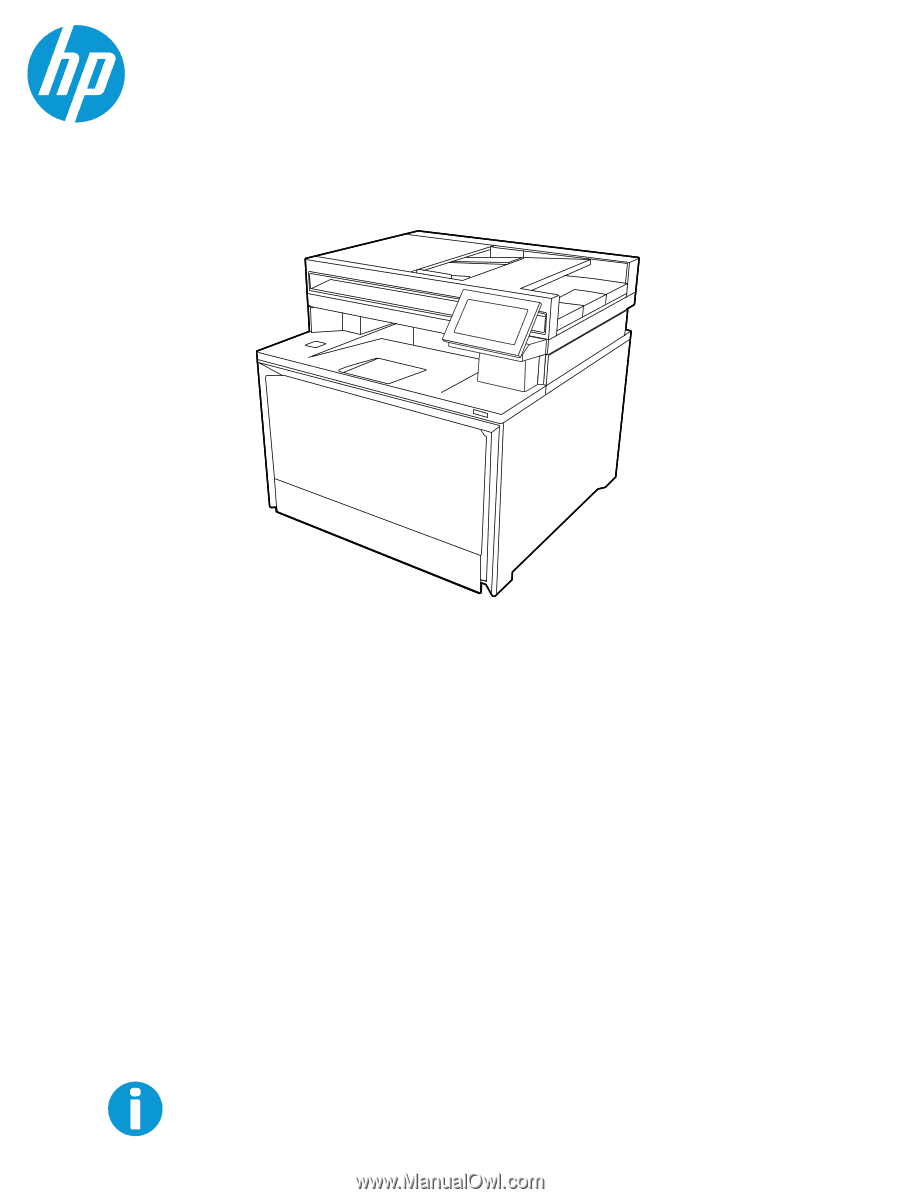
User Guide
HP Color LaserJet Pro MFP 4303
hp.com/support/colorljmfp4301-4303