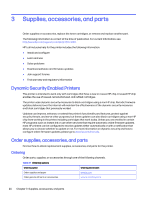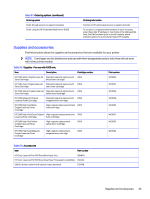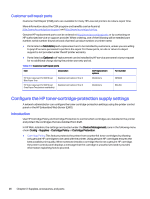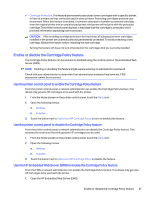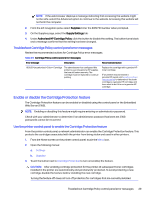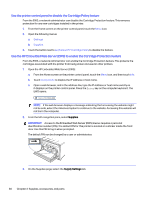HP Color LaserJet Pro MFP 4301-4303dw User Guide - Page 40
Enable or disable the Cartridge Protection feature
 |
View all HP Color LaserJet Pro MFP 4301-4303dw manuals
Add to My Manuals
Save this manual to your list of manuals |
Page 40 highlights
NOTE: If the web browser displays a message indicating that accessing the website might not be safe, select the Advanced option to continue to the website. Accessing this website will not harm the computer. 2. From the left navigation pane, select Supplies. Enter the EWS PIN number when prompted. 3. On the Supplies page, select the Supply Settings tab. 4. Under Authorized HP Cartridge Policy, click the button to disable the setting. The button turns black and a message confirms that the setting has been changed. Troubleshoot Cartridge Policy control panel error messages Review the recommended actions for Cartridge Policy error messages. Table 3-5 Cartridge Policy control panel error messages Error message Description Recommended action 10.0X.30 Unauthorized Cartridge The administrator has configured this printer to use only genuine HP supplies that are still under warranty. The cartridge must be replaced to continue printing. Replace the cartridge with a genuine HP toner cartridge. If you believe you purchased a genuine HP supply, visit www.hp.com/go/ anticounterfeit to determine if the toner cartridge is a genuine HP cartridge, and learn what to do if it is not a genuine HP cartridge. Enable or disable the Cartridge Protection feature The Cartridge Protection feature can be enabled or disabled using the control panel or the Embedded Web Server (EWS). NOTE: Enabling or disabling this feature might require entering an administrator password. Check with your administrator to determine if an administrator password has been set. EWS passwords cannot be recovered. Use the printer control panel to enable the Cartridge Protection feature From the printer control panel, a network administrator can enable the Cartridge Protection feature. This protects the cartridges associated with the printer from being stolen and used in other printers. 1. From the Home screen on the printer control panel, touch the Menu icon. 2. Open the following menus: a. Settings b. Supplies 3. Touch the button next to Cartridge Protection to turn on (enable) the feature. CAUTION: After enabling cartridge protection for the printer, all subsequent toner cartridges installed in the printer are automatically and permanently protected. To avoid protecting a new cartridge, disable the feature before installing the new cartridge. Turning the feature off does not turn off protection for cartridges that are currently installed. Troubleshoot Cartridge Policy control panel error messages 29