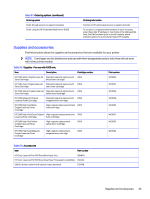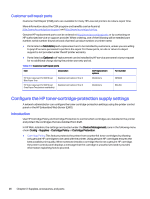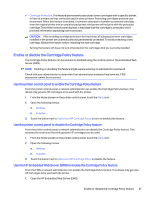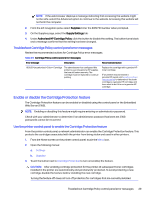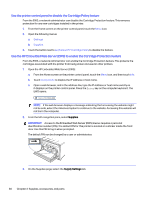HP Color LaserJet Pro MFP 4301-4303dw User Guide - Page 41
Use the printer control panel to disable the Cartridge Policy feature
 |
View all HP Color LaserJet Pro MFP 4301-4303dw manuals
Add to My Manuals
Save this manual to your list of manuals |
Page 41 highlights
Use the printer control panel to disable the Cartridge Policy feature From the EWS, a network administrator can disable the Cartridge Protection feature. This removes protection for any new cartridges installed in the printer. 1. From the Home screen on the printer control panel, touch the Menu icon. 2. Open the following menus: a. Settings b. Supplies 3. Touch the button next to Authorized HP Cartridge Policy to disable the feature. Use the HP Embedded Web Server (EWS) to enable the Cartridge Protection feature From the EWS, a network administrator can enable the Cartridge Protection feature. This protects the cartridges associated with the printer from being stolen and used in other printers. 1. Open the HP Embedded Web Server (EWS): a. From the Home screen on the printer control panel, touch the Menu icon, and then touch Info. b. Touch Connectivity to display the IP address or host name. c. Open a web browser, and in the address line, type the IP address or host name exactly as it displays on the printer control panel. Press the Enter key on the computer keyboard. The EWS opens. NOTE: If the web browser displays a message indicating that accessing the website might not be safe, select the Advanced option to continue to the website. Accessing this website will not harm the computer. 2. From the left navigation pane, select Supplies. IMPORTANT: Access to the Embedded Web Server (EWS) menus requires a personal identification number (PIN). The default PIN for this printer is located on a sticker inside the front door. Use this PIN to log in when prompted. The default PIN can be changed by a user or administrator. 3. On the Supplies page, select the Supply Settings tab. 30 Chapter 3 Supplies, accessories, and parts