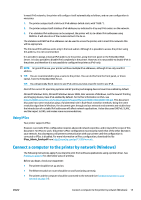HP DesignJet T3500 Users Guide - Page 21
Sleep mode, Printer software
 |
View all HP DesignJet T3500 manuals
Add to My Manuals
Save this manual to your list of manuals |
Page 21 highlights
● Press to view the ink-supply status, and perform ink-cartridge and printhead operations. ● Press to view the printhead status. ● Press to reach the settings screen, where you can view information about printer and scan status, change printer settings, or initiate actions such as loading paper or replacing ink supplies. ● Press to view network and Internet status and change related settings. ● Press to view information about the printer. ● Press to see printer usage. Sleep mode Sleep mode puts the printer into a reduced power state after a period of inactivity, turning off the front-panel display to save energy. Printer features can be enabled from this mode, and the printer maintains network connectivity, waking up only as necessary. The printer can be woken from sleep mode by the Power button, by sending a print job, or by lifting the scanner, opening a roll cover, or opening the stacker cover. The printer wakes up in several seconds, more quickly than if it is completely turned off. While in sleep mode, the Power button blinks. To change the time that elapses before sleep mode, press , then System > Printer sleep mode wait time. You can set a time between 5 and 240 minutes; the default time is 30 minutes. Printer Monitoring (with the Print Spooler) and Remote Printer Management with the HP Utility and Web JetAdmin continue to be available during sleep mode. Some remote management tasks offer the option of remotely waking up the printer if needed to perform the task. Printer software The following software is provided with your printer: ● The HP-GL/2 driver for Windows ● The HP PCL3GUI raster driver for Mac OS X (non-PostScript printers) ● PostScript drivers for Windows and Mac OS X (PostScript printers) ● HP Designjet HP-GL/2 Driver Preview ● The Embedded Web Server and (alternatively) the HP Utility allow you to: ◦ Manage the printer from a remote computer (the Embedded Web Server is recommended for this purpose) ◦ View the status of the ink cartridges, the printhead, and the paper ◦ Update the printer's firmware, see Update the firmware on page 151 ◦ Perform calibrations and troubleshooting ◦ Submit print jobs ENWW Printer software 11