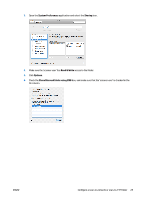HP DesignJet T3500 Users Guide - Page 39
Control access to the printer, Front-panel security settings
 |
View all HP DesignJet T3500 manuals
Add to My Manuals
Save this manual to your list of manuals |
Page 39 highlights
You can change the alert settings in various ways to display all, some, or none of the available alerts. To access alert settings under Windows ● Select Alert Settings in the Tools menu of the HP Designjet Utility. ● Select Alert Settings in any alert page displayed by the HP Designjet Utility. ● Right-click the system tray icon of the HP Designjet Utility, and select Alert Settings. In the Alert Settings window, you can use the Alerting slider to turn off alerts completely. Alternatively, you can choose when, if ever, to display critical or non-critical alerts. To access alert settings under Mac OS X ● Open HP Printer Monitor preferences, select your printer, and then Customize Alerts, so that you can set each individual alert to appear in specific cases and with a specific time interval. You can turn off alerts completely by unchecking the "Show monitor status in menu bar" box in the Notifications tab of the HP Printer Monitor preferences. If you leave that box checked but uncheck the "Notify me when alert appears" box (as below), the alerts will be available in the HP Printer Monitor, but will not pop up in the Dock screen. Control access to the printer Front-panel security settings From the front panel, you can press , then Security, to control some of the features of the printer. ● USB drive: Enable or disable the use of a USB flash drive. ● Firmware update from USB: Enable or disable firmware updates from a USB flash drive. ● Internet connection: Enable or disable the Internet connection. NOTE: If you disable it, you also disable automatic firmware updates, remote printing, and email to or from the printer. ENWW Control access to the printer 29