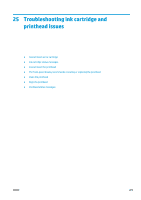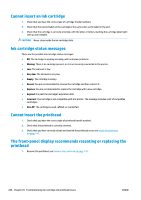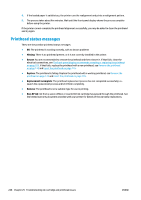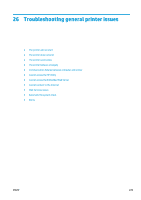HP DesignJet T3500 Users Guide - Page 234
Monitor calibration, Save the diagnostic plot for future use
 |
View all HP DesignJet T3500 manuals
Add to My Manuals
Save this manual to your list of manuals |
Page 234 highlights
Copy ● Content type: Image ● Compression: medium ● Paper type: photo or matte, according to the paper used to print the diagnostic plot. Use photo if in doubt. ● Quality: Best ● Content type: Image ● Paper type: photo or matte, according to the paper used to print the diagnostic plot. Use photo if in doubt. Load the diagnostic plot into the scanner input tray, making sure that the printed side of the plot is facing up. The black arrows on the diagnostic plot indicate the direction of loading. Make sure that the diagnostic plot is loaded without skew, and it is centered (that is, it covers the whole scanner area). Once you have scanned the diagnostic plot (in case you selected the scan option), please remember to open the scanned file in any image viewer software and select a zoom of 100% for correct visual evaluation of patterns. Monitor calibration The monitor on which the plot is going to be evaluated should ideally be calibrated. As this is not always feasible, we propose here to follow an easy procedure for adjusting the brightness and contrast of the monitor in order to see the patterns correctly. Adjust the brightness and contrast of your monitor until you can see a difference in lightness between these two squares: Now you are ready to check each pattern individually. Save the diagnostic plot for future use We recommend saving the diagnostic plot with the maintenance sheet, in the solid tube provided. 224 Chapter 24 The scanner diagnostic plot ENWW