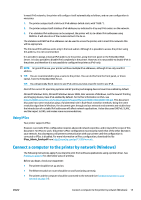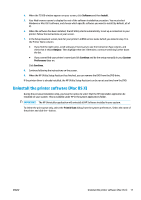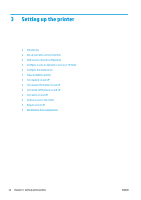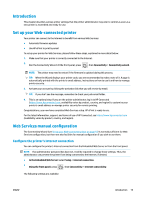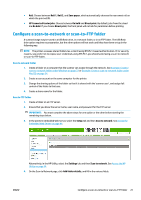HP DesignJet T3500 Users Guide - Page 29
Introduction, Set up your Web-connected printer, Web Services manual configuration
 |
View all HP DesignJet T3500 manuals
Add to My Manuals
Save this manual to your list of manuals |
Page 29 highlights
Introduction This chapter describes various printer settings that the printer administrator may wish to control as soon as a new printer is assembled and ready for use. Set up your Web-connected printer Your printer can connect to the Internet to benefit from various Web Services: ● Automatic firmware updates ● Use HP ePrint to print by email To set up your printer for Web Services, please follow these steps, explained in more detail below: 1. Make sure that your printer is correctly connected to the Internet. 2. Run the Connectivity Wizard: At the front panel, press , then Connectivity > Connectivity wizard. NOTE: The printer may need to restart if the firmware is updated during this process. TIP: When the Wizard displays your printer code, you are recommended to make a note of it. A page is automatically printed with the printer's email address, instructions on how to use it and how to manage printer security. 3. Activate your account by clicking the activation link that you will receive by email. TIP: If you don't see the message, remember to check your junk email folder. 4. This is an optional step: If you are the printer administrator, log in to HP Connected (https://www.hpconnected.com; availability varies by product, country, and region) to customize your printer's email address or manage printer security for remote printing. Congratulations, you now have completed Web Services setup. HP ePrint is ready to use. For the latest information, support, and terms of use of HP Connected, see https://www.hpconnected.com (availability varies by product, country, and region). Web Services manual configuration The Connectivity Wizard (see Set up your Web-connected printer on page 19) is normally sufficient for Web Services configuration, but there are also facilities for manual configuration if you wish to use them. Configure the printer's Internet connection You can configure the printer's Internet connection from the Embedded Web Server or from the front panel. NOTE: If an administrator password has been set, it will be required to change these settings. Thus, the administrator can prevent the printer from being connected to the Internet, if desired. ● In the Embedded Web Server: select Setup > Internet connection. ● Using the front panel: press , then Connectivity > Internet connectivity. The following settings are available: ENWW Introduction 19