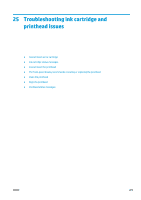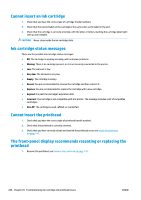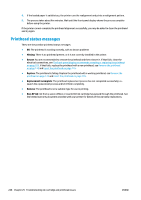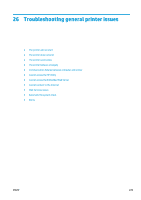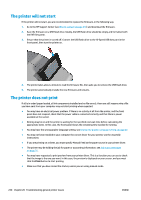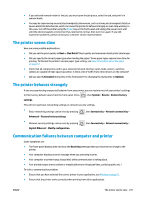HP DesignJet T3500 Users Guide - Page 238
Printhead status messages, Missing, Reseat, Replace, Replacement incomplete, Remove, Non-HP ink
 |
View all HP DesignJet T3500 manuals
Add to My Manuals
Save this manual to your list of manuals |
Page 238 highlights
4. If the loaded paper is satisfactory, the printer runs the realignment and prints a realignment pattern. 5. The process takes about five minutes. Wait until the front-panel display shows the process complete before using the printer. If the printer cannot complete the printhead alignment successfully, you may be asked to clean the printhead and try again. Printhead status messages These are the possible printhead status messages: ● OK: The printhead is working normally, with no known problems ● Missing: There is no printhead present, or it is not correctly installed in the printer. ● Reseat: You are recommended to remove the printhead and then reinsert it. If that fails, clean the electrical connections, see The front-panel display recommends reseating or replacing the printhead on page 226. If that fails, replace the printhead with a new printhead, see Remove the printhead on page 142 and Insert the printhead on page 145. ● Replace: The printhead is failing. Replace the printhead with a working printhead, see Remove the printhead on page 142 and Insert the printhead on page 145. ● Replacement incomplete: The printhead replacement process has not completed successfully; relaunch the replacement process and let it finish completely. ● Remove: The printhead is not a suitable type for use in printing. ● Non-HP ink: Ink from a used, refilled, or counterfeit ink cartridge has passed through the printhead. See the limited warranty document provided with your printer for details of the warranty implications. 228 Chapter 25 Troubleshooting ink cartridge and printhead issues ENWW