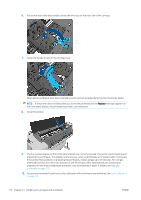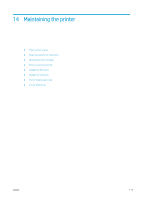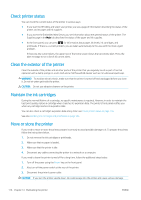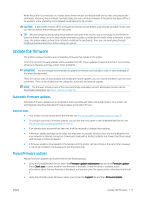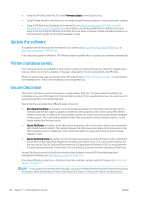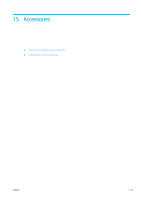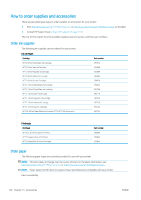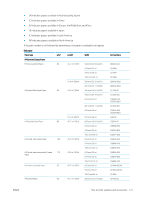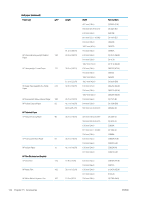HP DesignJet T795 Using your printer - Page 125
Update the firmware, Automatic firmware updates, Manual firmware updates, Automatic, updates, Manual
 |
View all HP DesignJet T795 manuals
Add to My Manuals
Save this manual to your list of manuals |
Page 125 highlights
When the printer is turned back on, it takes about three minutes to initialize itself and to check and prepare the printheads. Preparing the printheads normally takes just over a minute. However, if the printer has been off for a six weeks or more, preparing the printheads could take up to 45 minutes. CAUTION: If the printer remains off for a long period of time, the printheads may become unusable. In this case, you need to replace the printheads with new ones. TIP: Because preparing and purging the printheads uses both time and ink, you are strongly recommended to leave the printer always on or in sleep mode, whenever possible, to maintain the health of the printheads. In both cases, the printer wakes up from time to time to maintain the printheads. Thus you can avoid going through lengthy preparation processes before using your printer. Update the firmware The printer's various functions are controlled by firmware that resides in the printer. From time to time firmware updates will be available from HP. These updates increase the printer's functionality, enhance its features, and may correct minor problems. IMPORTANT: You are strongly recommended to update the firmware periodically in order to take advantage of the latest developments. There are various ways of downloading and installing firmware updates; you can choose whichever you find most convenient. They can be divided into two categories: automatic and manual updates. NOTE: The firmware includes a set of the most commonly used paper presets. Extra paper presets can be downloaded separately; see Paper presets on page 40. Automatic firmware updates Automatic firmware updates are a convenience that is possible with Web-connected printers. Your printer can automatically download the latest firmware release and install it for you. Important notes ● Your printer must be connected to the Internet; see Set up your Web-connected printer on page 21. ● To configure automatic firmware updates, you can use the front panel or the Embedded Web Server; see Set up your Web-connected printer on page 21. ● If an administrator password has been set, it will be required to change these settings. ● A firmware update package can be large; you may want to consider whether there are any implications for your network or Internet connection. Downloads made with a Jetdirect adaptor are slower than those made with the built-in Ethernet adaptor. ● A firmware update is downloaded in the background: the printer can be printing at the same time. However, it cannot be installed in the background: printing must stop. Manual firmware updates Manual firmware updates can be performed in the following ways: ● Using the Embedded Web Server, select the Firmware update maintenance tab and then Firmware update. Press Check now to check whether new firmware is available. If new firmware is available, some information about the new firmware is displayed, and you are given the opportunity to download and install it. ● Using the HP Utility under Windows, select your printer, the Support tab and then Firmware Update. ENWW Update the firmware 117