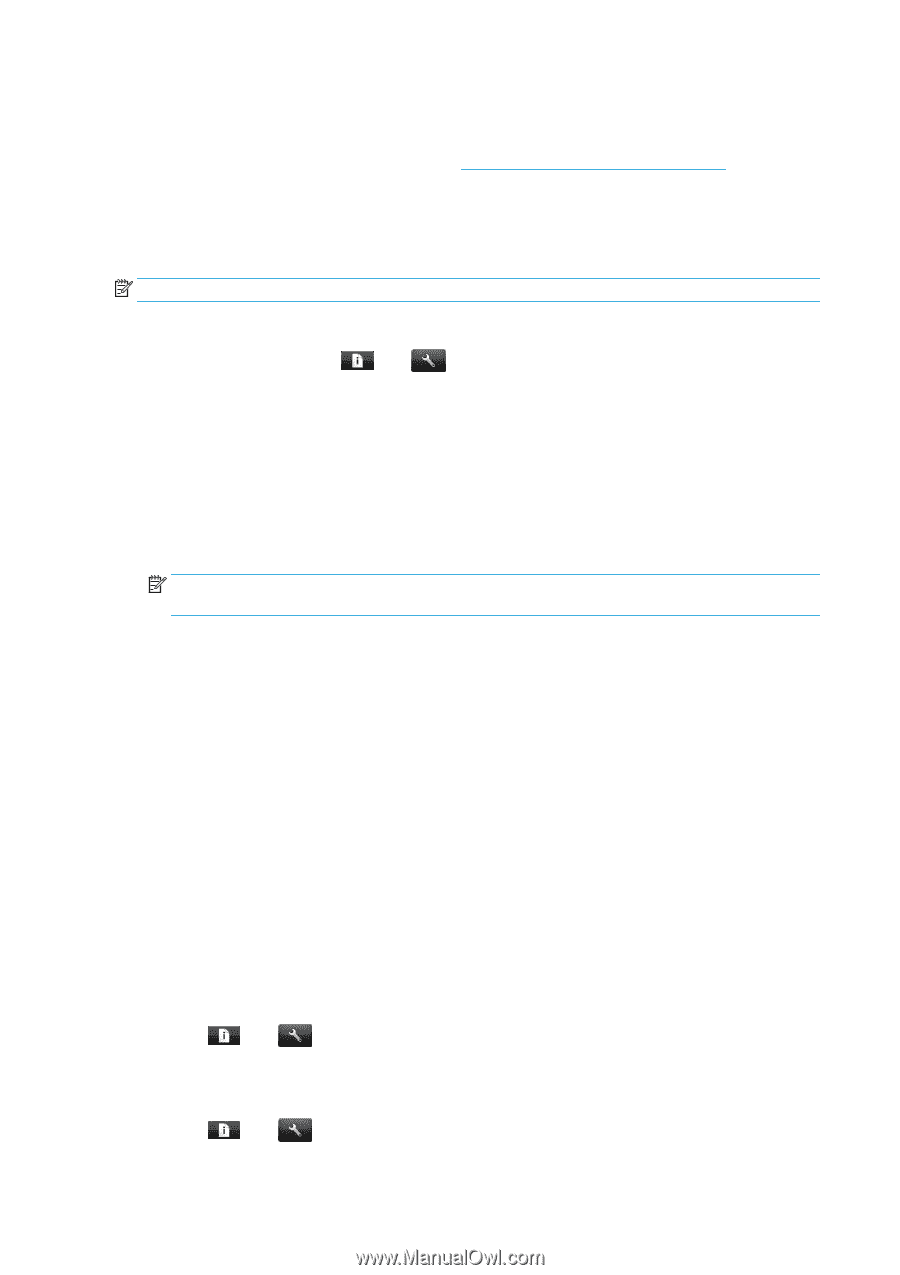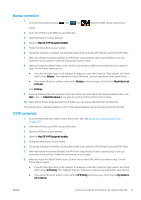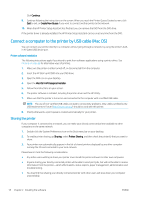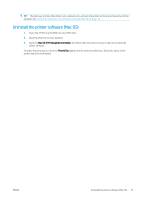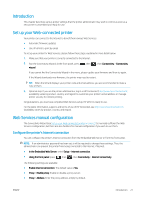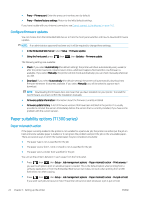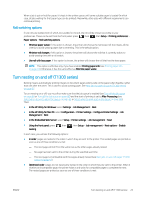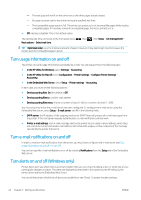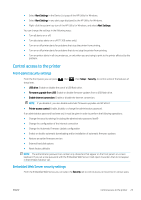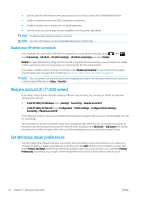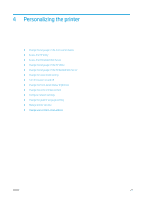HP DesignJet T795 Using your printer - Page 30
Con firmware updates, Paper suitability options (T1300 series), Paper mismatch action
 |
View all HP DesignJet T795 manuals
Add to My Manuals
Save this manual to your list of manuals |
Page 30 highlights
● Proxy > Primary port: Enter the proxy port number, zero by default. ● Proxy > Restore factory settings: Return to the initial default settings. If you have trouble with your Internet connection, see Cannot connect to the Internet on page 165. Configure firmware updates You can choose from the Embedded Web Server or from the front panel whether and how to download firmware updates. NOTE: If an administrator password has been set, it will be required to change these settings. ● In the Embedded Web Server: select Setup > Firmware update. ● Using the front panel: press , then , then Updates > Firmware update. The following settings are available: ● Check: If you select Automatically (the default setting), the printer will check automatically every week (or after the printer has been restarted seven times, whichever happens first) whether new firmware is available. If you select Manually, the printer will not check automatically; you can check manually whenever you like. ● Download: If you select Automatically (the default setting), the printer will automatically download new firmware whenever it becomes available. If you select Manually, you will be asked to approve each download. NOTE: Downloading the firmware does not mean that you have installed it in your printer. To install the new firmware, you must confirm the installation manually. ● Firmware update information: Information about the firmware currently installed ● Firmware update history: A list of firmware versions that have been installed in the printer. It is usually possible to reinstall the version immediately before the version that is currently installed, if you have some problem with the current version. Paper suitability options (T1300 series) Paper mismatch action If the paper currently loaded in the printer is not suitable for a particular job, the printer can either put the job on hold until some suitable paper is loaded, or it can ignore the problem and print the job on the unsuitable paper. There are several ways in which the loaded paper may be considered unsuitable: ● The paper type is not as specified for the job ● The paper source (roll 1, roll 2 or sheet) is not as specified for the job ● The paper size is smaller than specified for the job You can set the printer's behavior in such cases from the front panel. ● Press , then , then Setup > Job management options > Paper mismatch action > Print anyway if you want such jobs to print on whatever paper is loaded. This is the default option when printing from a software application or from the Embedded Web Server; but it does not work when printing from a USB flash drive, nor when copying. ● Press , then , then Setup > Job management options > Paper mismatch action > Put job on hold if you want such jobs to be put on hold. The printer will send an alert whenever a job is put on hold. 22 Chapter 3 Setting up the printer ENWW