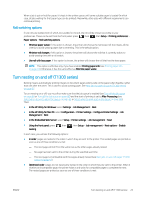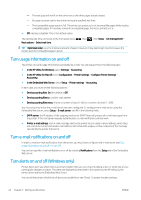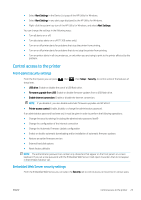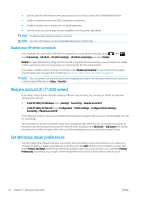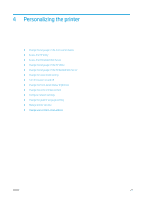HP DesignJet T795 Using your printer - Page 36
Change the language of the front-panel display, Access the HP Utility, Access the Embedded Web Server
 |
View all HP DesignJet T795 manuals
Add to My Manuals
Save this manual to your list of manuals |
Page 36 highlights
Change the language of the front-panel display There are two possible ways to change the language of the front-panel menus and messages. ● If you can understand the current front-panel display language, press panel options > Select language. , then , then Setup > Front ● If you cannot understand the current front-panel display language, start with the printer powered off. Press the Power key to turn it on. When you see icons appear on the front panel, press and then . The front panel acknowledges this sequence by turning the icons on and off rapidly. Whichever method you used, the language selection menu should now appear on the front-panel display. Press your preferred language. Access the HP Utility The HP Utility enables you to manage your printer from a computer with a USB, TCP/IP or Jetdirect connection. ● Under Windows, start the HP Utility from your desktop shortcut or from Start > All Programs > HP > HP Utility > HP Utility. This launches the HP Utility, showing the printers installed on your computer. ● Under Mac OS, launch the HP Utility from your dock shortcut or by selecting STARTUP_DISK > Library > Printers > hp > Utilities > HP Utility. This launches the HP Utility, showing the printers installed on your computer. When you select your printer in the left pane, everything that appears in the right pane is specific to that printer. If you have followed these instructions but failed to get through to the HP Utility, see Cannot access the HP Utility on page 164. Access the Embedded Web Server The Embedded Web Server enables you to manage your printer remotely using an ordinary Web browser running on any computer. To access the Embedded Web Server directly, you must have a TCP/IP connection to your printer. However, you can access the Embedded Web Server indirectly through the HP Utility, if you connect to your printer with a USB connection. The following browsers are known to be compatible with the Embedded Web Server: ● Internet Explorer 6 for Windows XP, and later ● Safari 2 for Mac OS X 10.5, and later ● Firefox 2.0 and later ● Google Chrome 1.0 and later The Adobe Flash plugin version 7 or later is recommended for viewing job previews. To access the Embedded Web Server on any computer, open your Web browser and give the IP address of your printer. You can see your printer's IP address on the front panel by pressing and then . If you have followed these instructions but failed to get through to the Embedded Web Server, see Cannot access the Embedded Web Server on page 164. 28 Chapter 4 Personalizing the printer ENWW