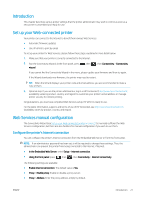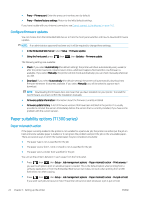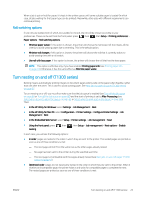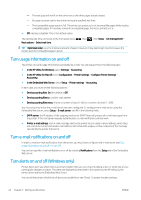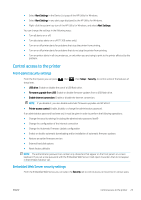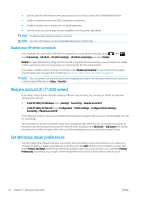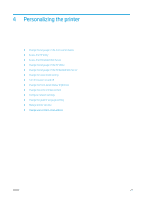HP DesignJet T795 Using your printer - Page 34
Disable your HP ePrint connection, Require account ID (T1300 series), Set Windows driver preferences
 |
View all HP DesignJet T795 manuals
Add to My Manuals
Save this manual to your list of manuals |
Page 34 highlights
● Specify separate administrator and guest passwords to control access to the Embedded Web Server ● Enable or disable Ethernet and USB connections to the printer ● Enable or disable various groups of front panel operations ● Use the same security settings that are available in the front panel (see above) NOTE: An administrator password may be required. NOTE: For more information, see the Embedded Web Server's online help. Disable your HP ePrint connection You can disable the connection to HP ePrint if required for security. At the front panel, press , then , then Connectivity > HP ePrint > HP ePrint settings > HP ePrint connectivity and select Disable. Disable just puts the remote printing function on hold. If you want to resume using it, you just need to re-enable it in the same menu. No more setup steps are required at the HP Connected website. If you want to disable remote printing permanently, select Disable permanently. To use remote printing again, you will need to set it up again from scratch (see Set up your Web-connected printer on page 21). NOTE: You can prevent non-administrators from changing these options by setting an administrator password in the Embedded Web Server (Setup > Security). Require account ID (T1300 series) If you want to keep records of printer usage by different user accounts, you can set your printer to require an account ID for each job. ● In the HP Utility for Windows: select Settings > Accounting > Require account ID. ● In the HP Utility for Mac OS: select Configuration > Printer Settings > Configure Printer Settings > Accounting > Require account ID. If this setting is turned on, the account ID field will be mandatory and jobs with no account ID will be kept "on hold for accounting". The account ID can be set in the printer driver when sending the job. If the job is set "on hold for accounting" by the printer, you can introduce the account ID in the HP Utility by going to the Job Center > Job Queue and clicking the job that is on hold. A window with a text box will be displayed and you can enter the account ID into it. Set Windows driver preferences You can change some default settings in your printer driver according to your own preferences, for instance to set color emulation or paper-saving options. To do this, press the Start button on your computer's screen, then select Printers and Faxes. In the Printers and Faxes window, right-click on your printer's icon, and select Printing Preferences. Any settings you change in the Printing Preferences window will be saved as default values. 26 Chapter 3 Setting up the printer ENWW