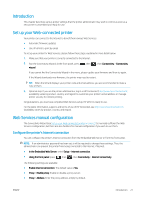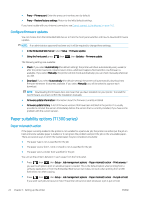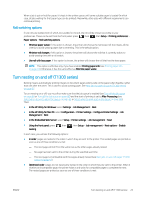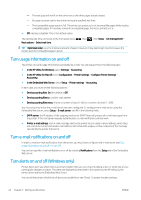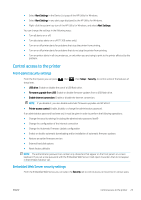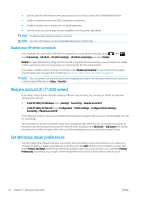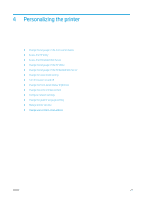HP DesignJet T795 Using your printer - Page 33
Control access to the printer, Front-panel security settings, Embedded Web Server security settings
 |
View all HP DesignJet T795 manuals
Add to My Manuals
Save this manual to your list of manuals |
Page 33 highlights
● Select Alert Settings in the Device List page of the HP Utility for Windows. ● Select Alert Settings in any alert page displayed by the HP Utility for Windows. ● Right-click the system tray icon of the HP Utility for Windows, and select Alert Settings. You can change the settings in the following ways: ● Turn all alerts on or off. ● Turn job status alerts on or off (T1300 series only). ● Turn on or off printer alerts for problems that stop the printer from printing. ● Turn on or off printer alerts for problems that do not stop the printer from printing. ● Turn on printer alerts in all circumstances, or only when you are trying to print to the printer affected by the problem. Control access to the printer Front-panel security settings From the front panel, you can press the printer. , then , then Setup > Security, to control some of the features of ● USB drive: Enable or disable the use of a USB flash drive. ● Firmware upgrade from USB: Enable or disable firmware updates from a USB flash drive. ● Enable Internet connection: Enable or disable the Internet connection. NOTE: If you disable it, you also disable automatic firmware upgrades and HP ePrint. ● Printer access control: Enable, disable, or change the administrator password. If an administrator password has been set, it must be given in order to perform the following operations: ● Change the security settings (including the administrator password itself) ● Change the configuration of the Internet connection ● Change the Automatic Firmware Update configuration ● Enable or disable automatic downloading and/or installation of automatic firmware updates ● Restore an earlier firmware version ● External hard disk options ● Reset factory defaults NOTE: The administrator password can contain only characters that appear on the front panel's on-screen keyboard. If you set a new password with the Embedded Web Server, it will reject characters that do not appear in that limited character set. Embedded Web Server security settings From the Embedded Web Server, you can select the Security tab to control access to the printer in various ways: ENWW Control access to the printer 25