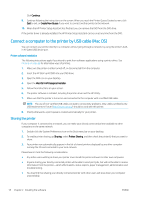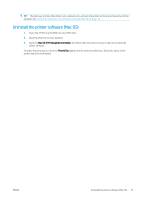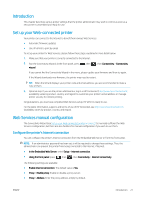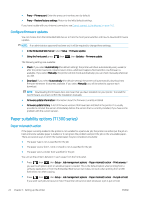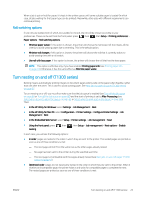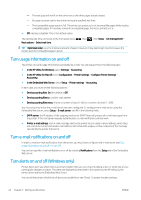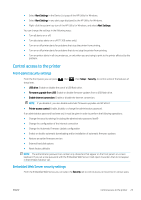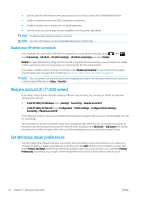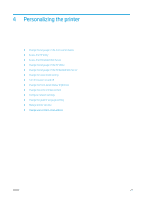HP DesignJet T795 Using your printer - Page 31
Roll switching options, Turn nesting on and off (T1300 series
 |
View all HP DesignJet T795 manuals
Add to My Manuals
Save this manual to your list of manuals |
Page 31 highlights
When a job is put on hold for paper, it is kept in the printer queue until some suitable paper is loaded (in which case, all jobs waiting for that paper type can be printed). Meanwhile, other jobs with different requirements can continue printing. Roll switching options If two rolls are loaded, both of which are suitable for the job, the roll will be chosen according to your preferences. These can be set from the front panel: press , then , then Setup > Printing preferences > Paper options > Roll switching options. ● Minimize paper waste. If this option is chosen, the printer will choose the narrowest roll that meets all the criteria, to avoid wasting paper due to trimming. This is the default option. ● Minimize roll changes. If this option is chosen, the printer will choose the roll that is currently active, to avoid wasting time with a roll switch. ● Use roll with less paper. If this option is chosen, the printer will choose the roll that has the least paper. NOTE: This option is effective only if you have enabled Printing paper info (see Printing paper info on page 41). Otherwise, it has the same effect as Minimize paper waste. Turn nesting on and off (T1300 series) Nesting means automatically printing images or document pages side by side on the paper when feasible, rather than one after the other. This is done to avoid wasting paper. See Nest jobs to save roll paper (T1300 series) on page 57. To turn nesting on or off, you must first make sure that the job queue is enabled (see Turn off the job queue on page 64 or Turn off the job queue on page 68) and the start of printing is set to After Processing (see Select when to print a job in the queue on page 63 or Select when to print a job in the queue on page 66). Then: ● In the HP Utility for Windows: select Settings > Job Management > Nest. ● In the HP Utility for Mac OS: select Configuration > Printer Settings > Configure Printer Settings > Job Management > Nest. ● In the Embedded Web Server: select Setup > Printer settings > Job management > Nest. ● Using the front panel: press nesting. , then , then Setup > Job management > Nest options > Enable In each case, you will see the following options: ● In order: pages are nested in the order in which they are sent to the printer. The nested pages are printed as soon as one of three conditions is met: - The next page will not fit on the same row as the other pages already nested. - No page has been sent to the printer during the specified wait time. - The next page is incompatible with the pages already nested (see Nest jobs to save roll paper (T1300 series) on page 57). ● Optimized order: pages are not necessarily nested in the order in which they are sent to the printer. When it receives an incompatible page, the printer holds it and waits for compatible pages to complete the nest. The nested pages are printed as soon as one of three conditions is met: ENWW Turn nesting on and off (T1300 series) 23