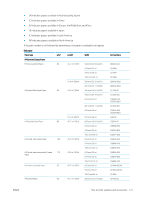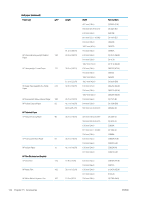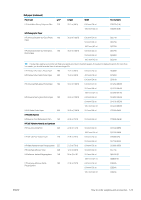HP DesignJet T795 Using your printer - Page 134
Uninstallation, Select Secure Disk Erase Level or Cancel to abort.
 |
View all HP DesignJet T795 manuals
Add to My Manuals
Save this manual to your list of manuals |
Page 134 highlights
7. The front panel displays Select Secure Disk Erase Level or Cancel to abort. 8. Choose the SDE level to be applied to the internal hard disk. Secure Disk Erase provides three different levels of security: ● Insecure Mode or Non-Secure Fast Erase: All pointers to the information are erased. The information itself remains on the hard disk until the disk space it occupies is needed for other purposes, and it is then overwritten. While it remains on the disk, it is difficult for most people to access, but may be accessed using software designed for the purpose. This is the normal method in which files are erased on most computer systems; it is the fastest method but the least secure. ● 1-Pass Mode or Level 1: All pointers to the information are erased, and the information itself is also overwritten with a fixed character pattern. This method is slower than Insecure Mode/Non-Secure Fast Erase, but more secure. It may still be possible to access fragments of the erased information by using special tools to detect residual magnetic traces. ● 5-Pass Mode or Level 5: All pointers to the information are erased, and the information itself is repetitively overwritten using an algorithm designed to eliminate any residual traces. This is the slowest method, but the most secure; it meets the US Department of Defense 5220-22.m requirements for clearing and sanitization of disk media. This is the default security level when using Secure Disk Erase. If you choose this level, the process can take up to six hours. 9. The front panel displays Press OK to continue with the external hard disk installation or Cancel to abort. The printer will restart during the process. 10. Press OK. 11. The front panel displays External hard disk installation in progress. Please do not remove the USB disk. This process will take a few minutes and will reboot the printer. 12. The printer restarts. 13. The front panel displays a message in English, but you should wait until it displays Ready. If you connected the USB cable to the printer without using the front panel first, please follow these steps: 1. The front panel displays External hard disk detected. Press OK to continue with External Hard Disk Installation or Cancel to abort. 2. Press OK. 3. Go to step 7 above. Uninstallation 1. Ensure that the printer is turned on. 2. At the front panel, press , then , then Setup > External hard disk > Uninstall external hard disk. 3. Choose the Secure Disk Erase (SDE) level for the external hard disk. 4. The front panel displays External hard disk: Press OK to continue with External Hard Disk uninstallation or Cancel to abort. The printer will restart. 5. Press OK. 6. The front panel displays External hard disk: Remove External Hard Disk. 7. Remove the external hard disk. 8. The printer restarts. 126 Chapter 15 Accessories ENWW