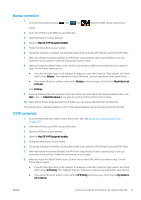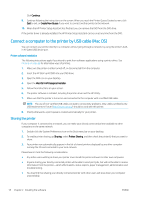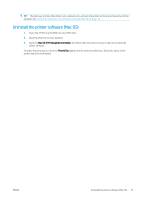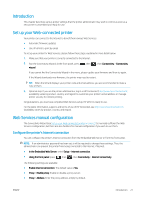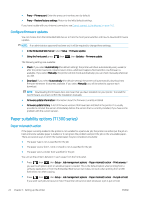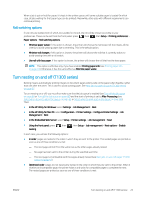HP DesignJet T795 Using your printer - Page 26
Connect a computer to the printer by USB cable (Mac OS), Sharing the printer
 |
View all HP DesignJet T795 manuals
Add to My Manuals
Save this manual to your list of manuals |
Page 26 highlights
Click Continue. 9. Continue following the instructions on the screen. When you reach the Printer Queue Created screen, click Quit to exit, or Create New Queue if you want to connect another printer to the network. 10. When the HP Printer Setup Assistant has finished, you can remove the DVD from the DVD drive. If the printer driver is already installed, the HP Printer Setup Assistant can be run at any time from the DVD. Connect a computer to the printer by USB cable (Mac OS) You can connect your printer directly to a computer without going through a network, by using the printer's builtin Hi-Speed USB device port. Printer software installation The following instructions apply if you intend to print from software applications using a printer driver. See Printing on page 46 for alternative ways of printing. 1. Make sure the printer is either turned off, or disconnected from the computer. 2. Insert the HP Start-up Kit DVD into your DVD drive. 3. Open the DVD icon on your desktop. 4. Open the Mac OS X HP DesignJet Installer. 5. Follow the instructions on your screen. 6. The printer software is installed, including the printer driver and the HP Utility. 7. Make sure that the printer is turned on and connected to the computer with a certified USB cable. NOTE: The use of non-certified USB cables can lead to connectivity problems. Only cables certified by the USB Implementor's Forum (http://www.usb.org/) should be used with this printer. 8. Shortly afterwards, a print queue is created automatically for your printer. Sharing the printer If your computer is connected to a network, you can make your directly connected printer available to other computers on the same network. 1. Double-click the System Preferences icon on the Dock menu bar on your desktop. 2. To enable printer sharing, go Sharing, select Printer Sharing, and then check the printer(s) that you want to share. 3. Your printer now automatically appears in the list of shared printers displayed by any other computer running Mac OS and connected to your local network. Please bear in mind the following considerations. ● Any other users wishing to share your printer must install the printer software on their own computers. ● Anyone sharing your directly connected printer will be able to send print jobs, but will not be able to receive information from the printer-which affects alerts, status reports, paper management, administration and troubleshooting. ● You may find that sharing your directly connected printer with other users will slow down your computer unacceptably. 18 Chapter 2 Installing the software ENWW