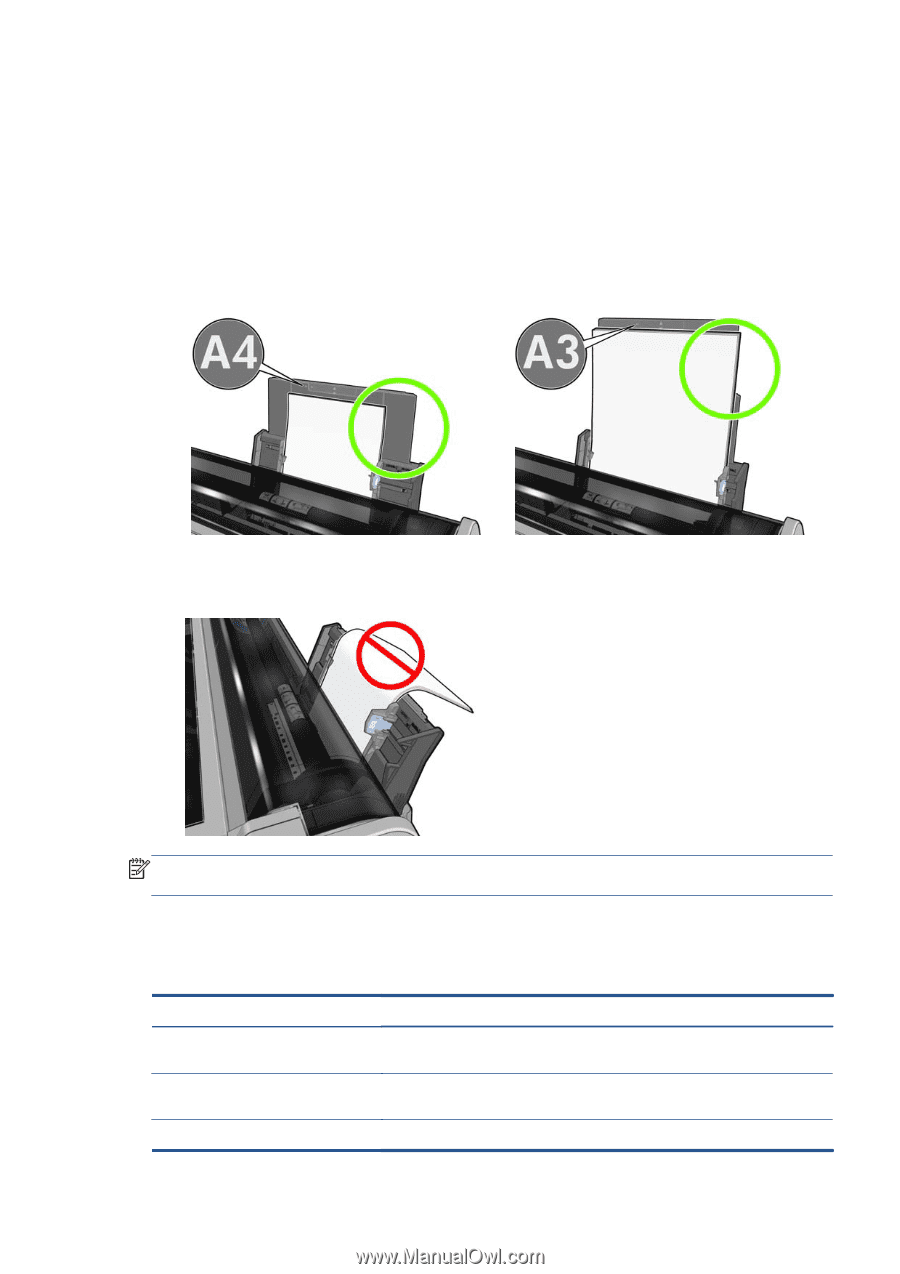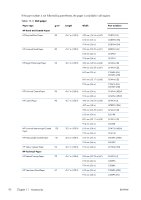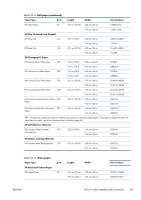HP Designjet T520 HP Designjet T120 and T520 ePrinter Series - User's Guide - Page 105
Unsuccessful load from the multi-sheet tray, Paper loading error messages
 |
View all HP Designjet T520 manuals
Add to My Manuals
Save this manual to your list of manuals |
Page 105 highlights
Unsuccessful load from the multi-sheet tray ● Check that you have not loaded too many sheets into the tray. The maximum number of sheets depends on the paper thickness: around 50 sheets of plain, standard paper. ● Check that the sheets are correctly loaded into the tray. ● Check that the sheets are correctly adjusted and centered in the tray. ● Check that you have extended the input and output trays correctly: the first extension for A4, the second for A3 paper. If the paper is hanging over the back of the input tray as shown, it may fail to load. NOTE: Try to avoid leaving sheets of paper loaded in the printer for a significant length of time, because they will deform. Paper loading error messages Here is a list of front-panel messages related to paper loading, with the suggested corrective action. Front-panel message Paper loaded with too much skew Paper not detected Paper too far from lateral edge Suggested action During the paper load process the printer detected that the paper had too much skew. Press OK to unload the roll automatically, then restart the process. During the paper load process the printer did not detect any paper. Ensure the paper is inserted fully and is not transparent. Reload the cut sheet, aligning the right edge against the black stop on the spindle. ENWW The paper cannot be loaded successfully 97