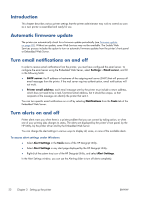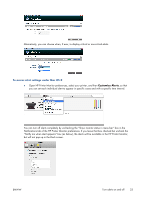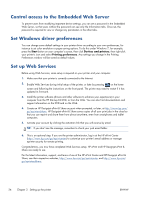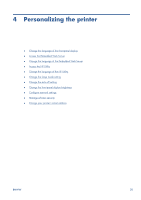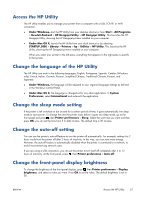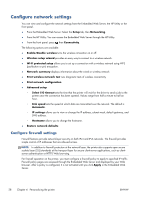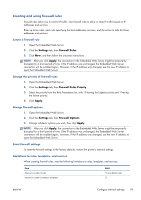HP Designjet T520 HP Designjet T120 and T520 ePrinter Series - User's Guide - Page 35
Access the HP Utility, Change the language of the HP Utility, Change the sleep mode setting
 |
View all HP Designjet T520 manuals
Add to My Manuals
Save this manual to your list of manuals |
Page 35 highlights
Access the HP Utility The HP Utility enables you to manage your printer from a computer with a USB, TCP/IP, or Wi-Fi connection. ● Under Windows, start the HP Utility from your desktop shortcut or from Start > All Programs > Hewlett-Packard > HP Designjet Utility > HP Designjet Utility. This launches the HP Designjet Utility, showing the HP Designjet printers installed on your computer. ● Under Mac OS X, launch the HP Utility from your dock shortcut or by selecting STARTUP_DISK > Library > Printers > hp > Utilities > HP Utility. This launches the HP Utility, showing the HP Designjet printers installed on your computer. When you select your printer in the left pane, everything that appears in the right pane is specific to that printer. Change the language of the HP Utility The HP Utility can work in the following languages: English, Portuguese, Spanish, Catalan (Windows only), French, Italian, German, Russian, Simplified Chinese, Traditional Chinese, Korean, and Japanese. ● Under Windows, the language will be adjusted to your regional language settings as defined in the Windows Control Panel. ● Under Mac OS X, the language is changed as for any other application. In System Preferences, select International and re-launch the application. Change the sleep mode setting If the printer is left switched on but unused for a certain period of time, it goes automatically into sleep mode to save power. To change the time the printer waits before it goes into sleep mode, go to the front panel and press , then Printer preferences > Sleep. Select the wait time you want and then press OK; you can set the time from 5 to 240 minutes. The default time is 30 minutes. Change the auto-off setting You can use the printer's auto-off feature to turn the printer off automatically. For example, setting it to 2 hours would turn the printer off after 2 hours of inactivity. In this way, you can save more energy. However, the auto-off feature is automatically disabled when the printer is connected to a network, to avoid inconveniencing network users. If you are using a USB connection, you can set the printer to turn itself off completely after 2 to 12 hours of inactivity. At the front panel, press , then Printer preferences > Auto-off. Change the front-panel display brightness To change the brightness of the front-panel display, press , then Printer preferences > Display brightness, and select a value you want. Press OK to set the value. The default brightness is set to 50. ENWW Access the HP Utility 27