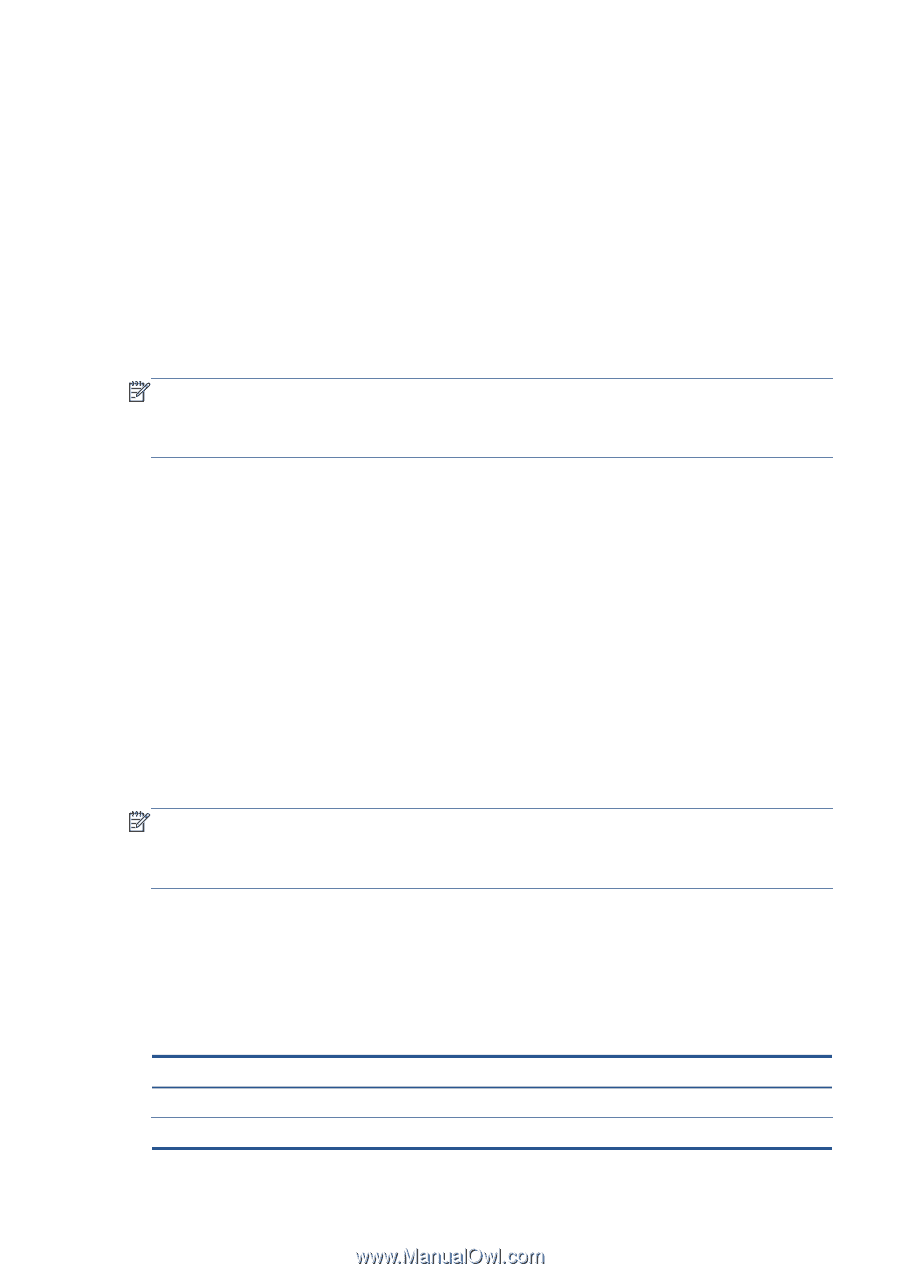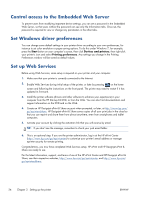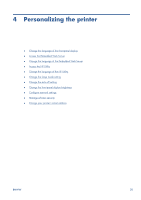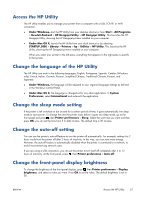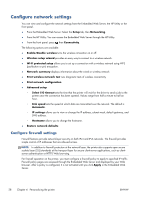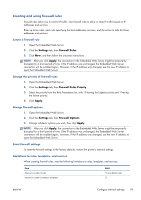HP Designjet T520 HP Designjet T120 and T520 ePrinter Series - User's Guide - Page 37
Creating and using firewall rules, Create a firewall rule, Change the priority of firewall rules
 |
View all HP Designjet T520 manuals
Add to My Manuals
Save this manual to your list of manuals |
Page 37 highlights
Creating and using firewall rules Firewall rules allow you to control IP traffic. Use firewall rules to allow or drop IP traffic based on IP addresses and services. Enter up to ten rules, each rule specifying the host addresses, services, and the action to take for those addresses and services. Create a firewall rule 1. Open the Embedded Web Server. 2. Click the Settings tab, then Firewall Rules. 3. Click New, and then follow the onscreen instructions. NOTE: After you click Apply, the connection to the Embedded Web Server might be temporarily disrupted for a short period of time. If the IP address was unchanged, the Embedded Web Server connection will be enabled again. However, if the IP address was changed, use the new IP address to open the Embedded Web Server. Change the priority of firewall rules 1. Open the Embedded Web Server. 2. Click the Settings tab, then Firewall Rules Priority. 3. Select the priority from the Rule Precedence list, with 10 having the highest priority and 1 having the lowest priority. 4. Click Apply. Change firewall options 1. Open the Embedded Web Server. 2. Click the Settings tab, then Firewall Options. 3. Change whatever options you wish, then click Apply. NOTE: After you click Apply, the connection to the Embedded Web Server might be temporarily disrupted for a short period of time. If the IP address was unchanged, the Embedded Web Server connection will be enabled again. However, if the IP address was changed, use the new IP address to open the Embedded Web Server. Reset firewall settings To reset the firewall settings to the factory defaults, restore the printer's network settings. Limitations to rules, templates, and services When creating firewall rules, note the following limitations to rules, templates, and services. Item Maximum number of rules Maximum number of Address Templates Limit 10 (one default rule) 12 ENWW Configure network settings 29