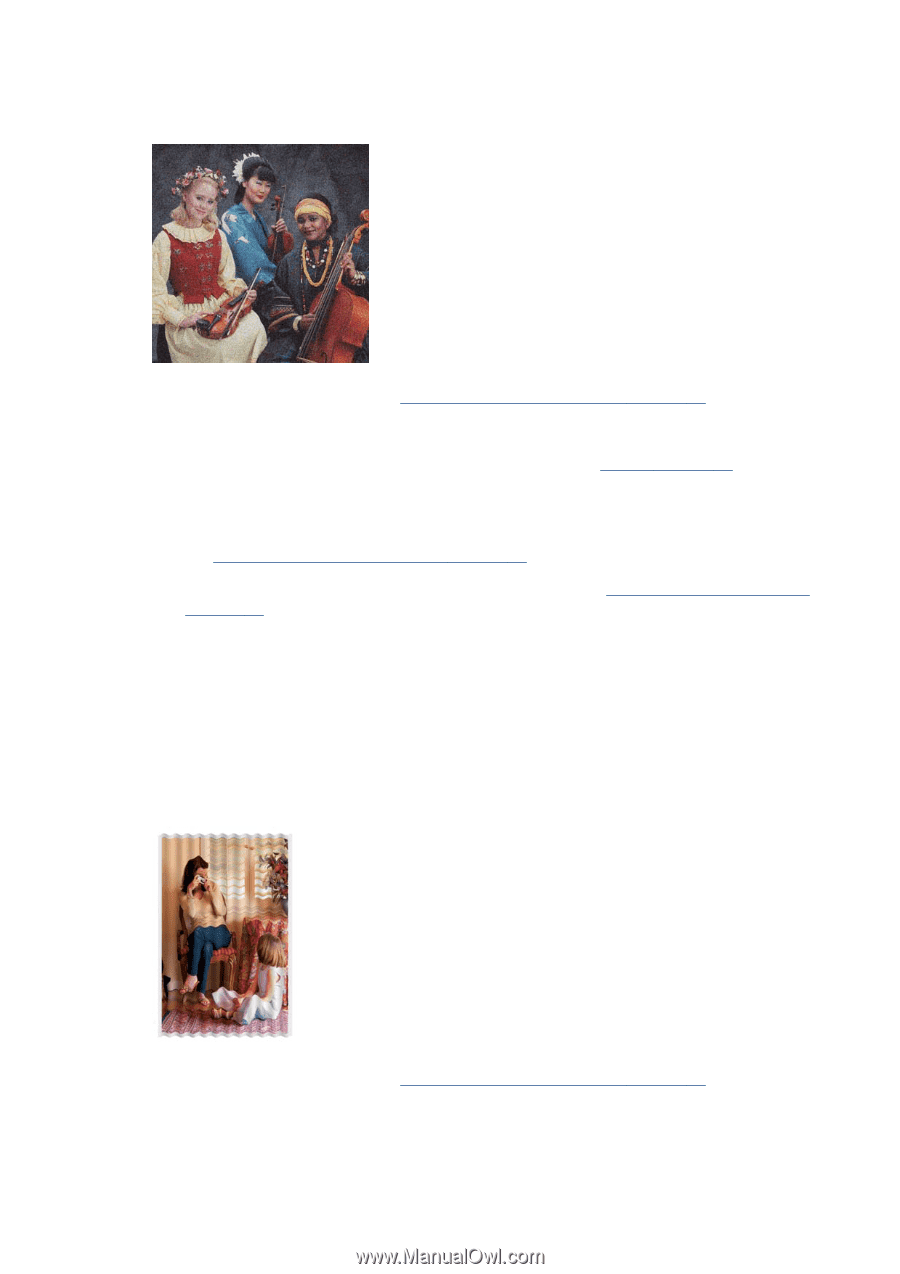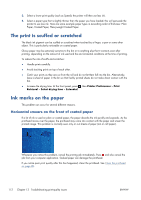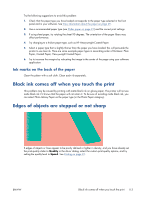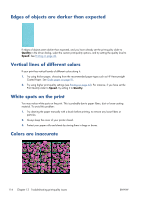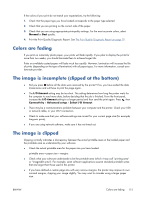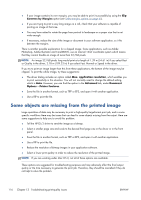HP Designjet T520 HP Designjet T120 and T520 ePrinter Series - User's Guide - Page 119
The whole image is blurry or grainy, The paper is not flat
 |
View all HP Designjet T520 manuals
Add to My Manuals
Save this manual to your list of manuals |
Page 119 highlights
The whole image is blurry or grainy 1. Check that the paper type you have loaded corresponds to the paper type selected in the front panel and in your software. See View information about the paper on page 39. 2. Check that you are printing on the correct side of the paper. 3. Check that you are using appropriate print-quality settings (see Printing on page 42). In some cases, you can overcome a print-quality problem merely by selecting a higher print-quality level. For instance, if you have set the Print Quality slider to Speed, try setting it to Quality. 4. Print the Print Quality Diagnostic Report, and align the printhead if recommended in the report. See The Print Quality Diagnostic Report on page 79. 5. If the problem remains, perform paper advance calibration: see Recalibrate the paper advance on page 87. If the problem persists despite all the above actions, contact your customer service representative for further support. The paper is not flat If the paper does not lie flat when it comes out of the printer, but has shallow waves in it, you are likely to see defects in the printed image, such as vertical stripes. This can happen when you use thin paper that becomes saturated with ink. 1. Check that the paper type you have loaded corresponds to the paper type selected in the front panel and in your software. See View information about the paper on page 39. 2. Try changing to a thicker paper type, such as HP Heavyweight Coated Paper. ENWW The whole image is blurry or grainy 111