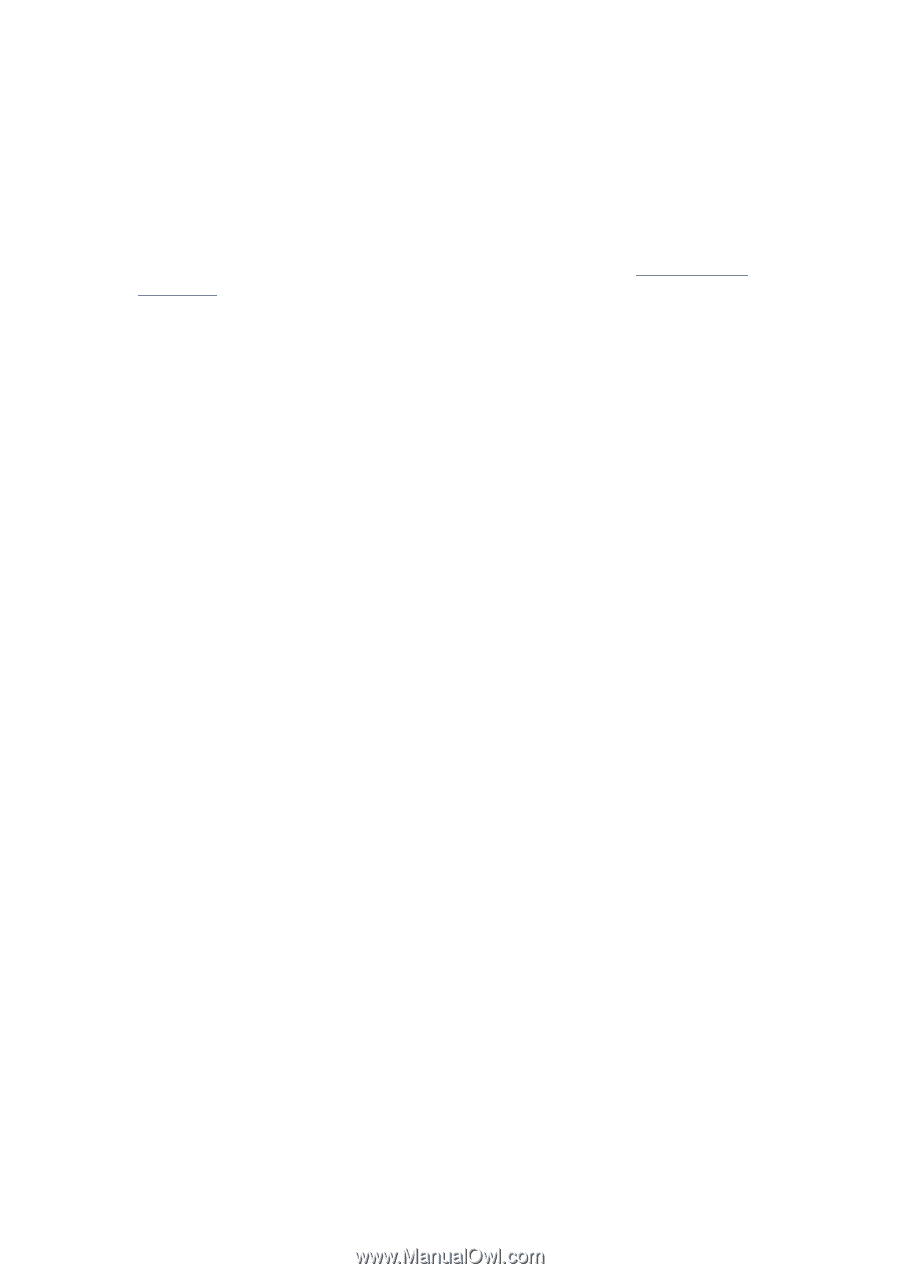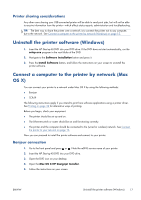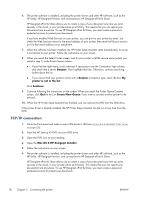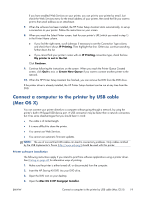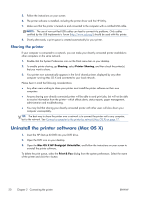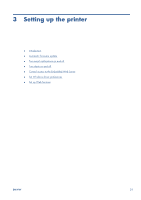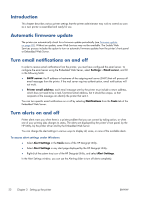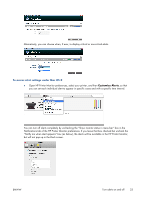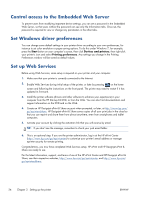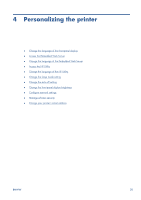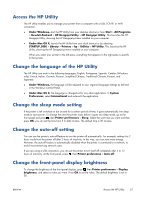HP Designjet T520 HP Designjet T120 and T520 ePrinter Series - User's Guide - Page 30
Introduction, Automatic firmware update, Turn email notifications on and off, Turn alerts on and off - specifications
 |
View all HP Designjet T520 manuals
Add to My Manuals
Save this manual to your list of manuals |
Page 30 highlights
Introduction This chapter describes various printer settings that the printer administrator may wish to control as soon as a new printer is assembled and ready for use. Automatic firmware update The printer can automatically check for a firmware update periodically (see Firmware update on page 88). Without an update, some Web Services may not be available. The Enable Web Services process includes the option to turn on automatic firmware updates from the printer's front panel or Embedded Web Server. Turn email notifications on and off In order to receive email notifications from the printer, you must have configured the email server. To configure the email server using the Embedded Web Server, select Settings > Email server, and fill in the following fields: ● SMTP server: the IP address or hostname of the outgoing mail server (SMTP) that will process all email messages from the printer. If the mail server requires authentication, email notifications will not work. ● Printer email address: each email message sent by the printer must include a return address, which does not need to be a real, functional email address, but it should be unique, so that recipients of the message can identify the printer that sent it. You can turn specific email notifications on or off by selecting Notifications from the Tools tab of the Embedded Web Server. Turn alerts on and off Printer alerts warn you when there is a printer problem that you can correct by taking action, or when one of your printing jobs changes its status. The alerts are displayed by the printer's front panel, by the HP Utility, by the printer driver and by the Embedded Web Server. You can change the alert settings in various ways to display all, some, or none of the available alerts. To access alert settings under Windows ● Select Alert Settings in the Tools menu of the HP Designjet Utility. ● Select Alert Settings in any alert page displayed by the HP Designjet Utility. ● Right-click the system tray icon of the HP Designjet Utility, and select Alert Settings. In the Alert Settings window, you can use the Alerting slider to turn off alerts completely. 22 Chapter 3 Setting up the printer ENWW