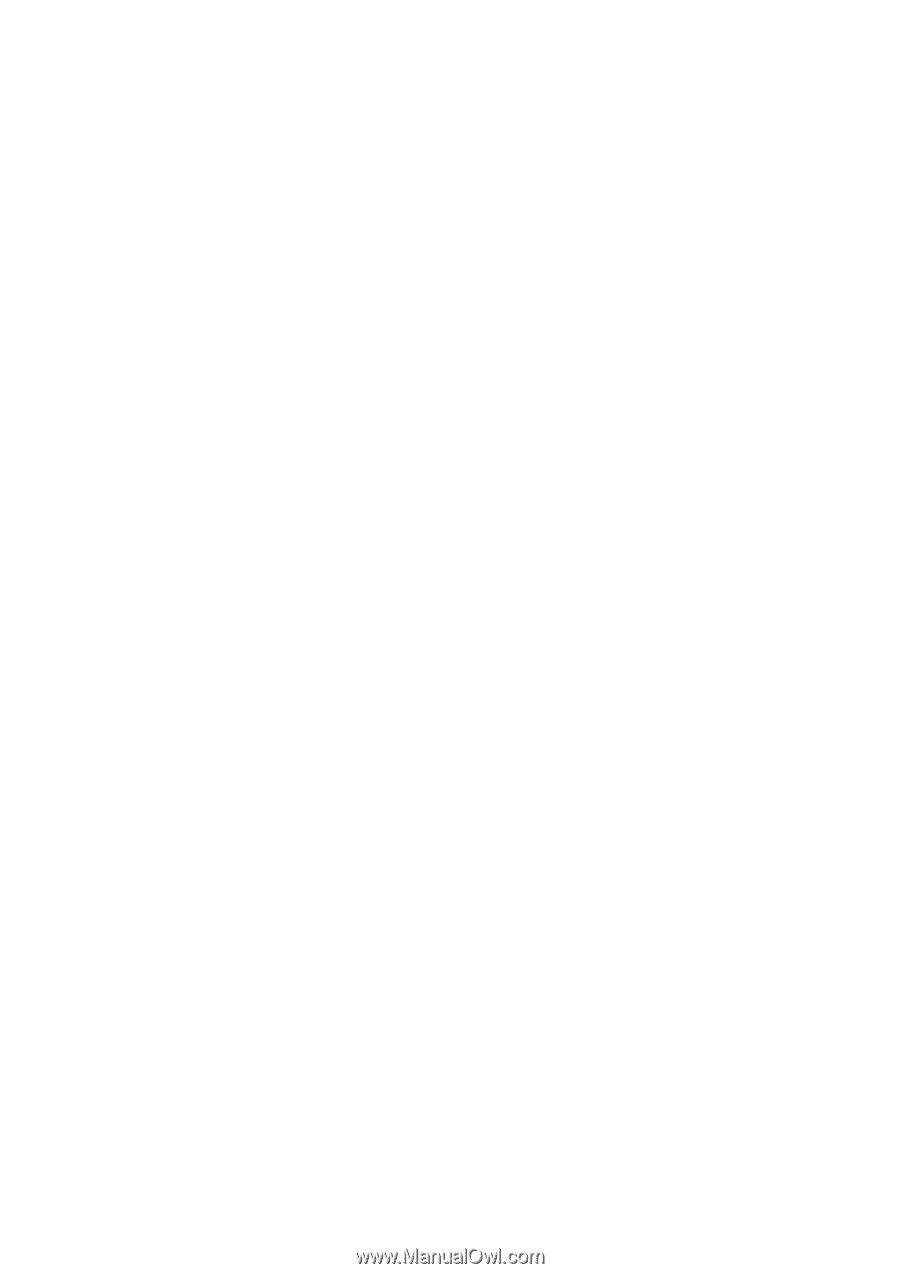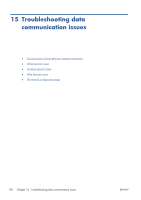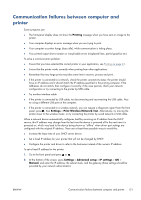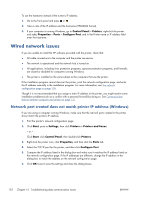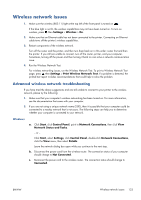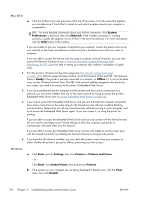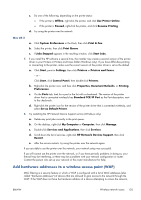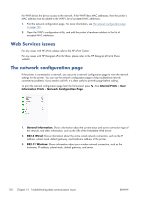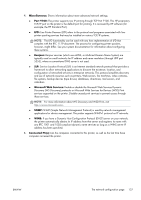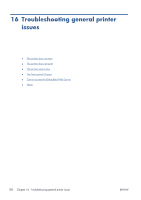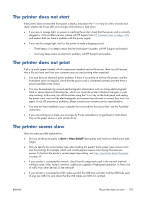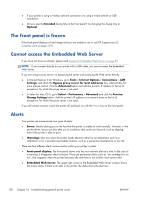HP Designjet T520 HP Designjet T120 and T520 ePrinter Series - User's Guide - Page 133
Add hardware addresses to a wireless access point (WAP), HP Network Devices Support
 |
View all HP Designjet T520 manuals
Add to My Manuals
Save this manual to your list of manuals |
Page 133 highlights
c. Do one of the following, depending on the printer status: ● If the printer is Offline, right-click the printer, and click Use Printer Online. ● If the printer is Paused, right-click the printer, and click Resume Printing. d. Try using the printer over the network. Mac OS X a. Click System Preferences in the Dock, then click Print & Fax. b. Select the printer, then click Print Queue. c. If Jobs Stopped appears in the resulting window, click Start Jobs. 7. If you install the HP software a second time, the installer may create a second version of the printer driver in your Printers or Printers and Faxes folder (Windows only). If you have difficulties printing or connecting to the printer, make sure the correct version of the printer driver is set as the default. a. Click Start, point to Settings, then click Printers or Printers and Faxes. - or - Click Start, click Control Panel, then double-click Printers. b. Right-click the printer icon, and then click Properties, Document Defaults, or Printing Preferences. c. On the Ports tab, look for a port in the list with a checkmark. The version of the printer driver that is connected wirelessly has Standard TCP/IP Port as the Port description, next to the checkmark. d. Right-click the printer icon for the version of the printer driver that is connected wirelessly, and select Set as Default Printer. 8. Try restarting the HP Network Device Support service (Windows only). a. Delete any print jobs currently in the print queue. b. On the desktop, right-click My Computer or Computer, then click Manage. c. Double-click Services and Applications, then click Services. d. Scroll down the list of services, right-click HP Network Devices Support, then click Restart. e. After the service restarts, try using the printer over the network again. If you are able to use the printer over the network, your network setup was successful. If you still cannot use the printer over the network, or if you have periodic problems in doing so, your firewall may be interfering, or there may be a problem with your network configuration or router. Contact the person who set up your network or the router manufacturer for help. Add hardware addresses to a wireless access point (WAP) MAC filtering is a security feature in which a WAP is configured with a list of MAC addresses (also called "hardware addresses") of devices that are allowed to gain access to the network through the WAP. If the WAP does not have the hardware address of a device attempting to access the network, ENWW Wireless network issues 125