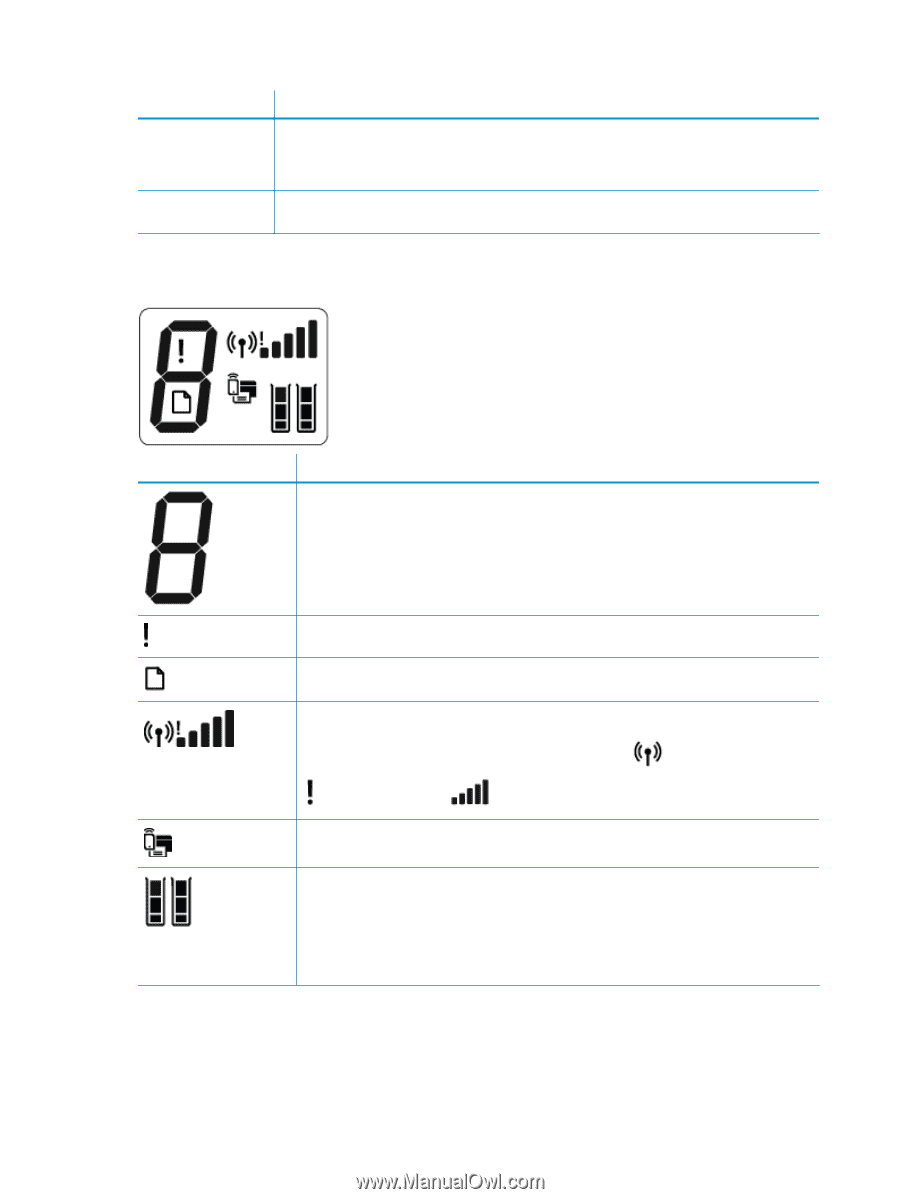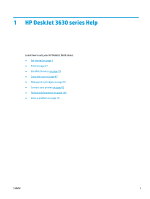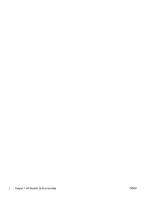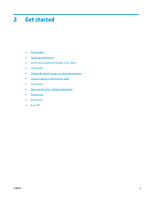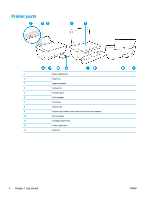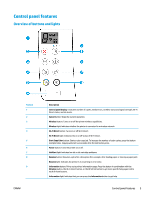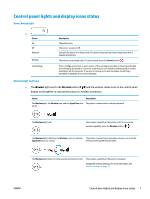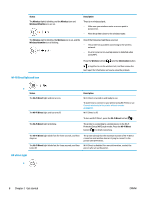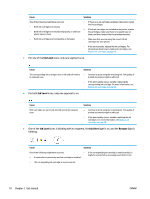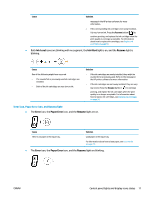HP DeskJet Ink Advantage 3630 User Guide - Page 12
Control panel display icons
 |
View all HP DeskJet Ink Advantage 3630 manuals
Add to My Manuals
Save this manual to your list of manuals |
Page 12 highlights
Feature 10 11 Description HP ePrint button: Turns HP ePrint on or off. HP ePrint light: Indicates the on or off status of HP ePrint. A blinking light indicates a problem with the connection to Web Services. Start Copy Black button: Starts a black-and-white copy job. To increase the number of black-and-white copies, press the button multiple times. Copying will start two seconds after the last button press. Control panel display icons Icon Description Number of copies icon: Shows the number of copies when you are copying documents, and alternates between the letter E and a number when the printer is in an error state. Error icon: Indicates an error. Paper Error icon: Indicates a paper-related error. Wireless status icons: Show the status of a wireless connection. The wireless status icons consist of three icons, the Wireless icon ( ( ), and the Signal Bars icon ( ). ), the Wireless Attention icon Wi-Fi Direct icon: Indicates Wi-Fi Direct is on or is in the process of being connected. Ink Level icons: The left ink icon shows the estimated ink level of the tri-color cartridge, and the right icon shows the estimated ink level of the black cartridge. NOTE: Ink level warnings and indicators provide estimates for planning purposes only. When you receive a low-ink warning message, consider having a replacement cartridge available to avoid possible printing delays. You do not need to replace cartridges until the print quality becomes unacceptable. 6 Chapter 2 Get started ENWW