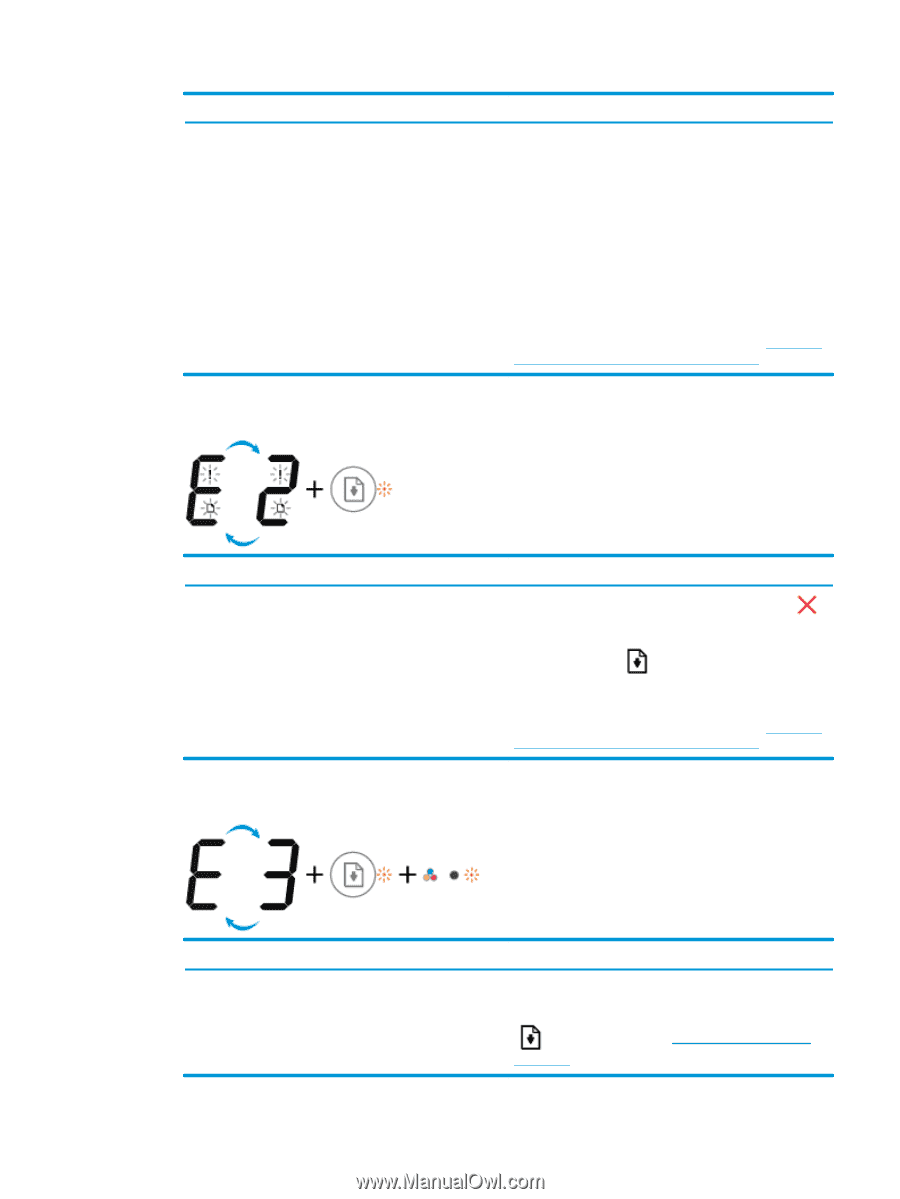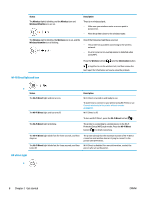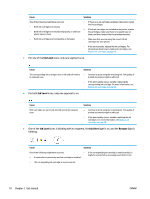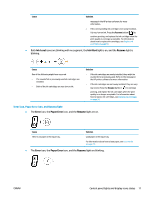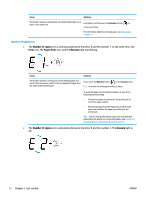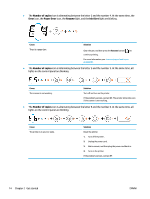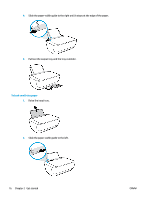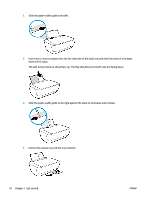HP DeskJet Ink Advantage 3630 User Guide - Page 19
Number of copies, Error, Paper Error, Resume, Ink Alert, light are blinking.
 |
View all HP DeskJet Ink Advantage 3630 manuals
Add to My Manuals
Save this manual to your list of manuals |
Page 19 highlights
Cause Solution The printer receives a single-page printing job, detects that the paper length for the printing job does not match the length of the loaded paper, and then prints out the page with errors. To clear the error, press any button on the control panel or wait for two minutes. To avoid the paper length mismatch problem, do one of the following before printing. - Change the paper size setting for the printing job to match the paper loaded. - Remove all paper from the input tray, and then load paper that matches the paper size setting for the printing job. TIP: You can change the default paper size automatically detected by the printer. For more information, see Change the default paper size detected by printer on page 19. ● The Number of copies icon is alternating between the letter E and the number 2. At the same time, the Error icon, the Paper Error icon, and the Resume light are blinking. Cause Solution The printer receives a multi-page printing job, detects that the - paper length for the printing job does not match the length of the loaded paper, and then prints out the first page of the job with errors. - To cancel the printing job, press the Cancel button ( ). To continue printing the remaining pages, press the Resume button ( ). The remaining pages will have the same errors as the first page. TIP: You can change the default paper size automatically detected by the printer. For more information, see Change the default paper size detected by printer on page 19. ● The Number of copies icon is alternating between the letter E and the number 3. At the same time, the Resume light and the Ink Alert light are blinking. Cause The carriage inside the printer has stalled. ENWW Solution Open the cartridge access door and make sure the carriage is not obstructed. Move the carriage to the right, close the cartridge access door, and then press the Resume button ( ) to continue printing. See Jams and paper-feed issues on page 80 for more information. Control panel lights and display icons status 13