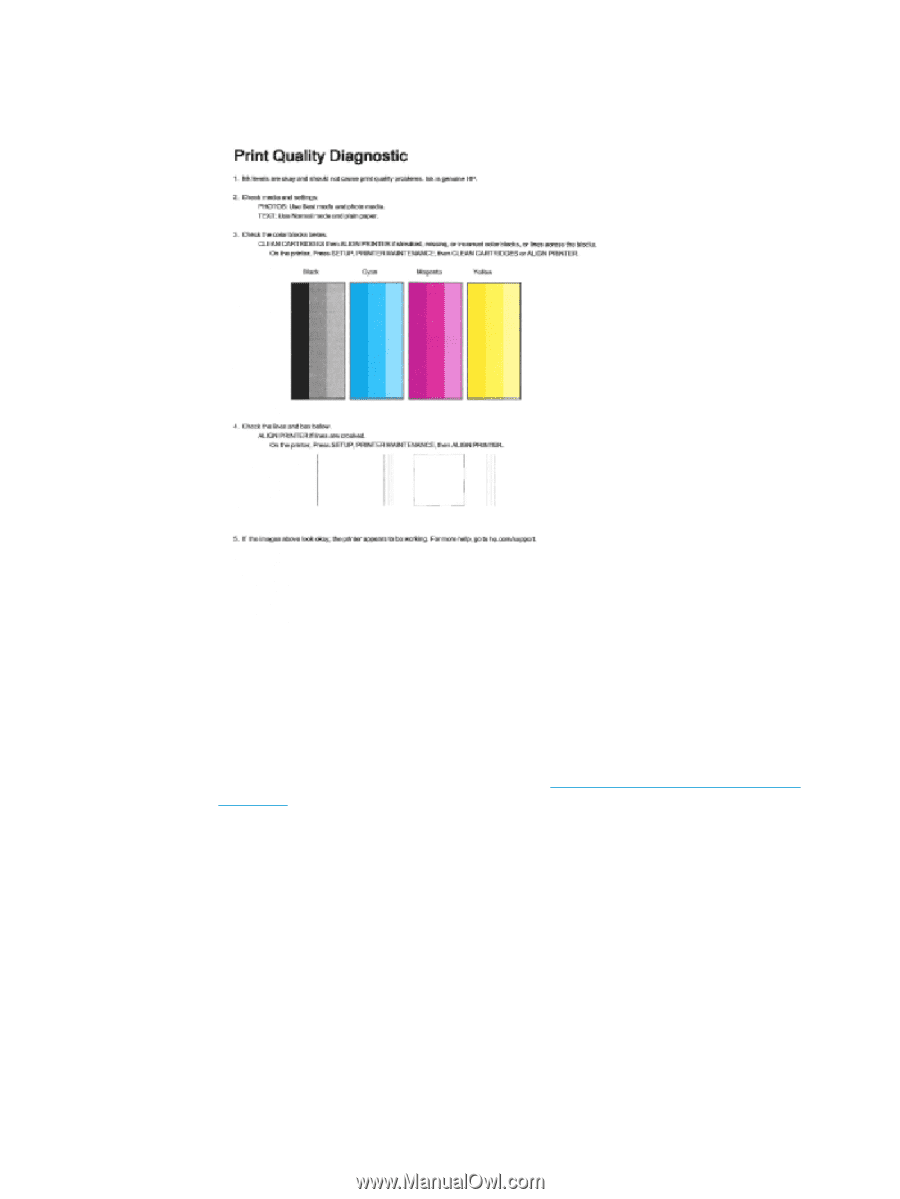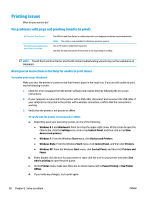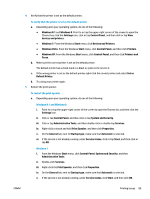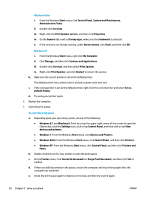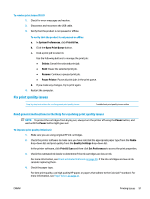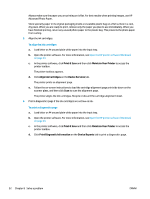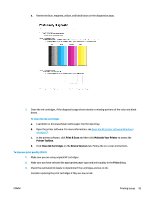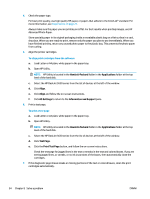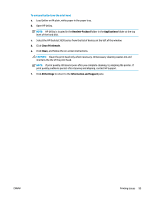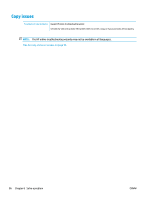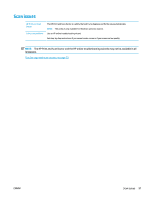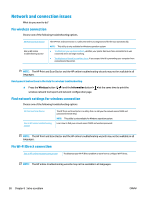HP DeskJet Ink Advantage 3630 User Guide - Page 99
Print & Scan, Maintain Your Printer, Printer Toolbox, Clean Ink Cartridges, Device Services, Print
 |
View all HP DeskJet Ink Advantage 3630 manuals
Add to My Manuals
Save this manual to your list of manuals |
Page 99 highlights
e. Review the blue, magenta, yellow, and black boxes on the diagnostics page. 7. Clean the ink cartridges, if the diagnostic page shows steaks or missing portions of the color and black boxes. To clean the ink cartridges a. Load letter or A4 unused plain white paper into the input tray. b. Open the printer software. For more information, see Open the HP printer software (Windows) on page 23. c. In the printer software, click Print & Scan and then click Maintain Your Printer to access the Printer Toolbox. d. Click Clean Ink Cartridges on the Device Services tab. Follow the on-screen instructions. To improve print quality (OS X) 1. Make sure you are using original HP cartridges. 2. Make sure you have selected the appropriate paper type and print quality in the Print dialog. 3. Check the estimated ink levels to determine if the cartridges are low on ink. Consider replacing the print cartridges if they are low on ink. ENWW Printing issues 93